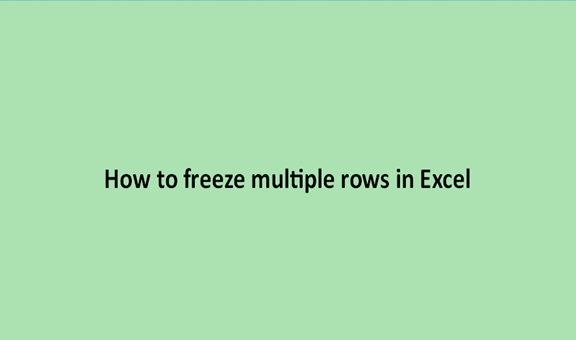People in nearly all the parts of the world have now learned and adopted the use of excel sheets in their day-to-day activities. People use to record data about multiple findings from various studies, store data, and arrange their work neatly.
Some of the benefits of Excel are that it gives you some of the functionalities and capabilities to make your data always visible throughout the excel sheet. To make these data always visible in excel sheets, we have a command referred to as the freeze command. Once it is active your data will remain visible.
Freeze is the act of locking the rows or columns in a particular excel sheet to keep the values in the rows or the columns always visible all through the excel sheet. This function helps the user keep a track of important data because it will always appear visible on the screen.
A couple of steps are followed when we need to freeze the multiple rows in the excel sheets; these steps include some of the following.
Step 1
Record some data into an excel sheet if you do not have any existing data records to work on. To do this, open Microsoft Excel from your computer or laptop. These data should have multiple rows on them.

Step 2
This is the step where you highlight or select the rows that you would like to freeze. To select, place the cursor on the rows and click and drag over the rows. We can select three rows for this case and try to freeze them.

Step 3
The final step is now to apply the freeze command on the selected rows. On the menu bar, click on the view menu. Under the View menu, select the freeze panes command. Under this command there is a list of options, select the first option to freeze the rows.


After you select the first option, your rows will be locked or be in a freeze mode so when you scroll up and down they will always remain visible.