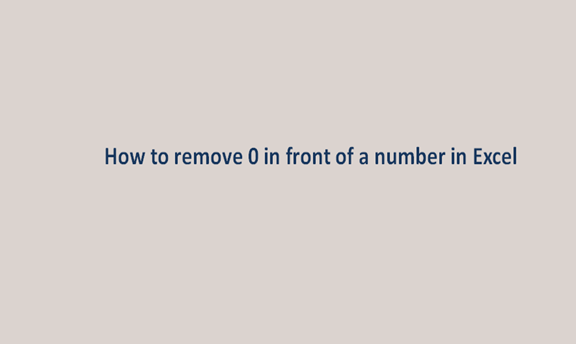When we are counting integers and digits, we rely on the 0 value as our starting point. All numbers also happen to evolve on the 0 value. The 0 value happens to appear everywhere in the numbering systems, whether, in decimal or whole numbers, the value 0 will be there.
This 0 value implies a null value or nothing or none though it is important in the numbering system. The importance of zero and its appearance occurs everywhere even on excel sheets. You realize when you type a value like this (.254) in an excel cell, the value 0 will automatically be added at the beginning.
We all know decimal numbers begin with 0, also excel knows about that and that is why a 0 value is added automatically because we wrote the value (.254) to omit the 0, there is a way to completely disable the automatic zero addition in front of our characters.
To omit or disable the automatic zero addition, there are some steps we use or follow and they include the following.
Step 1
In an empty or a blank excel sheet, enter several values of this type (.254) in one of the columns. Refer to the sample below in case you are encountering difficulties.

You will realize that upon entering the values without the 0, it is being added automatically upon leaving the cell. Do not worry we will rectify that soon.
Step 2
Now select one of the cells from the excel sheet. Click on the home tab and browse to the number group and click on the small icon at the bottom right of the number group, the small icon looks more of a down arrow. A list of more other options will appear, scroll down to custom, and click on it.
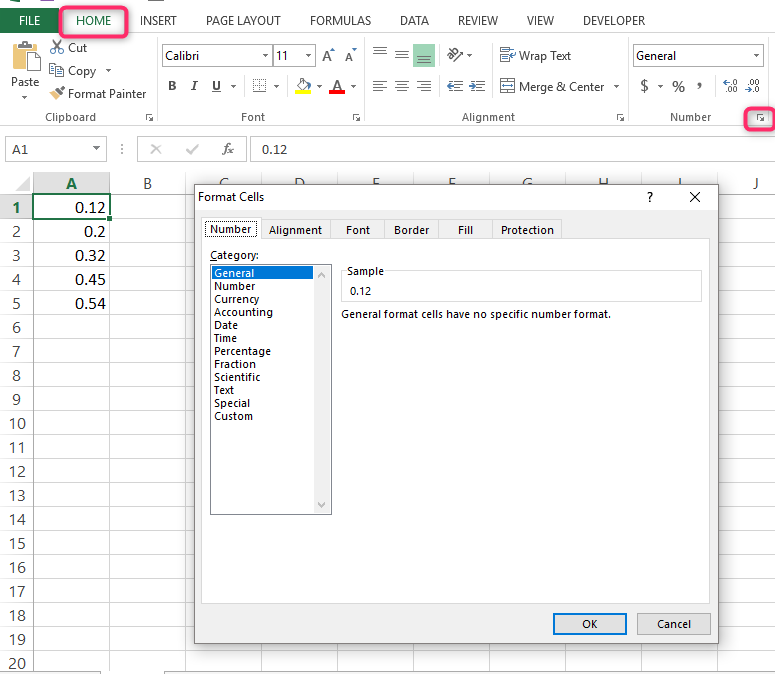
Step 3
In the type box, enter the following pattern (. ###) and click ok to save changes.

You realize after entering the pattern in the type box, the 0 in front of the selected cell is omitted. Repeat the above procedure for all the other cells to remove the zeros.