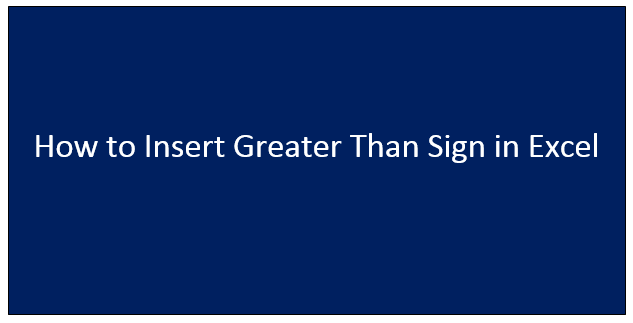When working with content concerning numbers, the greater than symbol is essential. Most especially when dealing with the editing of numerical content about numbers in Microsoft Excel or Word, we all are aware that there are some mathematical signs that are indispensable, in that you need to use them every now and then, although, unfortunately, such signs do not exist and so you have to improvise them through other approaches. An example of the missing indispensable mathematical signs is the greater than sign. Here's a detailed way of achieving it with ease:
Insert Symbol
If you want to insert the greater than sign in excel using the insert symbol, follow the below guidelines keenly:
1. Open the Word or Excel document.
2. Go to the Insert tab, click a symbol to expand the drop-down menu, and choose more symbols that are located at the bottom.


3. When you have gone to the more symbols tab window, you'll then choose normal text as the font to be used then select mathematical operators as your subset.


4. You'll find many mathematical symbols here including: greater than, or equal to, less than or equal to approximately equal to and not equal to among others.
5. After that, proceed to choose the greater than symbol in the list and click the Insert button to add it to your document.

Shortcut Key.
Just as the name describes it, this method provides an easier approach. The shortcut key method only uses the keyboard although this only applies to words. All you are required to do is to remember the code of the symbol which is (2256). Here's what you should do:
1. Enter the character code 2256 in the place where you want to insert the greater than symbol.

2. Then press (Alt+X) together and the numeric will be converted to the greater sign with immediate effect.
3. Remember: That the shortcut key method only applies to works in WORD.
Microsoft Equation 3.0.
To obtain the greater sign with Microsoft equation 3.0 follows the below steps:
1. Open word or excel, then identify the insert tab and go there, then click the object in the text group.


2. Pick Microsoft equation 3.0 in the list of object types and click ok.

3. To expand the menu, tap the top left section of the equation. You'll then be able to see many mathematical symbols in the drop-down list. You'll then click the greater than symbol to insert it into the textbox.

4. To return back to the normal page, click anywhere outside the equation tool.
Ink Equation.
To obtain the greater sign symbol using the ink equation, follow the below guidelines:
1. Open word or excel, go to the insert tab and click equation in symbols group, then choose ink equation at the bottom of the drop-down list.


2. Then you'll drag your mouse to draw a greater than sign symbol (or any other symbol that you want) on the yellow board of Math Input Control. After you are done with that, the shape that you drew will be auto identified as the most similar mathematical symbol and it will be displayed in the textbox.

3. In case you drew it wrong, you can simply erase and remove the unwanted lines, if the shape still can't be identified correctly, you can choose select and correct, and lastly click the shape to choose alternative symbols.
4. To wrap it all, when the correct symbol is shown in the textbox, click the insert button to add it to your Word document or Excel spreadsheet.