Excel allows users to combine two or more cells. This feature allows users to combine cells horizontally, thus creating one large cell or combining the data in these cells into one. You can combine cells with data or without data. In the case of combining cells with data, you can use various excel formulas to achieve this. On the other side, you can use excel workarounds to combine empty cells. This article shall discuss some of the methods used in combining three cells. To achieve our goal, we shall divide the study into two categories:
Combining cells with data
Combining empty cells.
Combining Empty cells
Sometimes you may need a large cell to store your data. You are forced to merge more than two cells in such an event. Let us discuss some of the common ways to merge empty cells in excel.
1. Using the Right-click feature.
Here are the steps involved in this method:
2. After opening your cell, select the cells you want to merge before inputting any data. In our case, we will highlight three cells.
3. Then, right-click on your mouse to open the side-view menu. On the side-view menu, select the Format cells button.
4. A dialogue box opens. On this box, click on the alignment tab. Then proceed and check the merge cells checkbox.

5. Finally, click the Ok button to save changes. The selected cells will be merged into one.
Using the merge feature found on the Home tab.
Here are the steps involved when using this method:
1. Select the cells to be merged. In this case, highlight three cells.
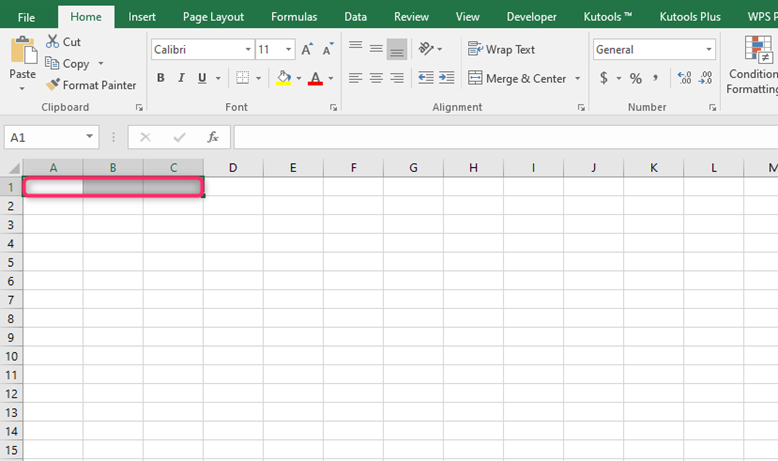
2. On the header tab, click on the Home Tab. Then locate the Merge& center drop-down menu located on the alignment section.

3. From the drop-down, select the merge cells button. On clicking, the cells automatically merge into one.

Combining Cells with data
While combining cells that contain data, excel functions are used. Let's discuss some of the functions that can be used:
Using Ampersand symbol (&)
Here are the steps to be followed when using this method.
1. The data is contained in 3 different cells. Choose another empty cell that will contain the merged data of the 3 cells.

2. Enter the equal sign (=) on the selected cell, then select the first cell that contains data. For example =A1

3. Then, type the ampersand (&) symbol followed by the space enclosed in quotation marks. That is, =A1&" "
4. Using step (3), select other cells and press the enter button. That is, =A1&" "&B1

Using the CONCAT function
Concat is a short form for concatenation. It is an in-built function in excel that is used to merge more than two cells. In our case, we can use this function to merge three cells using these steps.
1. Open the excel, and enter the data you want to merge. Once the data are in 3 cells, select another empty cell containing the merged cells' data.

2. On the selected cell, enter the concatenation function. That is, =CONCAT(

3. By clicking, select the first cell of your data and then uses comma and spaces to separate the information of the cells. E.g. =CONCAT(A1,", "B1," "…)

4. Close the function and click on the enter button.
