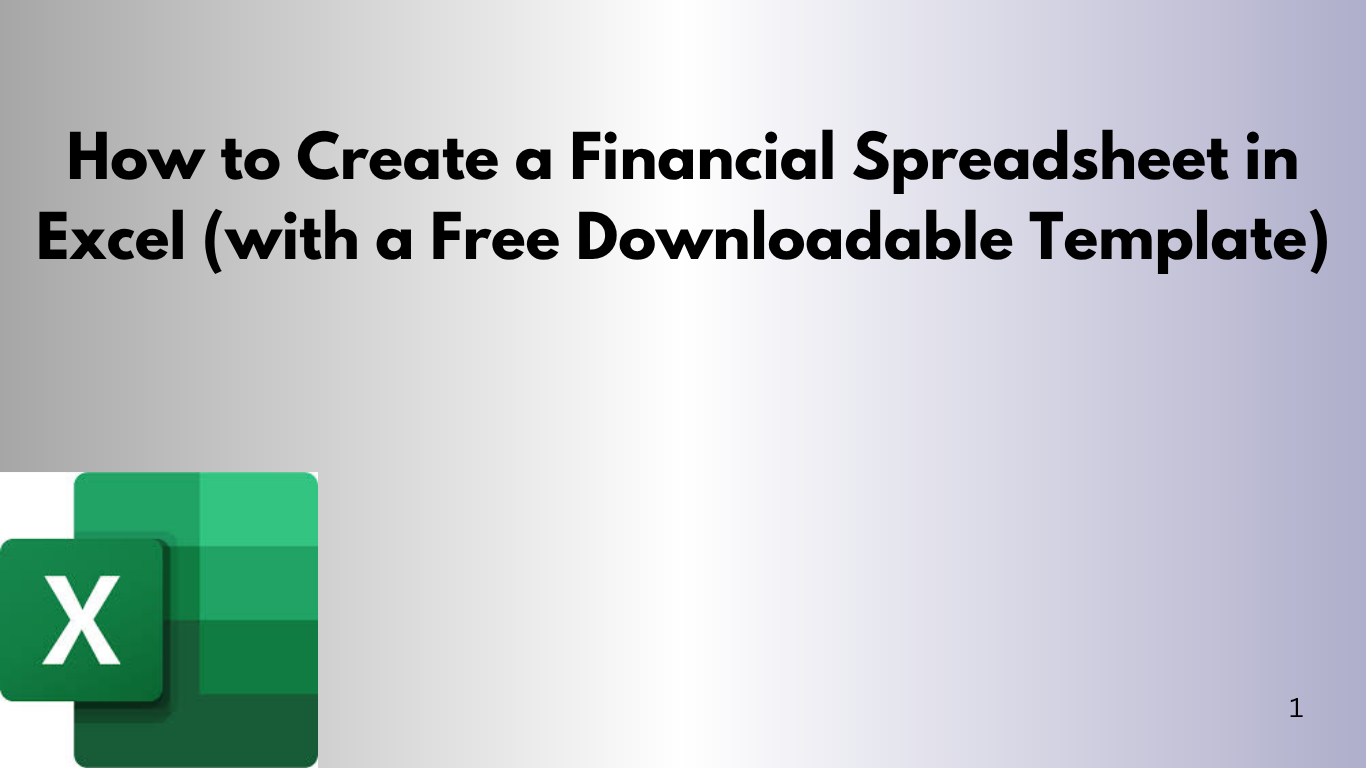Managing your money doesn’t have to be overwhelming. Whether you're trying to budget your monthly expenses, track your income, or get out of debt, a simple Excel spreadsheet can make a world of difference.
Think of it as your financial dashboard — no confusing apps or subscriptions. Just good old Excel, helping you see where your money goes.
Let’s walk through how to build a clean, easy-to-use financial spreadsheet in Excel. And yes — there's a free downloadable template waiting for you at the end of this post. 😊
🛠 Step 1: Open Excel and Set Up Your Sheet
Start by opening Excel and renaming your first sheet to something simple like Budget 2025. Now, create the following column headers in Row 1:
| Date | Category | Description | Income | Expense |
|---|
💡 Step 2: Start Tracking
Under each column, start entering your financial activity. Here’s what each column should have:
- Date: The date the transaction occurred.
- Category: e.g., Rent, Groceries, Salary, Utilities, Dining Out.
- Description: Add a short note if needed.
- Income: Only fill this if it was money coming in.
- Expense: Only fill this if it was money going out.
Example:
| Date | Category | Description | Income | Expense |
|---|---|---|---|---|
| 2025-06-01 | Salary | June Salary | 3000 | |
| 2025-06-03 | Rent | Monthly Rent | 1200 | |
| 2025-06-05 | Grocery | Costco visit | 250 |
📊 Step 3: Add Totals with Simple Formulas
Let’s calculate your total income, total expenses, and balance.
- Total Income:
=SUM(D2:D99) - Total Expenses:
=SUM(E2:E99) - Balance:
=SUM(D2:D99)-SUM(E2:E99)
Format these as currency for easy readability.
📈 Step 4: Visualize (Optional but Fun!)
If you're a visual learner, you can create a pie chart or bar graph to see how your spending breaks down by category:
- Select your data.
- Go to the Insert tab.
- Choose a chart like Pie or Column.
- Customize colors and labels for clarity.
🗂 Step 5: Organize Monthly Sheets
To stay organized, consider creating one sheet per month. Copy your initial sheet and rename it “January”, “February”, etc. This way, you can see your financial journey month-by-month.
🎁 Bonus: Download a Free Financial Spreadsheet Template
Skip the setup and jump straight into tracking with a clean, pre-formatted Excel file — built with formulas and dropdowns to make life easier.
✅ What’s Inside the Template:
- Income/Expense tracker
- Monthly breakdown
- Auto-calculated totals and balance
- Category dropdown menu
📥 Click here to download the free Excel template
👋 Final Thoughts
Tracking your finances with Excel is empowering. You don’t need fancy software — just a few columns, simple formulas, and a willingness to take control of your money.
Start small, stay consistent, and check in weekly. You’ll be amazed at how much clarity it brings.
Let me know how the template works for you — or feel free to customize it to fit your life!