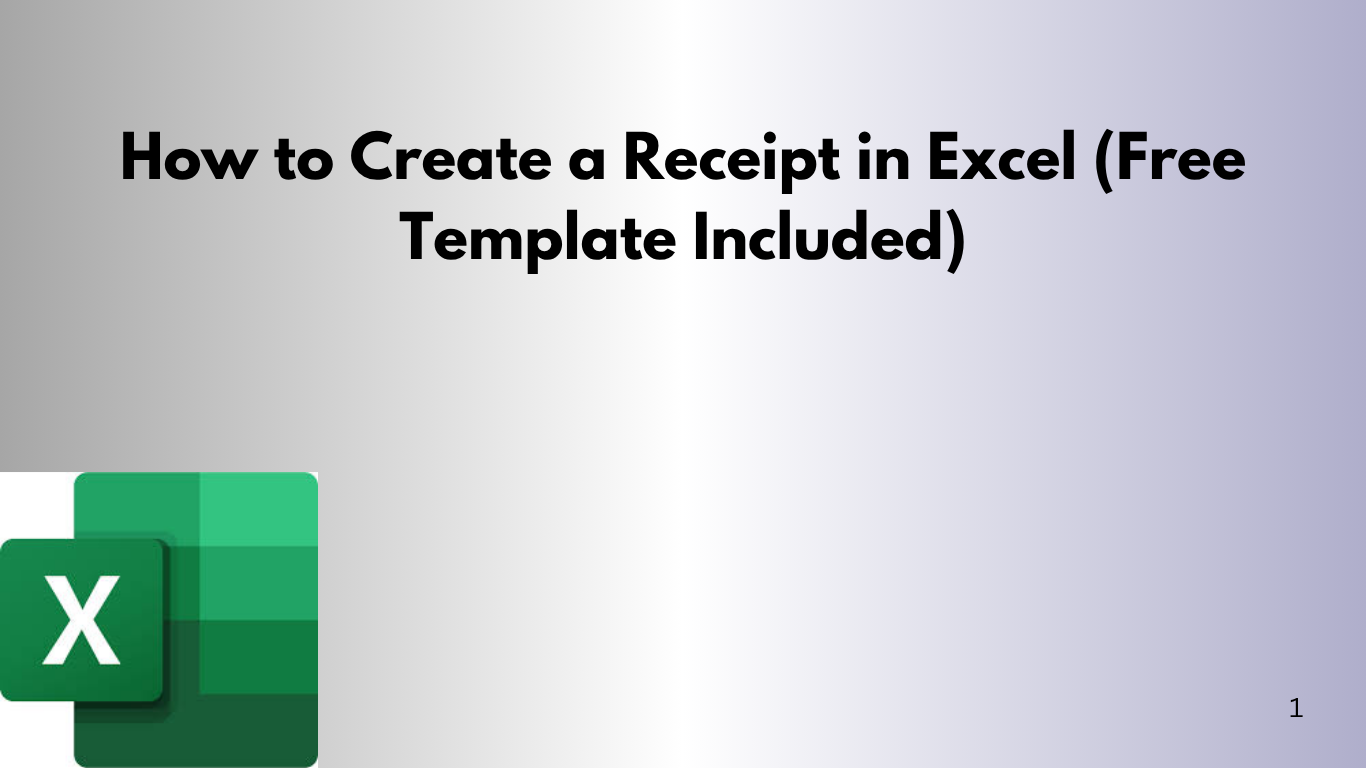Have you ever needed to send someone a receipt — but didn’t want to pay for fancy invoicing software? Good news: Excel can create beautiful, professional receipts in just a few clicks.
Whether you're a freelancer, small business owner, or just selling a used laptop online — having a clean, official-looking receipt builds trust and keeps your records tight.
Let me show you how to make one (and save time with a free download, too!).
💡 What Is a Receipt?
A receipt is a simple document that shows proof of payment. It typically includes:
- 📆 Date of payment
- 💳 Payment method
- 💵 What was paid for (description)
- 📄 Total amount paid
Think of it as your "thank you for your money" slip — but make it look good.
🛠 Step 1: Open Excel and Add a Header
Create a bold header across the top: “Payment Receipt”. Center it and use a soft blue or green fill to make it stand out.
🧾 Step 2: Add Receipt Info
- Receipt No: RCPT-1001
- Date: 2025-06-25
- Received From: Jane Smith
- Payment Method: Credit Card
This gives it a formal, record-keeping structure.
📦 Step 3: Itemize What Was Paid For
Create a table with:
- Description
- Quantity
- Unit Price
- Total (automatically calculated with a formula)
Example: “Website Design”, Qty: 1, Unit Price: $500, Total: =B9*C9
📉 Step 4: Calculate the Grand Total
Use =SUM(D9:D10) to automatically total the amounts.
🎁 Download Your Free Excel Receipt Template
Don’t want to start from scratch? We’ve got you covered. Download a clean, formatted, print-friendly receipt template you can edit right away.
📥 Download the Excel Receipt Template
🚀 Final Thoughts
Receipts help your business look professional and stay organized. Excel gives you full control — no subscriptions, no software learning curve, just results.
Use this template for clients, products, donations, or even personal transactions. Edit it, add your logo, change colors — make it yours.
Need a version with tax fields or automatic date stamps? Just let me know and I’ll build it for you!