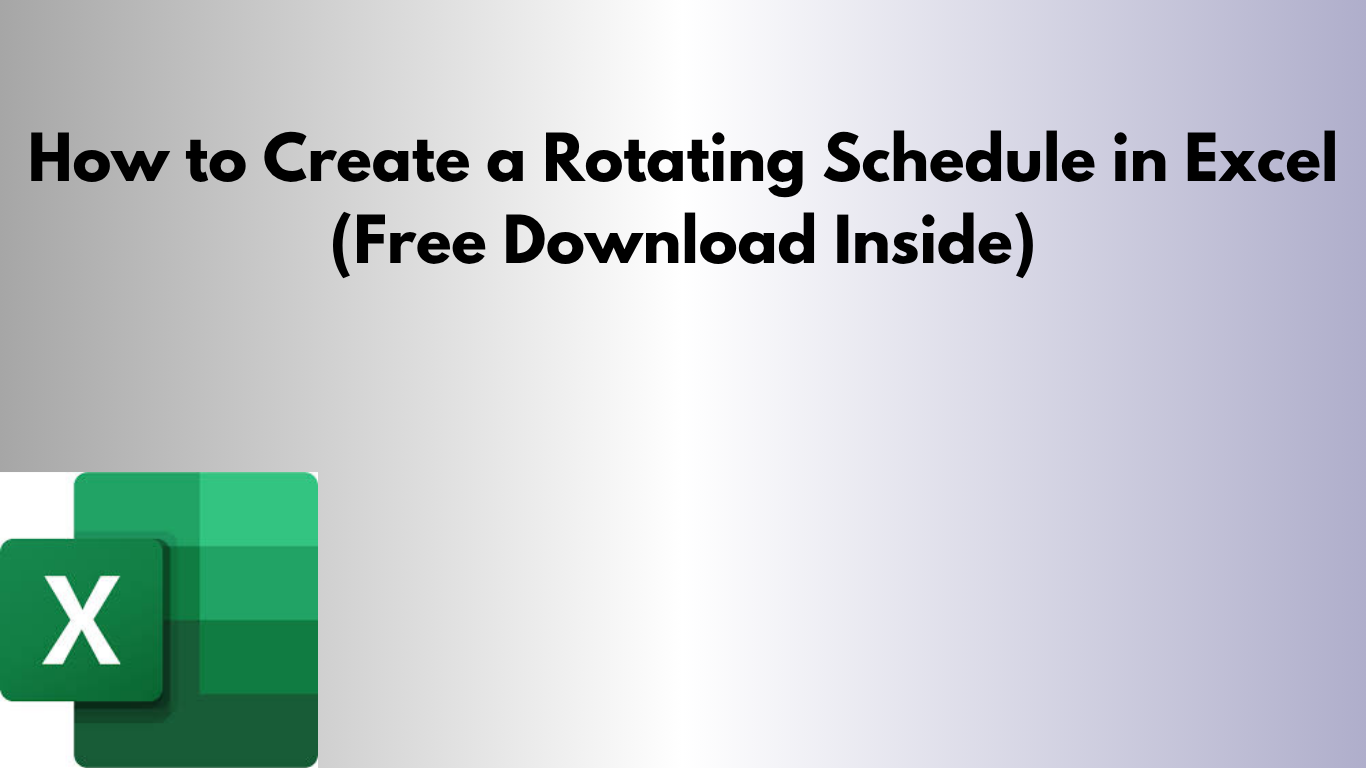Managing shifts for a team can feel like solving a Rubik’s Cube. Who’s on morning duty this week? Did Dana just finish her night shift? If you’re nodding your head, then it’s time to build a rotating schedule in Excel.
Rotating schedules help you distribute shifts fairly and avoid burnout. And with Excel, it’s incredibly easy to set up.
📊 What’s a Rotating Schedule?
A rotating schedule means each employee takes turns covering different shifts. For example:
- Alice does mornings this week, evenings next week, and then nights after.
- Everyone rotates through all shifts in a pattern.
🛠 How to Build It in Excel
1. Set Up Columns
Use one column for employee names and the next seven columns for each day of the week.
2. Create Your Shift Pattern
Define a cycle of shifts (like Morning, Evening, Night, Off) and apply a formula or rotation logic so each employee shifts forward each week.
3. Make It Easy to Read
Use:
- 🎨 Conditional formatting to color code shifts
- 📌 Borders and bold headers
- ✅ Center-aligned text for quick readability
🎁 Download the Free Template
This ready-made Excel file includes a 1-week rotating schedule for four employees. You can expand it to cover months with just copy-paste and tweak shifts as needed.
📥 Download the Rotating Schedule Excel Template
✨ Bonus Features You Can Add
- 🔄 Use dropdowns to assign shifts
- 📅 Duplicate weeks to build monthly calendars
- 📈 Track hours worked using SUM formulas
🚀 Wrapping Up
Rotating schedules don’t have to be confusing. With Excel, you can keep everything clear, fair, and flexible. Download the template, customize it, and enjoy a smoother workweek.
Want a version with auto-rotating logic or dynamic weekly assignments? Let me know and I’ll build it for you!