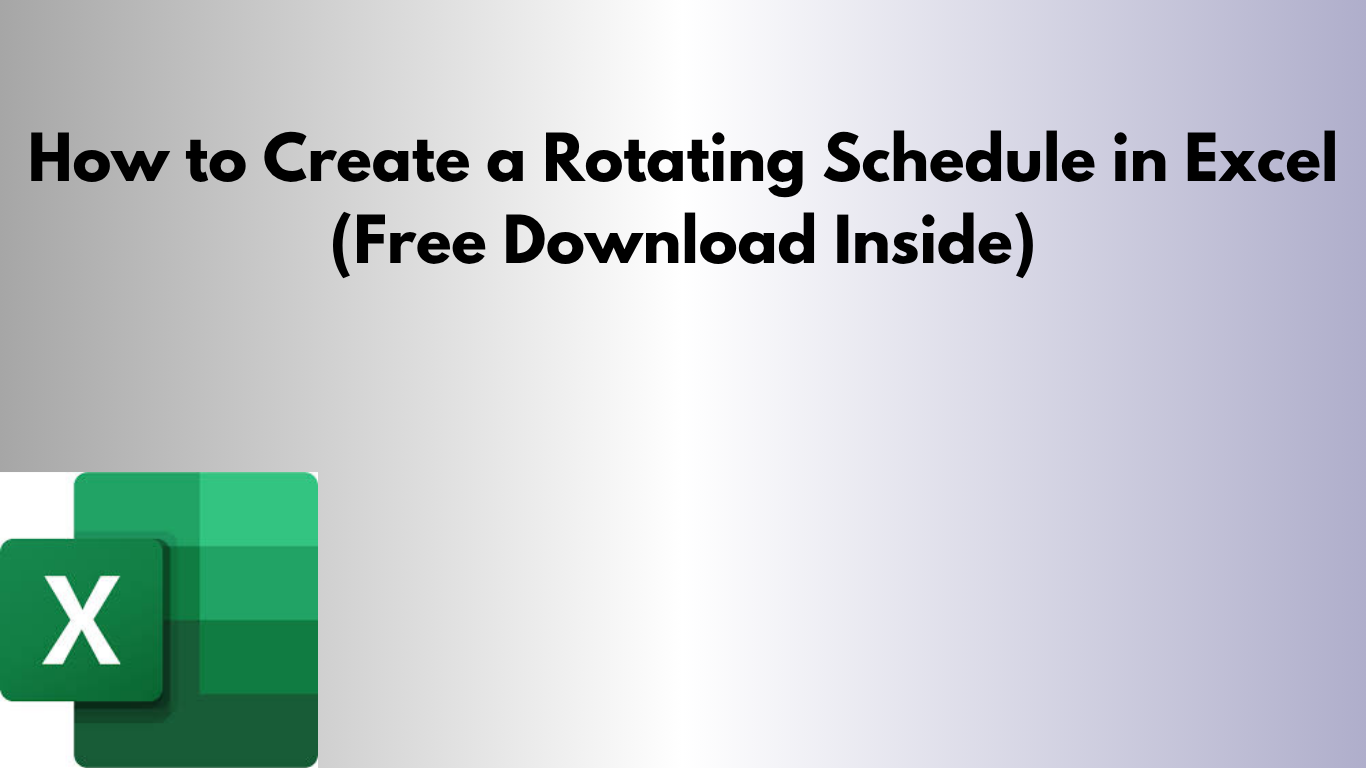Tracking employee performance doesn’t have to be complicated — and you don’t need fancy software to do it. With a few simple formulas and formatting tricks, Excel can become your go-to tool for creating an employee scorecard that’s effective, transparent, and professional.
📋 What Is an Employee Scorecard?
An employee scorecard is a tool used to measure and evaluate individual performance across key metrics. It usually includes:
- ✅ Key Performance Indicators (KPIs)
- ✅ Target goals
- ✅ Actual results
- ✅ Weighted scoring
- ✅ Overall performance rating
🛠 How to Build One in Excel
1. Set Up the Structure
Start with a clean table including the following columns:
- Employee Name
- Department
- KPI
- Target
- Actual
- Weight
- Score
2. Add the Scoring Formula
Use a formula to calculate how close each KPI performance is to the target. Example:
=IFERROR((E2/D2)*F2, 0)This calculates the score based on performance versus target, multiplied by weight.
3. Calculate Total Score
At the bottom of the table (or for each employee), sum the score column to get an overall performance score:
=SUM(G2:G6)4. Use Conditional Formatting
- 🟢 Green for high scores
- 🟡 Yellow for average
- 🔴 Red for below expectations
📈 Bonus Features
- 📊 Add charts to visualize progress by KPI
- 🔄 Use drop-down menus for department or job role filters
- 📅 Track performance quarterly or monthly
🎁 Want the Free Template?
We’ve designed a professional Excel scorecard that’s ready to use — just enter your team’s data!
📥 Download the Employee Scorecard Template
🚀 Final Thoughts
Using Excel to create a scorecard is not only efficient, but it also gives you full control over how you measure success. Whether you manage one employee or an entire team, this approach helps drive accountability, transparency, and performance improvement.
Need help setting it up for your organization’s specific metrics? Drop me a message — I’m happy to help!