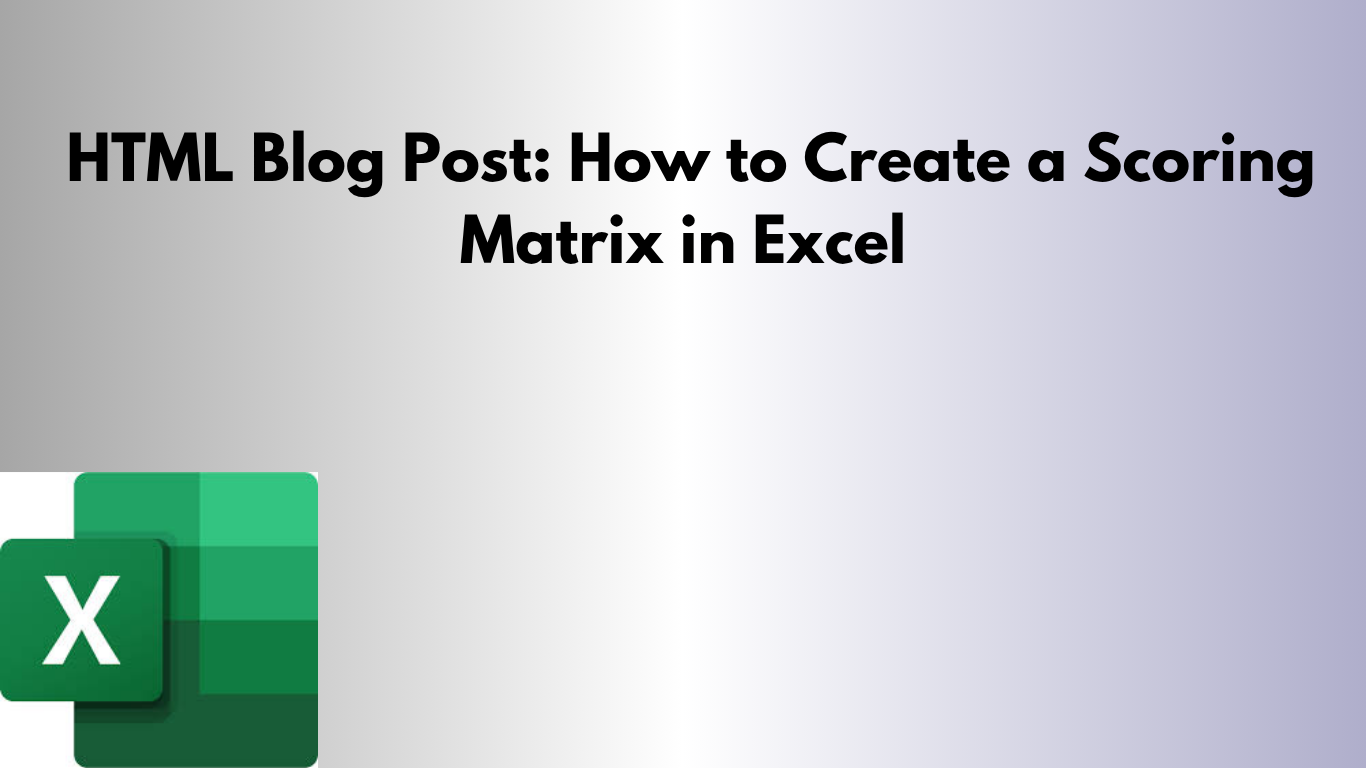Making tough decisions at work — like choosing between vendors, project ideas, or job candidates — is easier when you let the numbers do the talking. That’s where a scoring matrix comes in handy, and Excel makes it easy to build one.
In this post, I’ll show you how to create a scoring matrix in Excel, use weights for criteria, and automate total scores to help you make better, faster, more objective decisions.
📊 What Is a Scoring Matrix?
A scoring matrix (also called a decision matrix or weighted matrix) is a table used to evaluate and compare options based on a set of weighted criteria. You assign scores for each option, multiply by importance, and calculate a total score.
Use it for:
- 📁 Project or vendor selection
- 📈 Strategic planning
- 👥 Candidate hiring decisions
- 🧮 Anything with multiple variables to compare
🛠️ How to Build It in Excel
1. Set Up the Table Structure
Create rows for each option (e.g., Vendor A, Vendor B) and columns for each criteria (e.g., Cost, Quality, Timeline, Support).
2. Add Weight for Each Criteria
In the top row, next to the criteria names, add a row labeled Weight and assign a value (e.g., 0.4 for Cost, 0.3 for Quality, etc.). All weights should add up to 1.
3. Input Scores for Each Option
Give each option a raw score (e.g., 1–10) under each criterion based on your research or judgment.
4. Calculate Weighted Scores
Use Excel formulas to multiply each score by its corresponding weight. For example:
=B3*$B$2Then use =SUM() across the row to get a total score for each option.
🎨 Bonus: Make It Visual
- 📊 Add a bar or radar chart to visualize scores
- 🎨 Use conditional formatting to highlight top scorers
- 🔁 Add a drop-down to filter results by category
📥 Download the Free Template
Want a clean, functional Excel scoring matrix you can start using right away?
📥 Download the Excel Scoring Matrix Template
🚀 Final Thoughts
A scoring matrix helps you cut through bias, align decisions with business goals, and make smarter choices. Whether you're managing projects, hiring employees, or evaluating vendors, Excel gives you a fast and flexible way to build the perfect matrix.
Need one customized for your industry or team workflow? I’m happy to help build it for you!