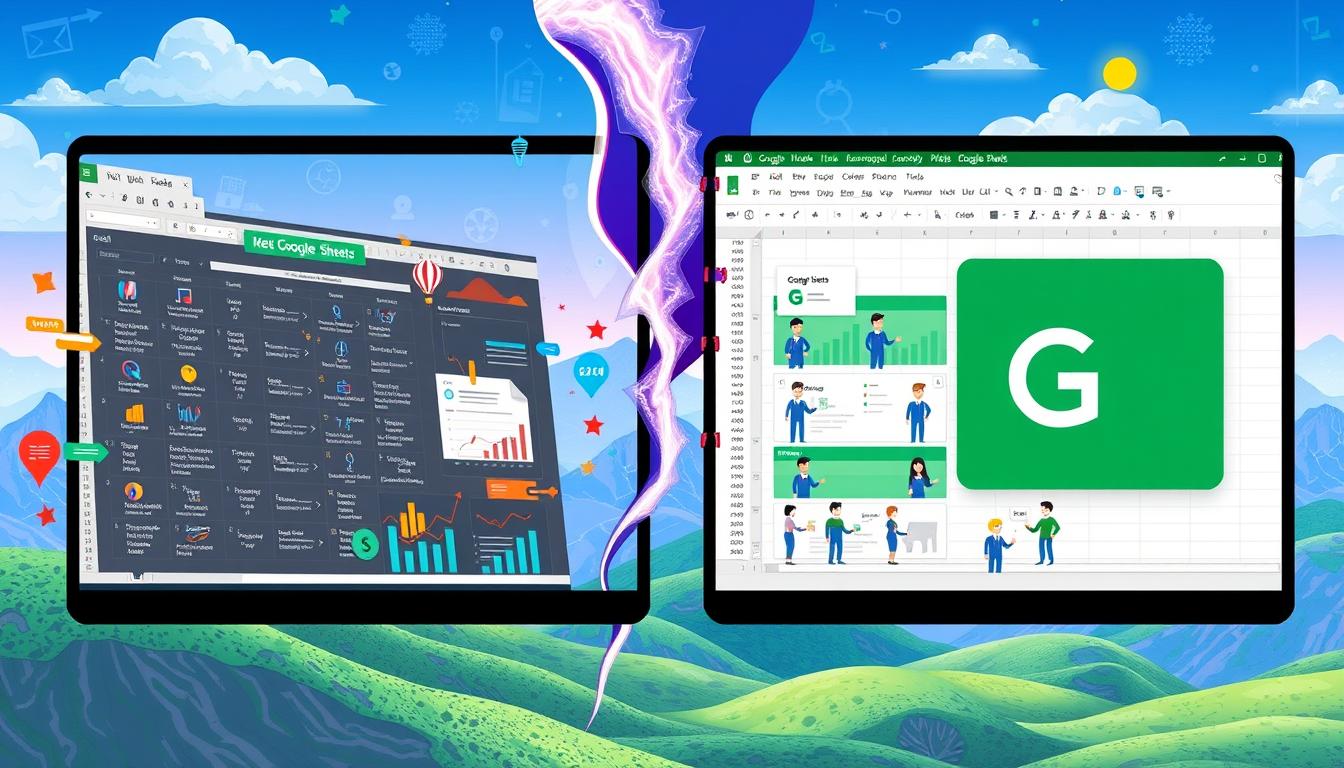Microsoft Excel and Google Sheets are two top choices for spreadsheet software. The debate over excel vs google sheets formulas has been going on. We'll look at the main differences and help you choose the best for you.
Knowing the differences between Excel and Google Sheets is key, whether you're new or experienced. We'll discuss everything from accessibility to system needs. This includes a detailed look at excel vs google sheets formulas and excel formulas vs google sheets formulas.
Key Takeaways
- Understand the differences between Excel and Google Sheets
- Learn about platform accessibility and cost comparison
- Discover the unique features of each spreadsheet software
- Compare excel vs google sheets formulas and excel formulas vs google sheets formulas
- Make an informed decision about which platform is best for your needs
- Explore the resources available, such as https://basicexceltutorial.com/excel-vs-google-sheets-functions/ for further learning
Understanding the Basic Differences Between Excel and Google Sheets
Excel and Google Sheets are two top choices for spreadsheet software. To compare them, knowing their basic differences is key. Excel costs money, while Google Sheets is free, which is a big plus for those watching their budget.
Both have unique features in their user interface. Excel is packed with tools for power users. Google Sheets, on the other hand, is simpler and easier for beginners. It's important to think about what each platform offers in terms of performance and system requirements. Excel needs to be installed on a computer, while Google Sheets works right from your web browser.
Platform Accessibility and Cost Comparison
Cost and accessibility are big factors when choosing between Excel and Google Sheets. Here's a quick comparison:
| Platform | Cost | Accessibility |
|---|---|---|
| Excel | Paid | Dedicated installation required |
| Google Sheets | Free | Web-based, accessible from any device |
User Interface Differences
The way you interact with Excel and Google Sheets is different. Excel has lots of tools for advanced users. Google Sheets is simpler and better for beginners. This affects how you use formulas and functions in each platform.
Excel Vs Google Sheets Formulas: A Comparative Look
Excel and Google Sheets are two top choices for spreadsheet software. They both have formulas for calculations and data analysis. But, there are key differences between them. Knowing these differences helps you pick the best platform for your work.
A detailed look at excel formulas compared to google sheets formulas shows both have many functions. These include basic math, text changes, and date and time functions. Yet, the way you write these formulas can differ, affecting your spreadsheet use.
When comparing Excel and Google Sheets formulas, consider these points:
- Formula syntax and structure
- Function availability and compatibility
- Calculation speed and performance
Understanding each platform's formula strengths and weaknesses helps you choose wisely. Whether you're using excel formulas compared to google sheets formulas, knowing the differences in formulas between excel and google sheets is key. This ensures you get the most from your spreadsheet software.
Formula Syntax and Structure Variations
When comparing excel versus google sheets formulas, knowing the syntax and structure is key. Both platforms have many formulas, but they are used differently. To figure out which formulas are better for excel or google sheets, we need to look at each platform's unique features.
Comparing Google Sheets and Excel shows Google Sheets is great for teamwork and cloud work. Excel is better for detailed data analysis and formulas. On the other hand, comparing Excel, Google Sheets, and Numbers points out the importance of picking the right tool for data needs.
Basic Arithmetic Functions
Both Excel and Google Sheets have basic arithmetic functions like addition and subtraction. But, how you use them can differ between the two.
Text Manipulation Formulas
Text manipulation formulas, like joining text and extracting parts of it, are in both platforms. Knowing how to use these formulas is vital for managing data well.
Date and Time Functions
Date and time functions, like formatting dates and doing time calculations, are essential in data analysis. Mastering these in Excel and Google Sheets helps users create more precise and efficient formulas.
Advanced Calculation Capabilities
When comparing excel functions vs google sheets functions, advanced calculations are key. Both Excel and Google Sheets have features like array formulas, pivot tables, and macros. These tools help users make complex formulas.
Excel stands out in handling big datasets and complex math. Its array formulas are great for data analysis and scientific work. Google Sheets, on the other hand, is perfect for teamwork. It lets many users edit a spreadsheet at once.
Some top features of Excel and Google Sheets include:
- Array formulas: allow users to perform calculations on entire arrays of data
- Pivot tables: enable users to summarize and analyze large datasets
- Macros: allow users to automate repetitive tasks and create custom functions
When it comes to excel functions vs google sheets functions, each has its own strengths and weaknesses. Excel is more powerful but Google Sheets is better for teamwork. The right choice depends on what you need.
| Feature | Excel | Google Sheets |
|---|---|---|
| Array Formulas | Supported | Supported |
| Pivot Tables | Supported | Supported |
| Macros | Supported | Supported |
Collaboration Features and Formula Sharing
When comparing Excel and Google Sheets formulas, collaboration is key. Both tools let many users edit a spreadsheet at once. This is great for teams working on big projects.
Google Sheets shines with its real-time collaboration. Users see changes instantly, making teamwork smoother. Excel's online version also offers real-time collaboration, but users must save changes often to keep everyone updated.
Real-time Collaboration Benefits
Real-time collaboration boosts productivity and communication. It also cuts down on mistakes. With excel vs google sheets formulas, teams can share and work on formulas together instantly.
Version Control and History
Both Excel and Google Sheets track changes over time. This is handy for checking history and finding errors.
Formula Audit Tools
Formula audit tools help find and fix errors in spreadsheets. Excel has many tools, like tracing precedents and dependents. Google Sheets also has tools, but they're not as detailed as Excel's.
Unique Formula Functions in Each Platform
When comparing excel formulas vs google sheets formulas, each has special functions. These functions help with complex calculations and data analysis. Knowing these unique functions is key to using your spreadsheet software to its fullest.
Excel has unique formulas for advanced calculations, like the best formulas for excel. These formulas are great for complex data work. Google Sheets, on the other hand, has its own set of functions. These include tools for real-time collaboration and automatic data updates.
Excel-Exclusive Formulas
- Power Query: a powerful tool for complex data analysis and transformation
- Power Pivot: a tool for creating complex data models and calculations
- Excel Solver: a tool for solving complex problems and calculations
Google Sheets-Specific Functions
- ImportHTML: imports data from HTML tables
- ImportXML: imports data from XML files
- Google Sheets API: automates tasks and data manipulation
Understanding each platform's unique formula functions helps users choose the right software. Whether you're looking at excel formulas vs google sheets formulas or the best formulas for excel vs google sheets, consider each platform's capabilities.
Performance and Processing Power
Excel and Google Sheets differ in performance and processing power. The differences in formulas between them can affect how fast data is processed. For instance, Excel might be better with big datasets but could also make more mistakes.
Complex formulas can slow things down. Excel can do more complex math but takes longer. Google Sheets is better for teams working on smaller data.
Knowing the limits of each platform is key. It's important to understand how their formulas affect speed. By picking the right tool and optimizing formulas, you can make data analysis faster and more efficient.
Here are some tips for better performance:
- Use simple, effective formulas and avoid extra steps.
- Keep your data sets small and straightforward.
- Use teamwork features to make your work flow smoother.
Integration Capabilities with Other Tools
When looking at excel versus google sheets formulas, how well they work with other tools is key. Both Excel and Google Sheets can easily connect with other tools. This makes them more useful and easier to use. For example, Excel works well with Microsoft Office tools like Word and PowerPoint. This lets users bring in data and make cool presentations.
Google Sheets, by contrast, fits well with Google Workspace. This means users can work together in real time and save files automatically. Plus, Google Sheets can connect with add-ons like Excel VBA. This lets users do more and automate tasks. When picking between which formulas are better for excel or google sheets, think about how they work with other tools.
Microsoft Office Integration
Microsoft Office integration brings a lot of tools and features to the table. It's great for making complex spreadsheets and presentations. This makes it perfect for businesses and professionals.
Google Workspace Connectivity
Google Workspace connects users with a bunch of productivity tools. This includes Google Drive, Docs, and Slides. It's perfect for teams and individuals working on projects together. It offers real-time collaboration, automatic saving, and version control.
Third-party Add-ons
Third-party add-ons can make both Excel and Google Sheets even better. They offer a wide range of tools and features. These add-ons can automate tasks, create custom formulas, and connect with other tools and services. When deciding between excel versus google sheets formulas, look at the third-party add-ons available.
Mobile Usage and Formula Accessibility
Excel and Google Sheets have different perks for mobile use and formula access. With excel functions vs google sheets functions, you can use your spreadsheets anywhere. This makes teamwork and remote work easier.
The excel vs google sheets formulas are key for mobile use. They help with tasks and complex math. But, how well you can use them on mobiles differs between the two. To make formulas work better on phones, keep them simple and quick.
Some good things about using spreadsheets on mobiles include:
- More productivity and teamwork
- Easy access and updates from anywhere
- More flexibility and ease
Choosing between Excel and Google Sheets for mobile use depends on what you need. Knowing the strengths and weaknesses of each helps you decide. This way, you can make your spreadsheets work best on your phone.
Conclusion: Choosing the Right Formula Platform for Your Needs
In the battle between Excel and Google Sheets formulas, your choice depends on your needs. Google Sheets is great for ease of use and teamwork. On the other hand, Microsoft Excel is the top choice for complex data analysis and tools.
Whether you're new to spreadsheets or an expert, learning both platforms' formulas can give you an edge. Think about your workflow, data complexity, and collaboration needs. Knowing what each platform does best helps you choose wisely.
Don't just focus on the platform; learn to use its formulas well. Whether you pick Excel or Google Sheets, mastering formulas opens up new possibilities. It helps you find insights, make processes smoother, and grow your business.
FAQ
What are the key differences between Excel formulas and Google Sheets formulas?
Excel and Google Sheets formulas differ in syntax, unique functions, and how they work together. Each platform has its own strengths and weaknesses. This makes them suitable for different users and tasks.
How do the user interfaces of Excel and Google Sheets differ when working with formulas?
Excel and Google Sheets have different interfaces for editing and managing formulas. Excel has a detailed formula bar and a wide function library. Google Sheets, on the other hand, is simpler and more collaborative.
What are the system requirements and accessibility differences between Excel and Google Sheets?
Excel needs a Microsoft Office license and runs on a desktop. Google Sheets works in any web browser and is free. This makes Google Sheets more accessible and cost-effective for many users.
How do the basic arithmetic, text manipulation, and date/time functions differ between Excel and Google Sheets?
Excel and Google Sheets both have many formulas, but they differ in syntax and function availability. Knowing each platform's unique features is key to using the right formulas.
What are some of the advanced calculation capabilities unique to Excel or Google Sheets?
Excel is great for complex calculations with array formulas, pivot tables, and macros. Google Sheets shines in real-time collaboration and version control. Users should choose based on their needs.
How do the collaboration and formula-sharing features differ between Excel and Google Sheets?
Google Sheets is perfect for team work, allowing everyone to edit at the same time. Excel focuses on individual work, with tools for sharing and tracking changes.
What are some of the unique formula functions available in Excel that are not found in Google Sheets, and vice versa?
Excel has more financial and statistical functions. Google Sheets has special functions for data analysis and visualization. Knowing these differences helps users pick the right platform.
How do the performance and processing power differ between Excel and Google Sheets when working with large datasets and complex formulas?
Excel is better at handling big data and complex formulas. But Google Sheets is great for cloud collaboration and might be faster in certain situations.
What are the integration capabilities of Excel and Google Sheets with other tools and platforms?
Excel works well with Microsoft Office, making it easy to connect with Word and PowerPoint. Google Sheets integrates well with Google Workspace and supports many add-ons.
How do the mobile usage and formula accessibility differ between Excel and Google Sheets?
Both have mobile apps for editing formulas on the go. But Google Sheets might offer a smoother mobile experience, thanks to its collaborative features.