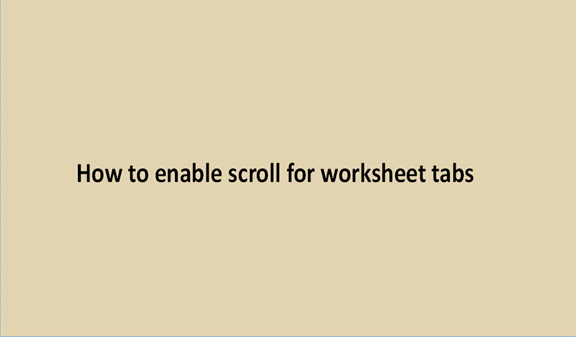Worksheet tabs are found in Excel. Excel is a spreadsheet program under Microsoft's Office suite. It is a program used in many industries to perform everyday office tasks. Despite its easy and simple interface, some people find it difficult to access the scroll tab in their worksheets. Apart from this, imagine you are working with an Excel file where you cannot be able to select any cells, menus, or even enable the editing button. Everything turns out to be frozen. Maybe you are trying to navigate the arrow keys between cells, and the entire spreadsheet seems to be moving, while the vertical and horizontal scroll bars are not visible. Frustrating, right?
In this article, we address this issue. We will also suggest solutions on how to enable scroll for worksheet tabs. Let's get started.
How to enable scroll for worksheet tabs
Any avid user of Excel knows by default, a horizontal and vertical scroll bar is displayed in an Excel workbook to enable you to scroll through data in different tabs. The tabs can be enabled and disabled. Disabling the scroll bar in Excel will hide it permanently until you reverse it. Here we are going to look at ways to enable scroll mode from the settings.
1. Open the Excel program and launch the spreadsheet file which the scroll bar you want to enable.
2. Click on the 'File Tab.

3. On the right-hand corner, select 'Excel Options.' It will open a new display window.

4. Under the different options given, click on the 'Advanced category.

5. Scroll through the different fields and select the 'Display options for this workbook' button.

6. To enable scroll for worksheet tabs, check the boxes representing the 'Show Horizontal Scroll bar' and the 'Show Vertical Scroll bar' options.
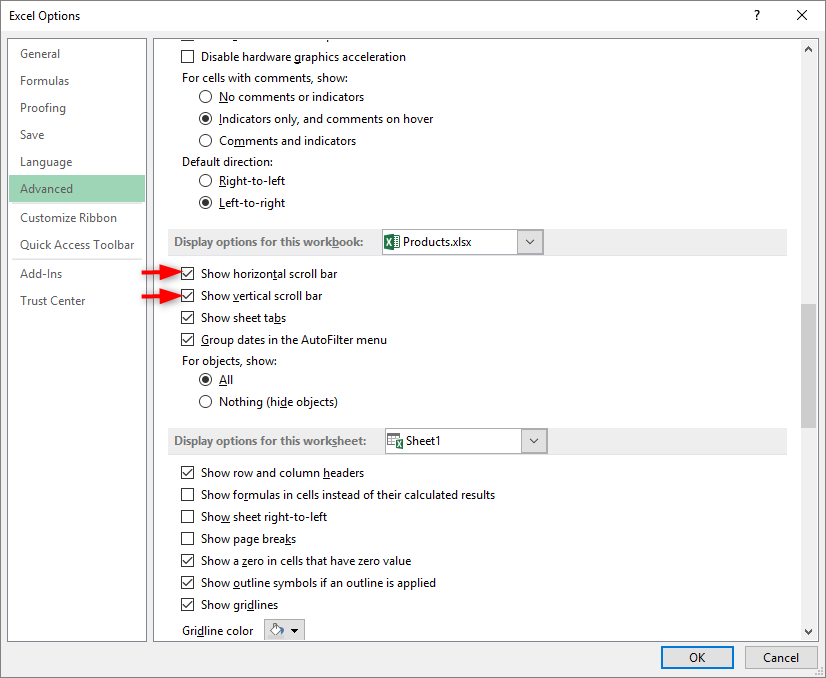
7. Click OK to save your changes. After doing this, go to your worksheet to check if the issue is resolved.
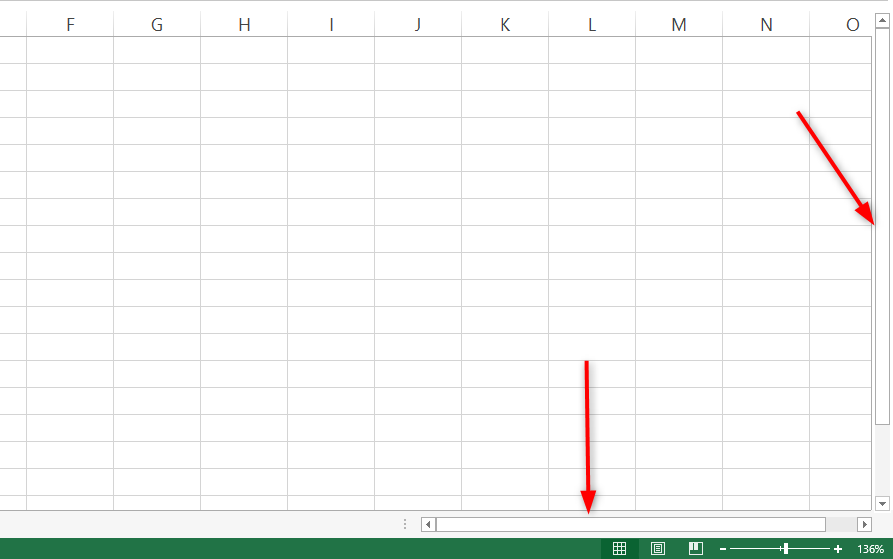
How to enable minimized Scroll Lock in Excel
At times, the scroll bar may be minimized, hence showing a maximum number of cells, despite it being enabled. Doing this will hide the scroll bar. To access it, a user will have to maximize it again. The following steps will achieve this;
1. Open the Excel program and launch the spreadsheet file where the scroll bar is missing.

2. On the lower right side, check to see if there are three horizontal dots.

3. The presence of the dots will mean that the scroll bar is minimized.
4. To maximize the scroll bar, click on the Three Horizontal Dots and hold. Drag them left to show the scroll bar.

5. Make sure you check your spreadsheet to make sure the problem is resolved.
How to disable horizontal and vertical scroll bars in Excel
1. Click on the File tab

2. Click on options

3. Click on the advanced tab on the pop-up menu

4. Scroll down to Display options for this workbook (It's about halfway down)

5. Untick show horizontal scrollbar and show a vertical scrollbar

6. Click okay and the vertical and horizontal scrollbars will be hidden

Conclusion
You can easily enable the scroll for worksheet tab through your excel setting. I hope the steps above help you solve scroll bar access difficulties you may encounter.