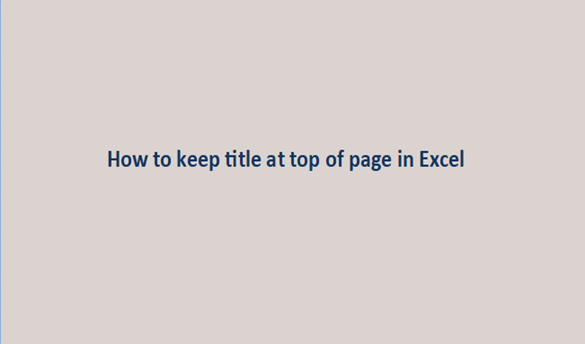Your title row is an important row on excel, as it carries vital information such as the name of the columns and rows you are working on.
But it is a common experience to notice that the title row does not show up at all times. When you scroll down the page, it will go out of your sight, especially while working on a large dataset.
This can slow down your work because you will always have to keep scrolling up to the first page to check the title. I'm sure you want to make good use of your time, and you want to pin down the title row so that you can see it even when you scroll up or down the pages. Follow me, let me guide you on how to pin your title row to always see it when working on other pages. You can achieve this in a few steps:
Steps to keep the title at the top of the Page in Excel
1. First, locate the first row just below the title row and select it.

2. Go to the menu bar and click "view."

3. New options will show up. Check the options, and locate ''freeze panes."

4. A drop-down will show up. Go through the drop-down options, and you will see "freeze panes." Click it.

Now, if you scroll up or down the pages, you notice that the title row is always in view and at the top.
The first column will often go out of sight when you scroll to the right of your excel page, so there is a need to keep it in view at all times.
- Select the first cell – "B2"
- Go to the menu bar and click "view" and select "freeze panes."
After doing this, your first column will be visible even when you scroll to the right of the excel page.
You can undo these actions by going back to the "view" option, and on the drop-down options, you select "unfreeze panes."
I hope this tutorial is helpful. Kindly drop your comment in the box below and share this post with friends.