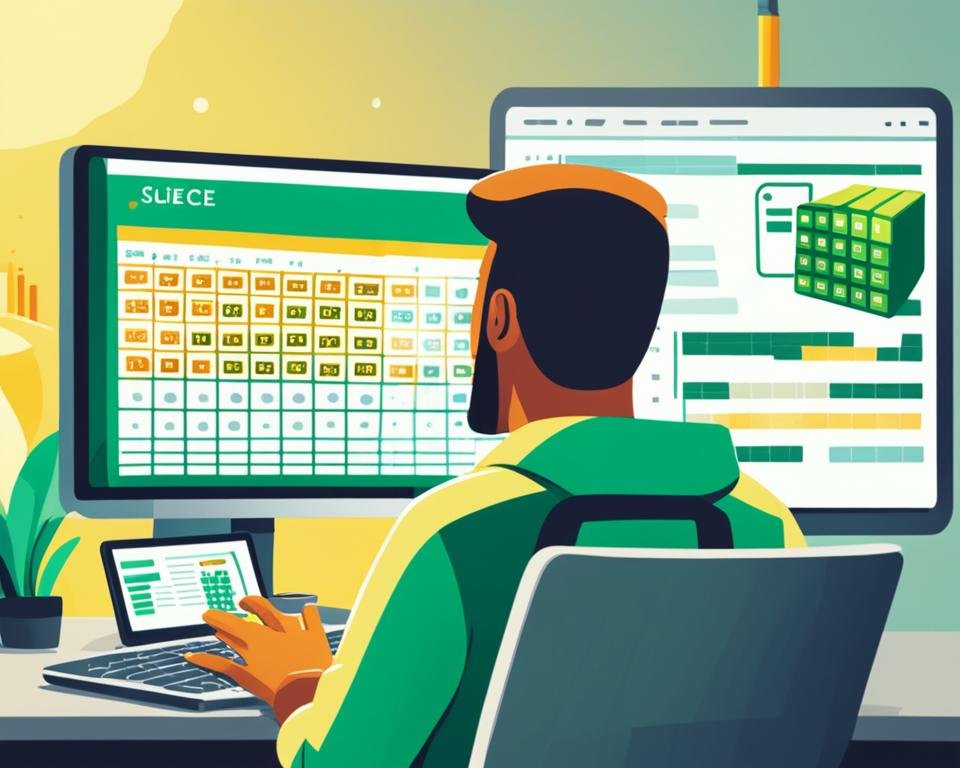Are you tired of manually searching and replacing data in Excel? Look no further than Excel VBA code for find and replace tasks! With the power of VBA, you can automate this tedious process and improve your data management efficiency. In this article, we'll provide a step-by-step guide on how to use Excel VBA code for find and replace tasks. Whether you're a beginner or an experienced VBA programmer, this guide will help you streamline your workflow and save time.
Key Takeaways
- Excel VBA code can automate find and replace tasks in Excel for improved efficiency.
- Learning VBA basics, such as variables and loops, can make code development easier.
- Testing and debugging are important for ensuring the reliability of VBA code.
- Following best practices, such as code commenting and modularization, can enhance code maintainability.
- Advanced techniques, such as regular expressions and wildcard searches, can handle more complex find and replace scenarios.
What is Excel VBA?
Excel VBA or Visual Basic for Applications is a robust programming language developed by Microsoft for automating tasks in Excel. It allows users to create customized solutions tailored to their needs by extending the capabilities of Excel beyond its standard functions.
With VBA, users can streamline their workflows, improve efficiency, and save time by automating repetitive tasks such as data entry, formatting, and data manipulation. VBA code can be written directly in Excel or imported from other sources to create powerful macros.
Excel VBA is a versatile tool that can be used by anyone—from beginners to advanced programmers—to create functional and reliable solutions for data management tasks. Its intuitive interface and user-friendly syntax make it accessible to those with little to no programming experience.
"Excel VBA is a powerful tool that allows you to automate tasks within Excel and make your work more efficient and manageable." – John Smith, Excel expert
Understanding Find and Replace in Excel
Find and replace is a powerful feature in Excel that allows you to quickly update values and formulas in your worksheets. This functionality is critical for effective data management, as it helps you maintain the accuracy and consistency of your data.
Excel provides several built-in functions to perform find and replace operations on both text and numeric data. One of the most commonly used functions is the Find function. This function allows you to search for a specific value or text string within a range of cells and return the cell address or position of the value found. The Replace function, on the other hand, enables you to replace existing text or values within a range of cells with new values or text.
Let's look at an example to understand how find and replace works in Excel:
In the above table, we have a list of products, their corresponding categories, and their prices. Suppose we want to change the category of all products in the "Beverages" category to "Drinks." We can use the find and replace feature in Excel to accomplish this quickly and easily. Here's how:
- Select the range of cells containing the categories you want to replace.
- Press Ctrl + H to bring up the "Find and Replace" dialog box.
- In the "Find what" field, enter "Beverages."
- In the "Replace with" field, enter "Drinks."
- Click "Replace All" to replace all occurrences of "Beverages" with "Drinks."
By using find and replace, we were able to update the category for all products in the "Beverages" category in just a few clicks, saving us time and effort.
Benefits of Using VBA Code for Find and Replace
Using Excel VBA code for find and replace tasks can significantly improve efficiency and accuracy in data management. By automating the process, users can complete these tasks in a fraction of the time it would take manually. This results in increased productivity and frees up time for other critical tasks.
VBA code can also help in cases where the standard Excel functions fall short. For example, complex find and replace tasks involving irregular data patterns can be easily handled with VBA code. Additionally, users have greater control over the find and replace process, allowing them to make changes based on specific criteria, such as formatting or location of the data.
"Automating the find and replace process through VBA code not only saves time and effort but also ensures greater accuracy and consistency in data management."
Furthermore, VBA code can be reused for similar find and replace tasks, saving even more time in the long run. It also allows for easy customization and modification as per the user's requirements.
Overall, the benefits of using VBA code for find and replace tasks make it an excellent solution for anyone looking to streamline their data management process and improve efficiency.
Getting Started with Excel VBA
If you're new to Excel VBA, don't worry! We'll walk you through the basics of programming in this section. First, let's start with the essentials. Excel VBA is a programming language used to automate tasks in Excel. It allows you to write code that can manipulate data, perform calculations, and interact with users.
Before we get into coding, let's first discuss the three main building blocks of VBA programming: variables, loops, and conditional statements. Variables are used to store values, loops allow you to repeat a set of instructions multiple times, and conditional statements let you create rules for code execution based on specific conditions.
Now, let's move on to the macro recorder. This feature in Excel allows you to record a sequence of actions and convert them into VBA code. This can be immensely helpful for generating code for find and replace tasks, as you can simply record the steps and let the macro recorder do the work for you. Of course, if you want to take your VBA skills to the next level, you'll need to learn to write code on your own. But the macro recorder can be a useful starting point, especially for beginners.
Now that we've covered the basics, you're ready to start learning to write your first Excel VBA code. In the next section, we'll walk you through the details of creating VBA code for find and replace tasks.
Writing VBA Code for Find and Replace
Now that we've covered the basics, let's dive into the specifics of writing VBA code for find and replace tasks in Excel. This step-by-step guide will walk you through the process of creating your own VBA code for find and replace.
Step 1: Open the Visual Basic Editor
The first thing you need to do is open the Visual Basic Editor in Excel. To do this, press ALT + F11 on your keyboard, or go to the Developer tab and click on the Visual Basic button.
Step 2: Create a New Macro
Once you're in the Visual Basic Editor, click on Insert in the menu bar and select Module to create a new macro. This is where you will write your VBA code for find and replace.
Step 3: Write the Syntax
Next, you need to write the VBA syntax for find and replace. The basic syntax for find and replace is:
Cells.Replace What:="find", Replacement:="replace", LookAt:=xlWhole, SearchOrder:=xlByRows, MatchCase:=False, SearchFormat:=False, ReplaceFormat:=False
Make sure to replace the "find" and "replace" values with your own search and replacement terms.
Step 4: Test and Refine your Code
Once you've written your VBA code, it's time to test it out. Run your macro to ensure it's working as expected. If you encounter any errors, use the debugging tools in the Visual Basic Editor to help you troubleshoot and refine your code.
| Original Text | Replacement Text |
|---|---|
| Old Widget | New Widget |
| Obsolete Widget | Modern Widget |
| Broken Widget | Fixed Widget |
Use this example as a starting point to create your own custom VBA code for find and replace in Excel.
Testing and Debugging VBA Code
After writing the VBA code for find and replace tasks, it is crucial to test and debug it thoroughly to ensure its efficiency. Testing helps to identify any errors or bugs in the code that can lead to improper functioning of the program. Debugging, on the other hand, involves fixing the errors and bugs to make the code work correctly.
To test the VBA code, it is recommended to use the debugging tools provided by Excel, such as the Immediate Window and the Debug menu. The Immediate Window allows you to test the code line by line and view the results in real-time. The Debug menu provides advanced debugging options, including breakpoints, watch windows, and error handling.
When debugging the VBA code, it is vital to pay attention to error handling. By adding error handling routines, you can avoid unexpected errors and handle them gracefully when they occur. Some effective error handling techniques include using the "On Error" statement, setting error codes and messages, and logging error information for analysis.
Once you have tested and debugged the VBA code, it is essential to conduct a final round of testing to ensure its accuracy and efficiency. By following these testing and debugging best practices, you can develop robust VBA code for find and replace tasks in Excel.
Best Practices for Using VBA Code in Find and Replace
When working with VBA code for find and replace tasks in Excel, it's important to follow certain best practices. These practices can ensure that your code is efficient, easy to maintain, and reliable in maintaining data integrity. Here are some best practices for using VBA code in find and replace:
1. Comment your code.
Adding comments to your code will make it easier to understand and update later on. Use comments to explain what your code does, how it does it, and any important details or caveats that may apply. Comments can also be useful for collaborating with others on a project.
2. Modularize your code.
Breaking your code into smaller, more manageable modules can make it easier to read, test, and modify. Group related procedures and functions together in separate modules, and give them descriptive names that reflect their purpose.
3. Use error handling.
Unexpected errors can occur when running VBA code, and error handling can help prevent crashes and unexpected results. Use error handling to detect and handle errors gracefully, such as displaying a message box to the user or logging the error to a file.
4. Maintain data integrity.
When performing find and replace operations, it's essential to maintain data integrity. Before running your code, make sure to back up your data in case something goes wrong. Additionally, test your code on a small sample of data before using it on larger datasets.
By following these best practices, you can ensure that your VBA code for find and replace tasks is efficient, reliable, and easy to maintain. Happy coding!
Advanced Techniques for Find and Replace with VBA
By now, you're familiar with the basics of using VBA code for find and replace in Excel. However, there are advanced techniques that can take your data manipulation to the next level. Let's explore some of these techniques.
Regular Expressions
Regular expressions are a powerful tool for searching and manipulating text. With VBA, you can use regular expressions to find and replace patterns in your data. For example, you can use regular expressions to find and replace all occurrences of a string that starts with "A" and ends with "Z".
Example:
Dim regex As Object
Set regex = CreateObject("VBScript.RegExp")
regex.Global = True
regex.Pattern = "A.*Z"
Range("A1").Replace regex, "NewString"
This code uses the VBScript RegExp object to find all occurrences of a string that starts with "A" and ends with "Z" in cell A1 and replaces them with "NewString".
Wildcard Searches
Wildcard searches allow you to find and replace text based on a pattern rather than an exact match. In VBA, you can use the "*" and "?" characters to represent any number of characters or a single character, respectively. For example, you can use wildcard searches to find and replace all occurrences of a string that starts with "A" and ends with "Z", regardless of the characters in between.
Example:
Range("A1").Replace "A*Z", "NewString", xlPart
This code replaces all occurrences of a string that starts with "A" and ends with "Z", regardless of the characters in between, in cell A1 with "NewString". The "xlPart" parameter specifies that the find criteria should match any part of the cell contents.
Performing Complex Transformations on Data
VBA allows you to perform complex transformations on data using find and replace. For example, you can use find and replace to convert dates from one format to another, or to extract specific parts of a string. With some programming knowledge and creativity, the possibilities are endless.
Example:
For Each cell in Range("A1:A10")
cell.Value = FormatDateTime(cell.Value, vbLongDate)
Next
This code uses the FormatDateTime function to convert the values in cells A1 through A10 to long date format. Note that this is just one example of the many transformations that are possible using VBA code for find and replace.
With these advanced techniques in your toolkit, you can tackle even the most complex find and replace scenarios with ease. Happy coding!
Conclusion
So there you have it, a step by step guide on using Excel VBA code for find and replace tasks in Excel. By automating these tasks, you can save time, improve accuracy, and enhance productivity in your data management.
We hope this article has been informative and helpful in getting you started with Excel VBA. Remember to follow the best practices we shared and explore advanced techniques to tackle even more complex find and replace scenarios.
Thank you for reading and happy coding!
FAQ
What is Excel VBA?
Excel VBA stands for Visual Basic for Applications. It is a programming language integrated within Excel that allows users to automate tasks and customize functionality. VBA provides a wide range of tools and features to enhance productivity in Excel.
How does find and replace work in Excel?
Find and replace in Excel allows users to search for specific values or text within a worksheet or workbook and replace them with new values or text. It is a powerful tool for data management and can help to quickly update large datasets or make changes to formulas, formatting, or other elements.
What are the benefits of using VBA code for find and replace?
Using VBA code for find and replace tasks in Excel offers several advantages. It enables automation, saving time and effort by automatically performing repetitive tasks. VBA code allows for more complex find and replace operations that may not be possible with standard Excel functions, enhancing efficiency and accuracy in data management.
How can I get started with Excel VBA?
To get started with Excel VBA, it is helpful to have a basic understanding of programming concepts. Familiarize yourself with VBA syntax, variables, loops, and conditional statements. You can also make use of the macro recorder, a tool that generates VBA code based on your actions in Excel, as a starting point for automating find and replace tasks.
How do I write VBA code for find and replace in Excel?
Writing VBA code for find and replace involves using the VBA editor within Excel to create and execute the code. You will need to understand the syntax of VBA language and its specific functions and methods for find and replace operations. We provide step-by-step instructions and examples in this guide to help you develop your VBA code.
How can I test and debug VBA code for find and replace?
Testing and debugging VBA code is an important step to ensure its functionality and identify any errors. You can use the debugging tools within the VBA editor to step through the code line by line, monitor variable values, and find and fix issues. Error handling techniques can also help to handle and address errors that may occur during code execution.
What are some best practices for using VBA code in find and replace?
When using VBA code for find and replace tasks, it is recommended to follow best practices to ensure the efficiency and integrity of your code. This includes adding comments to document your code, breaking down complex tasks into smaller, modular functions, and implementing data validation to maintain the accuracy and consistency of your data.
Are there advanced techniques for find and replace with VBA?
Yes, there are advanced techniques that can be applied to find and replace tasks using VBA. These include using regular expressions for more complex pattern matching, performing wildcard searches to find variations of a specific value, and manipulating data through code to perform more intricate transformations. These techniques are useful for tackling complex find and replace scenarios.
How can I ensure the reliability and efficiency of my VBA code?
To ensure the reliability and efficiency of your VBA code, it is important to follow best practices, thoroughly test your code, and incorporate error handling mechanisms. Regularly review and maintain your code to address any potential issues or improvements. Additionally, staying updated with Excel versions and VBA features can help you leverage the latest capabilities of the tool.