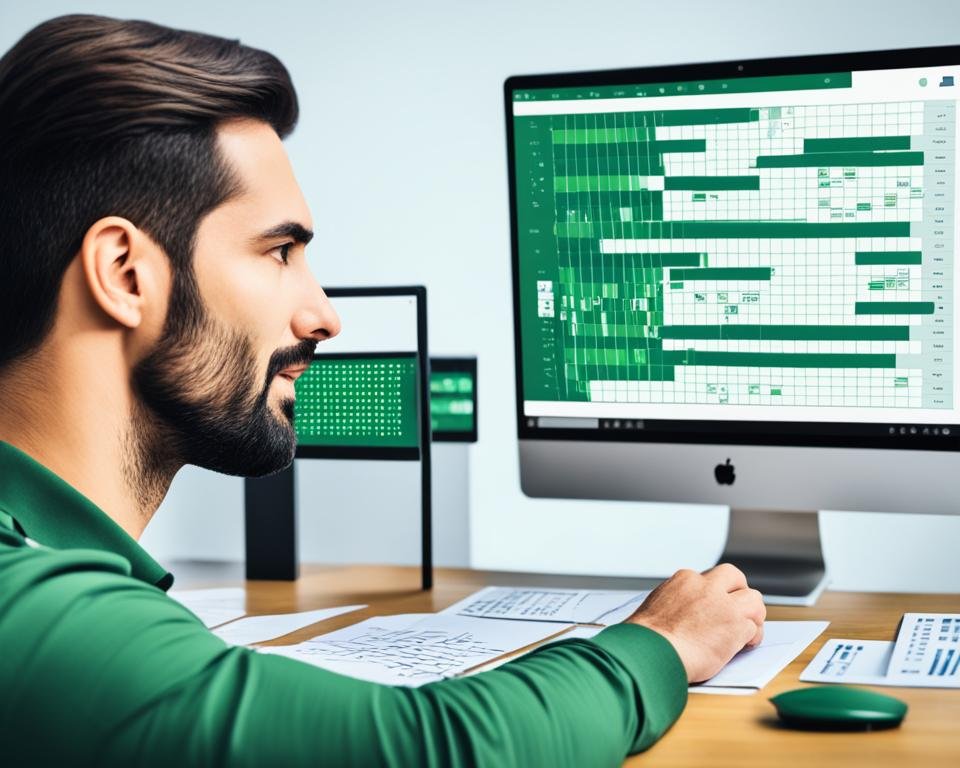If you are looking to streamline your communication on Whatsapp and handle data efficiently, then using Excel VBA code for Whatsapp automation is the perfect solution. In this section, we will provide you with a comprehensive step by step guide on how to use Excel VBA code for Whatsapp automation. With our clear instructions, you'll be able to automate sending messages, extract data, and more.
Key Takeaways
- Excel VBA code allows for automation of Whatsapp communication and data handling
- Setting up the environment and connecting with the Whatsapp API are necessary steps for automation
- You can automate sending messages and extracting data from Whatsapp with Excel VBA code
- Macros and error handling can enhance the automation process
- VBA code optimization can improve performance
Understanding Excel VBA
Welcome to our comprehensive guide to using Excel VBA code for Whatsapp automation. Before we dive into the coding part, let's explore the basics of Excel VBA and how it can streamline your communication process on Whatsapp.
Excel VBA is a programming language that integrates with Microsoft Excel, allowing you to automate tasks and improve efficiency. With VBA, you can create customized macros, functions, and applications that enhance your Excel experience.
To use Excel VBA for Whatsapp automation, you need a basic understanding of VBA syntax, data types, and object-oriented programming. Don't worry; you don't have to be an expert to get started. Our step-by-step guide will provide you with all the necessary instructions to automate your Whatsapp communication.
Excel VBA is a powerful tool that enables automation and simplifies repetitive tasks. In the next section, we will guide you through the process of getting started with Whatsapp automation and its benefits.
Getting Started with Whatsapp Automation
Are you tired of sending the same messages and information multiple times on Whatsapp? With Excel VBA, you can automate the process and save time. Before diving into the code, let's start with the basics of Whatsapp automation and its benefits.
Whatsapp automation refers to the use of technology to automate communication and data handling tasks on Whatsapp. Excel VBA is a powerful tool that can be used to streamline your communication and automate several aspects of Whatsapp messaging.
By using Excel VBA code for Whatsapp automation, you can:
- Save time and avoid manual repetitive tasks.
- Send customized messages to multiple recipients with ease.
- Automate the process of data extraction from chats and media sharing.
Now that you have an understanding of what Whatsapp automation is and the benefits it can provide, let's move on to the next step: setting up your Excel environment to support VBA coding.
Setting Up the Environment
In this section, we will provide you with a step by step guide on how to set up your Excel environment to support VBA coding. Before we begin, make sure you have the latest version of Excel installed on your computer. Follow the steps below to ensure a smooth coding experience:
- First, enable the Developer tab in Excel by clicking on "File" in the top menu bar, then selecting "Options," "Customize Ribbon," and finally checking the box next to "Developer."
- Next, navigate to the "Trust Center" section in the Excel Options and ensure that macro settings are enabled.
- Ensure that you have a reliable text editor installed on your computer, such as Visual Studio Code or Notepad++.
- Download and install any relevant add-ins or plugins that may enhance your VBA coding experience, such as the Rubberduck VBA add-in.
With these essential settings and configurations in place, you're ready to start coding in Excel VBA and automating your Whatsapp communication!
Establishing a Connection with Whatsapp API
To streamline your Whatsapp communication using Excel VBA, establishing a connection with the Whatsapp API is essential. Here is our step by step guide to help you connect your Excel with Whatsapp and integrate the API:
- Step 1: Create a Twilio Account
- Step 2: Registering a Whatsapp Application
- Step 3: Configure Your Excel Environment
- Open the Excel file you want to configure.
- Click on the Developer tab in the ribbon.
- Click on Visual Basic.
- Click on Tools from the menu bar and select References.
- Scroll down and check the box for "Microsoft XML, v6.0" library and "Microsoft Internet Controls".
- Click Ok to save changes.
- Step 4: Set Up Your VBA Code
To use the Whatsapp API, you require a Twilio account. Head over to Twilio's website and sign up for a free account. Once you sign up, you will receive a unique Account SID and Auth Token that you'll need later.
Next, you need to register a Whatsapp application with Twilio. Follow Twilio's guidelines for Whatsapp registration and verification.
Now, let's configure the Excel environment to support Whatsapp API integration. You'll need to install the "Microsoft XML, v6.0" library and enable "Microsoft Internet Controls" to use Internet Explorer as the browser for sending Whatsapp messages. You can do this by following these steps:
Finally, it's time to incorporate the Whatsapp API in Excel VBA code. Use the below code to start sending Whatsapp messages through Excel.
Sub SendMessage()
Dim IE As Object
Set IE = CreateObject("InternetExplorer.Application")
IE.Visible = True
IE.Navigate "https://web.whatsapp.com/send?phone=whatsappnumber"
End Sub
Replace "whatsappnumber" with the recipient's phone number, including the country code, e.g., 919999999999.
Follow these simple steps, and you're ready to implement Excel VBA code for Whatsapp automation. With the API integration, you can send customized messages, images, and multimedia files to multiple recipients with just a few clicks.
A well-designed user interface is crucial for an efficient Whatsapp automation experience. In this step by step guide, we will show you how to create a user-friendly interface within Excel to interact with Whatsapp, allowing for easy data input and output. Follow these simple steps:
- Open Excel and create a new sheet.
- Click on the Developer tab, select Visual Basic, and choose Insert on the menu.
- Choose UserForm and give it a name. This will be the interface for your Whatsapp automation.
- Drag and drop the necessary controls, such as text boxes, labels, and buttons, onto the UserForm to create your desired layout.
- Add captions and placeholders to guide the user with what they need to input or do.
- Assign the necessary macros or VBA code to the controls to enable interaction with Whatsapp.
- Test the interface to ensure it is user-friendly and functions as intended.
By following these steps and incorporating a thoughtful design, you can create an interface that enhances your Whatsapp automation experience. A well-structured user interface will make it easier to input and output data and streamline communication, leading to more effective automation.
Writing VBA Code for Sending Messages
Are you ready to take your Whatsapp communication to the next level? In this section, we will walk you through the process of writing VBA code to send automated messages on Whatsapp. With this knowledge, you'll be able to streamline your communication and send customized messages to multiple recipients effortlessly.
To get started, open Excel and launch the Visual Basic Editor by pressing "Alt+F11." Once you're inside the editor, create a new module and start writing the VBA code. Begin by defining the variables required for your program, such as the message to be sent and the recipient's contact number.
Next, establish a connection with Whatsapp API using the code shown below:
'Create an object for the Internet Explorer Application
Set IE = CreateObject("InternetExplorer.Application")'Navigate to Whatsapp web url
IE.navigate "https://web.whatsapp.com/"'Wait until page loads completely
Do
Loop Until IE.readyState = READYSTATE_COMPLETE
Once you have successfully established a connection with Whatsapp API, you can proceed to write the VBA code for sending messages. Use the code snippet below as a starting point:
'Locate the chat input box and enter the customized message
IE.document.querySelector("div[spellcheck='true']").innerText = "Your customized message"'Locate the send button and click it to send the message
IE.document.querySelector("span[data-icon='send']").Click()
Make sure to customize the message before running the code. You can also include multiple recipients by identifying their contact numbers using the code below:
'Locate the chat input box and include recipient's contact number
IE.document.querySelector("label[for='input-chatlist-search']").Click()
IE.document.querySelector("div[data-tab='3']").Selected = True
IE.document.querySelector("div[data-tab='3']").Click()
IE.document.querySelector("div[contenteditable='true']").innerText = "Recipient's contact number"
With these simple steps, you can easily write VBA code for sending messages on Whatsapp and streamline your communication with personalized messages.
Automating Data Extraction from Whatsapp
Automating data extraction from Whatsapp can save you hours of manual labor. With Excel VBA code, you can extract chat history, download media files, and retrieve other valuable insights in a matter of seconds. Here is a step by step guide on how to automate data extraction from Whatsapp using Excel VBA:
Step 1: Set Up Your Environment
Before you can start extracting data from Whatsapp, you need to set up your Excel environment to support VBA coding. Ensure that you have the appropriate settings and configurations enabled so that your automation process runs smoothly.
Step 2: Connect to the Whatsapp API
To extract data from Whatsapp, you need to establish a connection with the Whatsapp API. Follow the necessary steps to connect Excel with Whatsapp and enable API integration.
Step 3: Identify the Data to Extract
Decide what kind of data you want to extract from Whatsapp. This can be chat history, media files, or other relevant information. Once you have a clear understanding of the data you need, you can proceed with the extraction process.
Step 4: Write VBA Code for Data Extraction
Write VBA code that will automate the data extraction process. Utilize the Whatsapp API to retrieve the data you identified in step 3 and modify the code to meet your specific needs.
Step 5: Test and Refine Your Code
Test your code to ensure that it works as expected. Refine your code as needed to improve performance and eliminate any errors.
By following these steps, you can automate data extraction from Whatsapp and save valuable time and resources. Excel VBA code makes it easy to streamline complex tasks and handle data more efficiently.
Enhancing Whatsapp Automation with Macros
Macros can take your Whatsapp automation to the next level by providing additional automation layers to your Excel VBA code. With macros, repetitive tasks can be automated to streamline your communication and data management on Whatsapp.
To create a macro, follow these simple steps:
- Open the Excel file that contains your VBA code for Whatsapp automation.
- Click on the Developer tab in the toolbar.
- Click on the Record Macro button.
- Select a name for your macro and choose the shortcut key for easy access.
- Perform the task that you want to automate on Excel VBA code for Whatsapp.
- Click on the Stop Recording button to finalize your macro.
You can then access your macro at any time by pressing the shortcut key you chose earlier. You can also assign a macro to a button on Excel to make it even more accessible.
Example of Macro: Automating Message Sending
Let's say you have a list of recipients and messages to send repeatedly on Whatsapp. With macros, you can automate the task of sending these messages.
| Recipient | Message |
|---|---|
| John Smith | Hi John, how are you? |
| Jane Doe | Hello Jane, how's your day going? |
| Mike Johnson | Hey Mike, what's up? |
In this example, you can create a macro that sends each message to the corresponding recipient. The macro will follow this general procedure:
- Select the chat with the recipient.
- Type in the message from the list.
- Click on the Send button.
- Select the next chat and repeat the process.
With this macro, you can automatically send messages to multiple recipients effortlessly.
By using macros with your Excel VBA code for Whatsapp automation, you can benefit from enhanced automation capabilities and simplified data management.
Handling Errors in Whatsapp Automation
Automating Whatsapp communication using Excel VBA is a powerful tool, but it's important to recognize that errors can occur. Error handling is a critical aspect of writing code to ensure smooth execution and to minimize disruptions in Whatsapp communication. Here's a step-by-step guide on how to handle errors successfully in your Excel VBA code for Whatsapp automation:
Step 1: Identify the Type of Error
Take the time to identify the type of error that occurred in your code. Excel VBA provides various error types, such as syntax errors, runtime errors, and logic errors. Understanding the type of error is crucial to determine how to manage it effectively.
Step 2: Use Error Handling Code
Use the Error Handling code provided by Excel VBA to manage errors. This code includes the On Error statement, which enables your code to keep running after an error occurs, and the Resume statement, which tells the code where to resume after the error is handled.
Step 3: Consider an Error Log
Consider creating an error log to document errors that occur in your Excel VBA code for Whatsapp automation. Error logs provide valuable insights into what went wrong and how to prevent similar errors in the future. It's essential to include details such as the error code, description, date, and time of occurrence.
"A program that has not been tested does not work." – Bjarne Stroustrup
Following our step-by-step guide on error handling in Excel VBA for Whatsapp automation will help you to manage errors effectively, ensuring smooth execution and minimizing disruptions in your communication flow. However, remember always to test your code rigorously, in various scenarios, before deploying it in your work environment. As Stroustrup says, a tested program will work.
Best Practices for Excel VBA Code Optimization
Optimizing your VBA code is essential for efficient execution and optimal performance of your Whatsapp automation code. To ensure that your code runs smoothly, follow these best practices:
1. Keep it Simple and Consistent
Simplicity is key to maintain readability of your code. Avoid lengthy, convoluted coding that may be difficult to interpret. Instead, strive for consistency in style and logic to create a structure for the code. Using comments to explain the code is also helpful.
2. Use Appropriate Variables and Data Types
Use variables and data types that are appropriate for the task at hand. Choosing the wrong data type or variable can significantly slow down your code's execution and affect its performance.
3. Avoid Unnecessary Loops
Large numbers of loops and iterations can decrease the efficiency of your code. Minimize or remove unnecessary looping by using arrays and other data structures.
4. Implement Error-Handling Techniques
To prevent unexpected errors, implement error-handling techniques within your code. By using appropriate error handling, you can reduce the likelihood of program crashes and ensure smoother execution of your code.
5. Regularly Test and Debug
Regularly testing and debugging your code can help identify and resolve performance issues and mistakes. This can help you fine-tune your code and optimize its performance.
Conclusion
In conclusion, using Excel VBA code for Whatsapp automation can significantly streamline your communication and data handling processes. By following our step-by-step guide, you can create a customized solution that meets your specific needs. Remember to optimize your code and handle errors effectively to ensure smooth execution. With the power of Excel VBA, you can achieve a more efficient process and save time and resources. Start automating today and enjoy the benefits!
FAQ
What is Excel VBA code for Whatsapp?
Excel VBA code for Whatsapp is a programming language that allows you to automate tasks and streamline communication on the Whatsapp platform using Microsoft Excel. It enables you to create customized messages, extract data, and perform various automated actions on Whatsapp.
How can Excel VBA code for Whatsapp benefit me?
Excel VBA code for Whatsapp can benefit you in many ways. It allows you to save time and effort by automating repetitive tasks, such as sending messages to multiple recipients and extracting data from Whatsapp. It also enhances your communication efficiency and enables you to handle data more effectively.
Do I need any prior knowledge of VBA or programming?
While prior knowledge of VBA or programming can be helpful, it is not essential. This step by step guide is designed to provide you with easy-to-understand instructions and explanations. With a basic understanding of Excel and an eagerness to learn, you'll be able to follow the guide and start using Excel VBA code for Whatsapp.
How do I set up my Excel environment for VBA coding?
Setting up your Excel environment for VBA coding is straightforward. You need to enable the Developer tab, access the Visual Basic Editor, and make sure the necessary settings and configurations are in place. Our guide in Section 4, "Setting Up the Environment," will walk you through the process step by step.
Can I automate data extraction from Whatsapp using Excel VBA?
Yes, you can automate data extraction from Whatsapp using Excel VBA. Section 8 of our guide, "Automating Data Extraction from Whatsapp," will provide you with detailed instructions on how to retrieve chat history, download media files, and extract other relevant data from Whatsapp using VBA code.
How can macros enhance Whatsapp automation with Excel VBA?
Macros can add an extra layer of automation to your Whatsapp automation with Excel VBA. By creating and utilizing macros, you can automate repetitive tasks even further, saving you time and effort. Section 9 of our guide, "Enhancing Whatsapp Automation with Macros," will show you how to create and use macros effectively.
How can I handle errors in my Excel VBA code for Whatsapp automation?
Inevitably, errors may occur during programming. Section 10 of our guide, "Handling Errors in Whatsapp Automation," will guide you on how to handle errors effectively in your Excel VBA code for Whatsapp automation. We will show you error handling techniques to ensure smooth execution and minimize disruptions.
What are some best practices for optimizing Excel VBA code?
Optimizing your Excel VBA code is essential for better performance. In Section 11 of our guide, "Best Practices for Excel VBA Code Optimization," we will share valuable tips and techniques for optimizing your code. These best practices will help improve the speed, reliability, and readability of your Whatsapp automation code.
Where can I find the complete step by step guide?
The complete step by step guide on Excel VBA code for Whatsapp automation can be found on [your website]. It covers all the sections mentioned above in detail and provides you with comprehensive instructions and explanations to help you get started with Whatsapp automation using Excel VBA.