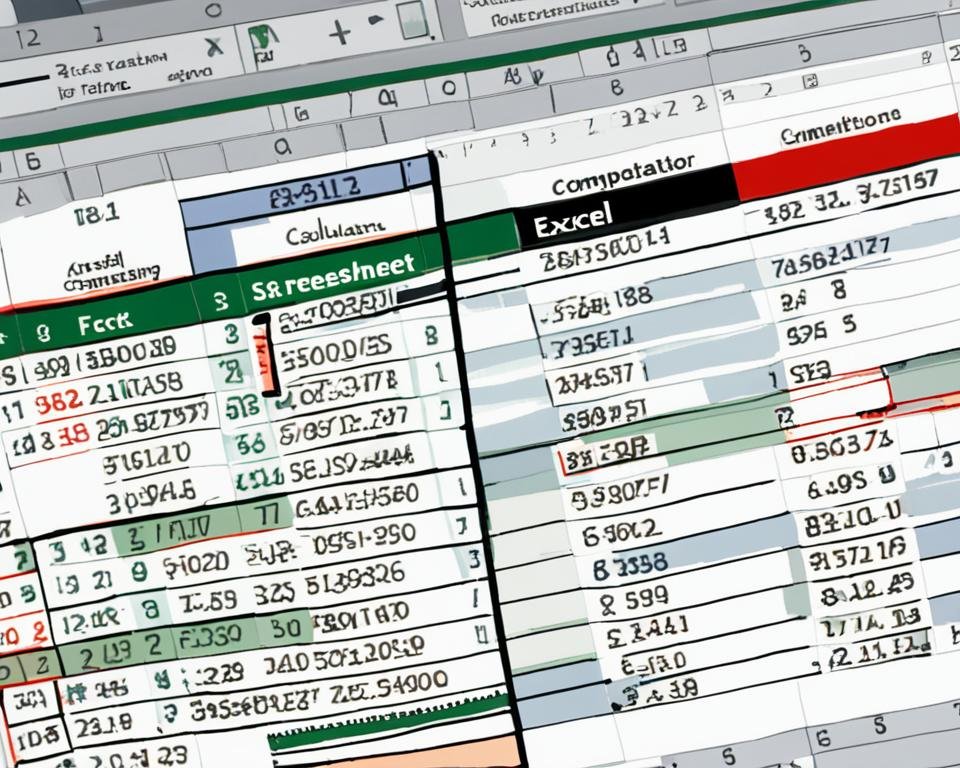When it comes to crunching numbers, many people turn to traditional calculators. However, with advanced technology available today, you may be wondering if there's a better alternative. That's where Excel, an incredibly powerful spreadsheet software, comes into play. In this article, we'll compare the benefits and differences between using Excel and a calculator for your number-crunching tasks, helping you decide which is right for you and your needs.
Excel and calculators both have their strengths and weaknesses, so let's dive in and see how they stack up against each other.
Key Takeaways:
- Excel and calculators are both tools for number-crunching, but Excel has many features that calculators do not.
- Excel offers automatic calculations and the ability to analyze large amounts of data efficiently and accurately.
- There are different types of calculators, including basic and scientific calculators.
- Using a calculator requires manual calculations, which can be time-consuming and prone to human error.
- When comparing efficiency and accuracy between Excel and calculators, Excel is the clear winner, thanks to its built-in functions, formulas, and customization options.
What is Excel?
Excel is a popular spreadsheet software designed for data analysis. It is widely used by businesses, students, and professionals worldwide for managing and processing numerical data. With Excel, users can easily store, organize, and analyze data, making it a versatile tool for a wide range of number-related tasks.
Excel provides numerous features like formulas, functions, and formatting options that make it easy for users to perform complex calculations and analyze data. Its user-friendly interface and extensive documentation make it accessible even for beginners.
Excel spreadsheets are structured as tables, with rows and columns that allow users to input and organize data easily. Users can also create charts and graphs to visually represent data and better understand the trends and patterns.
Basic Features of Excel
| Features | Description |
|---|---|
| Formulas and Functions | Excel provides predefined formulas and functions to perform calculations without the need for manual input. |
| Cell Formatting | Users can format cells with different font styles, colors, and alignment to improve readability. |
| Charts and Graphs | Excel provides various chart and graph types for visualizing data trends and patterns. |
As a spreadsheet software, Excel offers multiple advantages over traditional pen and paper or calculator-based methods of managing numerical data. Its customization options, functions and formulas, and efficient data analysis tools make it an ideal choice for tackling complex number related tasks.
Benefits of Using Excel
Excel provides numerous benefits over using a calculator. Its automatic calculation feature saves time and effort, making it an efficient tool for number-crunching tasks. With Excel, you can perform complex data analysis tasks and handle large amounts of data with accuracy and ease.
One of the most significant advantages of Excel is its ability to perform calculations automatically, eliminating the need for manual calculations. This feature not only saves time but also reduces the risk of human error. Moreover, Excel functions and formulas offer greater flexibility and accuracy in handling data analysis tasks compared to a calculator.
"Excel's built-in formulas ensure a higher level of calculation accuracy compared to manual calculations."
Excel Efficiency
Excel allows for increased efficiency by providing numerous features like sorting, filtering, and conditional formatting options. Users can quickly organize and analyze data, saving time and enabling effortless collaboration.
Excel Accuracy
Excel's built-in formulas ensure a higher level of calculation accuracy compared to manual calculations performed using a calculator. It eliminates the possibility of human error and ensures precision in calculations, especially when dealing with complex data analysis tasks.
| Excel | Calculator |
|---|---|
| Automatic calculation | Manual calculation |
| Greater flexibility in handling data analysis tasks | Basic calculations only |
| Ability to handle large amounts of data | Limited capacity |
As shown in the table above, Excel offers several advantages over using a calculator, including automatic calculation, greater flexibility in data analysis, and the ability to handle large amounts of data.
Types of Calculators
Calculators are essential tools for anyone working with numbers. They come in various types, including basic calculators and scientific calculators, each designed for specific tasks.
Basic Calculators
Basic calculators are simple and straightforward, suitable for basic arithmetic operations like addition, subtraction, multiplication, and division. They have limited functions, with a basic display panel and a few buttons.
"Basic calculators are widely available and affordable, making them a popular choice for everyday calculations."
-Texas Instruments
Scientific Calculators
Scientific calculators are more advanced, with additional functions and features for complex calculations like trigonometry, logarithms, and statistics. They have a more extensive display panel and numerous buttons for different functions.
"Scientific calculators are an indispensable tool for anyone in the scientific and engineering fields, offering accuracy and advanced functions."
| Features | Basic Calculators | Scientific Calculators |
|---|---|---|
| Functions | Basic arithmetic operations | Advanced functions for complex calculations |
| Display panel | Basic display panel | Extensive display panel with more digits |
| Buttons | Limited buttons for basic functions | More buttons for advanced functions and operations |
| Usage | Simple calculations for everyday use | Complex calculations for scientific and engineering fields |
Overall, both basic calculators and scientific calculators have their unique features and functions, providing value for different types of users.
Calculator Usage and Limitations
Calculators can be a useful tool for basic arithmetic calculations. However, they have several limitations that can hinder their usefulness in more complex number-crunching tasks. For example, using a calculator requires manual calculations, which can be time-consuming and prone to human error. It can also be challenging to identify and correct errors if a mistake is made.
Moreover, calculators have limitations regarding the size and complexity of the calculations they can handle. For example, some calculators may not be able to handle complex formulas or large datasets, making them unsuitable for data analysis and other similar tasks.
Additionally, the small screen size on many calculators can make it challenging to read and interpret results correctly, leading to further errors. For these reasons, calculators may not be the best choice when dealing with complex calculations or large amounts of data.
Excel Functions and Formulas
Excel provides an extensive collection of built-in functions and formulas, making it easy to perform complex calculations automatically. These functions and formulas are essential in handling data analysis tasks with ease and accuracy. They offer the flexibility to adjust calculations and quickly modify data sets, resulting in increased productivity.
Excel functions and formulas are pre-written procedures that perform specific calculations on data, allowing users to avoid manual calculations manually. Some common Excel functions include:
| Function | Description |
|---|---|
| SUM | Adds up a range of values |
| AVERAGE | Returns the average of a range of values |
| MAX | Returns the highest value in a range of values |
| MIN | Returns the lowest value in a range of values |
| IF | Tests if a condition is true and returns a value accordingly |
Excel formulas are created by combining specific Excel functions with operands, such as constants, cell addresses, and operators, like "+", "-", "*", and "/". Excel formulas are useful for carrying out multiple operations and manipulations to determine a final value.
Using Excel functions and formulas is essential in handling data analysis tasks with efficiency and accuracy. When used correctly, they offer improved productivity, flexibility, and accuracy in handling complex calculations and reducing manual errors.
Customization and Formatting in Excel
Excel is a versatile tool that allows users to customize and format their data in various ways to meet their specific needs and preferences. It provides a wide range of formatting styles and options, including font style and size, cell color, borders, and alignment, enabling users to create visually appealing spreadsheets.
Excel also provides the ability to create charts and graphs that make it easy to visualize data and identify trends quickly. Whether you need a pie chart, line graph, or bar chart, Excel has you covered. Simply select the data you want to present, and Excel will create a chart or graph for you to insert into your spreadsheet.
Another standout feature of Excel is the ability to organize data and information in a visually appealing manner. Users can insert tables to organize data, use conditional formatting to highlight specific cells based on certain criteria, and add Sparklines to show trends within a single cell.
Collaboration and Sharing in Excel
One of the key advantages of Excel is its ability to enable collaboration and sharing of spreadsheets. This feature makes it easier for multiple users to work on the same file simultaneously, no matter where they are located. Excel's collaboration tools increase teamwork and enhance productivity in collaborative projects.
With Excel, you can share spreadsheets with other users via email or cloud-based platforms like OneDrive, SharePoint, or Google Drive. This feature enables remote workers to access and edit the same spreadsheet in real-time, making communication and project management more efficient.
Moreover, Excel collaboration features include the ability to track changes made by different users and merge multiple copies of a spreadsheet into a single version, ensuring data consistency and accuracy.
Excel sharing also allows you to assign different levels of access to individual users, depending on their role in the project and the sensitivity of the data. This feature ensures that your data is secure and that only authorized users can view and edit specific parts of the spreadsheet.
Real-time collaboration in Excel
| User | Action | Time |
|---|---|---|
| John Smith | Added new sales data | 10:00 AM |
| Alice Johnson | Modified formula in Q3 column | 10:15 AM |
| Mark Lee | Added comments to Q2 column | 10:30 AM |
"Excel's collaboration features have revolutionized teamwork in our company. With multiple users editing spreadsheets simultaneously, we can quickly complete projects without errors."
Excel collaboration and sharing add value to any project involving data analysis and calculations. It promotes seamless teamwork, enhances efficiency, and increases productivity. With Excel, you can take your data analysis to the next level by leveraging the power of collaboration.
Compare Efficiency between Excel and Calculator
Excel and calculators are both tools commonly used to perform calculations. While they share similar capabilities, Excel surpasses calculators in terms of efficiency. One of the major benefits of using Excel is that it automates calculations, saving you time and effort. With a calculator, all calculations must be done manually, which can be time-consuming and prone to human error.
Another advantage of Excel is its ability to handle large datasets. While calculators are limited in terms of the size and complexity of the calculations they can handle, Excel can process large amounts of data quickly and efficiently.
Consider the following example: Say you want to find the sum of a thousand numbers. With a calculator, this task would take a considerable amount of time and effort. With Excel, you can perform this calculation instantly using the SUM function.
| Criteria | Excel | Calculator |
|---|---|---|
| Automatic calculations | Yes | No |
| Handling large dataset | Yes | No |
| Time required to find the sum of 1000 numbers | Instantly | Takes considerable time and effort |
In conclusion, for those who need to perform number-crunching tasks efficiently, Excel is the better option. Its ability to automate calculations and handle large datasets can save you time and effort, making it the most efficient tool for number-related tasks.
Compare Accuracy between Excel and Calculator
Accuracy is a critical aspect of number-crunching tasks, and choosing the right tool can make a significant difference. While calculators may provide accurate results for simpler calculations, Excel offers enhanced accuracy, especially when dealing with complex calculations or large amounts of data.
Excel's built-in functions and formulas take care of tedious calculations automatically, reducing the likelihood of human error. This ensures the precision of calculated data, ultimately yielding more accurate results.
Moreover, Excel offers more versatility in analyzing data, making it an excellent choice for handling a wide variety of number-crunching tasks.
If we take a closer look at the table above, we can see that Excel provides more accurate results for complex calculations, such as statistical analysis, financial analysis, and engineering calculations. On the other hand, calculators may provide accurate results for basic calculations like addition, subtraction, multiplication, and division.
In conclusion, choosing between Excel and a calculator largely depends on the nature of the task. For basic calculations, calculators may serve the purpose, but for more complex tasks that require enhanced accuracy, Excel proves to be a more reliable tool.
Conclusion: Excel Vs Calculator
After comparing the benefits and differences between Excel and a calculator, it is safe to say that Excel is the better option for number-crunching tasks. While calculators may suffice for simple calculations, they have limitations in terms of handling large datasets and complex calculations, which Excel excels at.
Excel offers numerous features like built-in functions and formulas, customization options, and collaboration tools that make it a versatile and powerful tool for data analysis and calculations. It ensures accuracy and efficiency, saving time and effort in number-related tasks.
Using Excel for your number-crunching tasks provides several advantages over a calculator. It is an all-in-one tool that can store, organize, and analyze large amounts of data, making it a valuable asset for businesses, students, and individuals alike.
Overall, when it comes to choosing between Excel and a calculator, Excel proves to be the better choice due to its functionality, accuracy, and efficiency. So, if you want to make your number-crunching tasks easier and more accurate, it's best to switch to Excel today.
FAQ
What is the difference between Excel and a calculator?
Excel is a spreadsheet software that allows users to store, organize, and analyze data, while a calculator is a device used for basic arithmetic calculations.
What are the benefits of using Excel?
Excel offers automatic calculations, efficient data analysis, and accurate results, saving time and effort.
What are the different types of calculators available?
There are basic calculators for simple arithmetic operations and scientific calculators with advanced functions for complex calculations.
What are the limitations of using a calculator?
Calculators require manual calculations and may have limitations in handling large or complex calculations compared to Excel.
What functions and formulas are available in Excel?
Excel provides a wide range of built-in functions and formulas that automate complex calculations and data analysis tasks.
Can I customize and format my data in Excel?
Yes, Excel allows customization and formatting options, including applying different styles, creating charts and graphs, and organizing data visually.
Can multiple users collaborate and share Excel spreadsheets?
Yes, Excel enables collaboration and sharing of spreadsheets, promoting teamwork and enhancing productivity.
Is Excel more efficient than a calculator?
Yes, Excel offers automation and the ability to handle large datasets, making it more efficient for number-crunching tasks compared to calculators.
Is Excel more accurate than a calculator?
While calculators provide accurate results for simpler calculations, Excel offers enhanced accuracy, especially for complex calculations and large data analysis.
What is the conclusion regarding Excel vs a calculator?
Excel proves to be a more versatile and powerful tool for efficient and accurate number-crunching tasks, with its features, functions, and customization options.