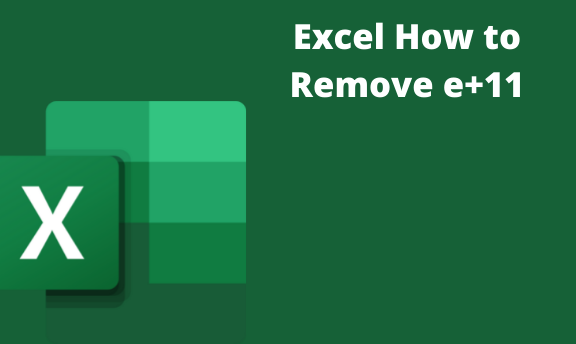E means exponent. (exponent refers to the number is multiplied by itself.). e+11 means a ten raised by 11. For example, 3.999995 times ten raised to power 11. To most individuals, this means nothing. Most Casio and canon calculators have an ENG function when you place these numbers in these calculators and press the ENG button. Numbers in scientific notation are clumsy so using numbers with no scientific notation is much cool and easy to understand.
The weird scientific notation output with a name is now in excel. Sometimes, we have values in our spreadsheet, and we want to remove them. Have something we will understand easily. Here are the easy steps you can use.
1. Open Microsoft office, or you can load up the file you want to remove the exponent.
2. Select one of the cells, and right-click on the cell.

3.
Choose the format cell after the click.

4. Format cell in excel has a lot of features. These features will enable you to get your expectations in terms of display and value.

Under the General tab, select number. Under this option, you will see other options like currency date, time, accounting, fraction, etc. this option enables you to deal with things like currency, the abbreviation like $ (dollar) euro, and many others.
5. At the decimal place, change the 2 to a zero. If you want commas in your values, then check the box below.

6. To use the separator is optional. That's If you want. The output will be like this:

The E + 11 is gone.
7. There are many other ways to avoid scientific notation. Like using a quote, a quote transforms the number into a text. Before entering the number, add a single quote, for example.

When you hit enter, the number will be:

It's easy and simple, but it will be tiresome. To add a comma in every cell, Use the first procedure by marking all the cells before adding your values.
Option 2
Sometimes we have a file already filled with values having scientific notation. It will be tiresome to re-write your data. Here is an option you can use.
1. Select all cells with the values you want to convert. You can drag or use navigation keys while holding down the SHIFT key.

Like the example above
2. Right-click and choose the format cell in the context as in the screenshot.

3. Select custom under the general options/tabs under the format cell. On the type box, put zero.

4. Then hit ok, and you will get the changes.

This is my output. If you are new to excel, sometimes the output will be "#" when you hit enter. Expand the size of the cell or column. If you do not know, place the cursor on the top of the column. Move it close to the boundary and right-click as you move away. Another option is to use the KUTOOL feature in excel. The use of these features will ease your work.