As discussed earlier, an Excel document can be converted to PDF. However, did you know you can convert PDF to Excel format? Sometimes, you may have a dataset in PDF format and need it in Excel format. Therefore, you have to convert the dataset to Excel format. You may need to convert bulk or batch to Excel in some scenarios. This post will discuss the best ways and software to convert bulk PDFs to Excel.
Using PDF to Excel Converter
Free PDF to Excel Converter is a software used to convert PDFs to Excel. Let us discuss how this tool can bulk convert PDF to Excel.
1. Using your favorite browser, visit this site http://www.excel-tool.com/free-pdf-to-excel-converter.html to download and install The PDF to Excel converter to your PC.
2. Launch the installed application.
3. Click the Add PDF button and choose the PDF from your device. Alternatively, you can add the entire folder by clicking the Add Folder button.
4. The added PDF files will be displayed on the app’s screen. Check the files you wish to convert.
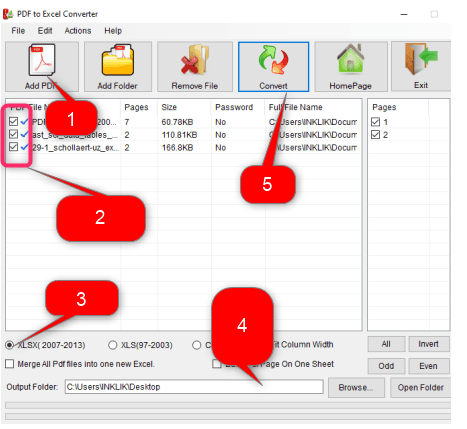
5. On the bottom part of the screen, Toggle on the format you want to apply to the selected PDF.
6. Finally, hit the Convert button.
Using Weeny PDF to Excel Converter Software
Steps:
1. Using your favorite browser, visit this site https://www.weenysoft.com/free-pdf-to-excel-converter.html to download and install The Weeny PDF to Excel converter to your PC.
2. Launch the installed application.
3. Click the Add PDFs button and choose the PDF from your device. Add all the PDFs you wish to convert to Excel.
NOTE: To deselect any PDF, click the PDF you want to deselect and hit the Delete button.
4. In the Output Folder section, click on the three menu dots and choose where you want to save the converted Excel file.

5. Next, click the drop-down button in the Excel Output Mode section and choose the Single File option.
6. Finally, hit the “Convert Now!” button.
Using PDF to XLS Converter
Steps:
1. Using your favorite browser, visit this site https://www.pdfconvertonline.com/pdf-to-xls-converter.html to Download and install The Weeny PDF to Excel converter to your PC.
2. Launch the installed application.
3. Click the Add PDFs button and choose the PDF from your device. Add all the PDFs you wish to convert to Excel.
NOTE: To deselect any PDF, click the PDF you want to deselect and hit the Delete button.
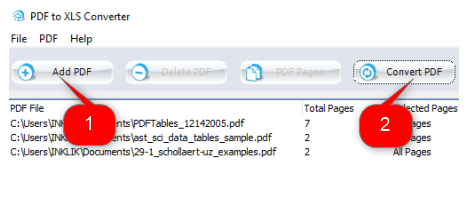
4. Finally, hit the Convert PDF button.
Using PDF to Excel Converter by FreePDFSolutions
Steps:
1. Using your favorite browser, visit this site https://www.freepdfsolutions.com/free-pdf-to-excel-converter.htmlto download and install The PDF to Excel converter to your PC.
2. Launch the installed application.
3. Click the Add PDF button and choose the PDF from your device.
4. The added PDF files will be displayed on the app’s screen. Check the files you wish to convert.
5. In the Output Folder section, click on the three menu dots and choose where you want to save the converted Excel file.
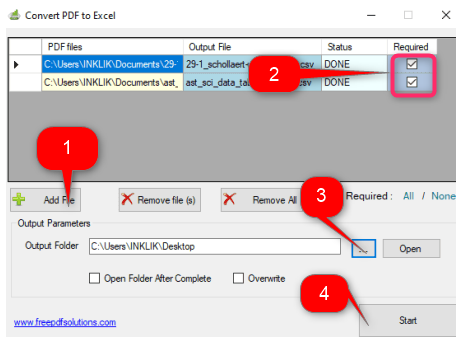
6. Finally, hit the Start button.
