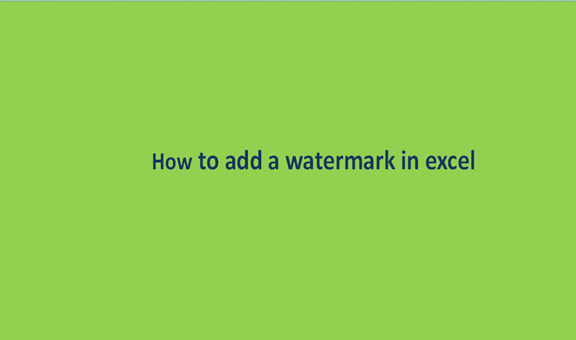It is possible to a watermark on your worksheet using excel. A watermark is a sign that embeds into the excel content to verify the creditability of the content. Therefore, through this feature, the owner of the content can be easily identified. Negatively, Microsoft excel does not support in-built watermarks, but instead, it allows its users to insert pictures or logos used as the watermark. Thus, users have the opportunity to insert the watermark of their choice.
The process of inserting watermarks in excel is super easy as only a few steps are involved. In this article, we shall discuss how to add a watermark to your excel worksheet successfully.
1. Open the excel worksheet
Once you've launched the excel application, open the blank workbook to add and create the watermark. This is achieved by clicking the File tab located on the top left corner of the screen.

Then, click Blank workbook, it will open the new workbook.

2. Click the Page Layout tab
On the ribbon bar, locate and click the Page Layout tab. Still, on the Page Layout tab section, locate and click the page setup drop button.

Once clicked, a new page layout screen is displayed that shows the page setup.

3. Click on " Header/Footer"
On the page displayed, click on the "Header/Footer." The watermark is inserted in the header/footer section of the page.

4. Tap the header and footer tools (Design)
After creating a blank section to add your header, click the ribbon Header/Footer tab. Then, click the "Custom Footer/ Header" button.


5. Add the watermark
Browse on your device to the folder where you have the watermark image or online. Select the watermark image. Then, click the "insert" button to add the image to the workbook page. Finally, click anywhere outside the header section. By doing so, the image is inserted and appears at the background of the cells that will contain the workbook's information.

If the appearance of the watermark created is not pleasing, you can go ahead and edit the image.
6. Customizing the watermark image
Customizing involves processes that are geared towards making the watermark more appealing and also to make excel's information legible.
These processes include:
7. Changing the position of the watermark
One may wish to change the location of the watermark image on the page. To make location changes, click on the header section. Then, place the cursor before the ampersand symbol, and then click the enter button and finally click "OK".

8. To change the brightness and size of the watermark
Many times, users want their watermark to have a lighter brightness to make the excel data visible. To achieve this, click on the header section and then click on the picture format button located on the ribbon bar. On the picture format screen, you can alter the brightness and size of your watermark.