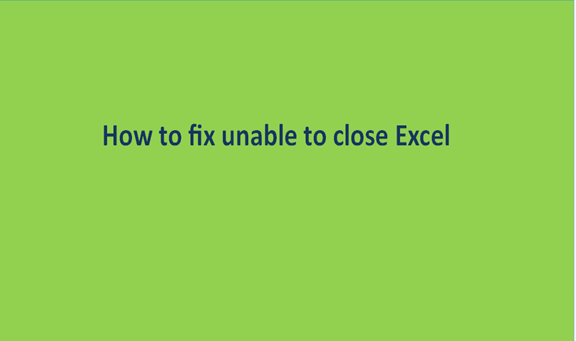There are times when working with spreadsheets from Excel you encounter difficulties. Some are pretty much manageable, while others are daunting as you are left wondering whether you will lose all your data or not. Trying to close an Excel worksheet is one of them. At times, after completing data entry in Excel, when you try to save and close the program, it may hang. Force quitting may also refuse to work, and when you try to close the program manually, you can lose data. At times, you may decide to shut down your computer, and on restarting it, you find that the Excel program is still running. Such are some of the frustrations you might encounter while using Excel.
Apart from the above reasons, several other things may cause Excel not close. For instance, less RAM could be a problem. Also, having several applications running will place a heavy strain on your computer's processor and even an old virus and anti-malware application. To remedy this problem, carry out a troubleshooting procedure to find out where the problem is.
This article will explain to you ways of resolving such an issue.
How to close Excel using task manager
1. Go to the startpage PC.
2. Right-click on it and select 'Task Manager.'
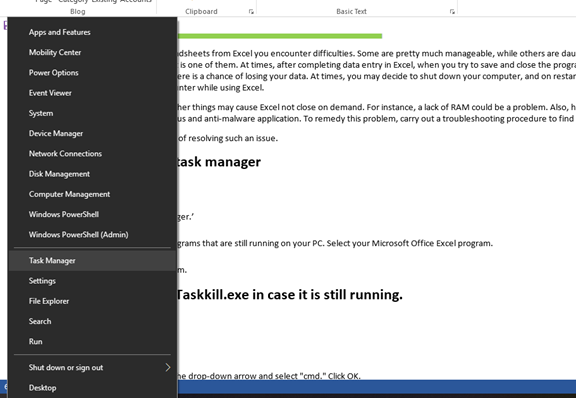
3. Under Task Manager, you will see programs that are still running on your PC. Select your Microsoft Office Excel program.

4. Click 'End Task.' It will close the program.
Closing excel using task manager Shortcut keys
1. Click Ctrl+ ALT+ Del. It will bring up the task manager window.
2. Under the window select task manager. The task manager screen will pop up

3. In the task manager screen, click the drop-down arrow "More details."

4. You will see programs that are still running on your PC. Select your Microsoft Office Excel program. Click 'End Task.' It will close the program.

How to close Excel using Taskkill.exe in case it is still running.
1. Go to the start page on your PC.
2. Right-click on it and select 'Run.'
3. In the dialog box, under 'Open,' click the drop-down arrow and select "cmd." Click OK.
4. A CMD window will appear, type the following words "taskkill /f /im excel.exe" without the quotes, and hit 'Enter.'

5. after doing this, the running excel program will be closed.
Disable COM Add-ins
COM Add-ins are also known as helper applications. Some users will download and install them to make tasks easier while using Excel. Some Add-ins may not function properly hence causing Excel not to close. To rectify this by disabling them, here is what you have to do.
1. Click on the File tab and go to 'Excel options.' It is in the bottom right-hand corner.
2. On the open display, click 'Add-ins.'
3. In this window, you can manage your Add-ins and disable them. Use the elimination process to try and decipher which one is making Excel not too close.
4. After you discover the one causing the problem, contact your vendor to upgrade the plug-in.
Try a Repair Installation
You can perform a repair installation of the Microsoft Office program if you have scanned your computer for malware and determined that add-ins are not preventing your Excel worksheet from closing.
The procedure will not delete all your Microsoft application programs or created and saved files. It will attempt to locate and replace files that may be missing or corrupted. To initiate this;
1. Go to the start page on your PC.
2. Right-click on it and select 'Programs and Features.'
3. The 'Uninstall or change a program' window will open; highlight Microsoft Office and then click the 'Change' button.
4. When an open window for Microsoft Office is displayed, click the 'Repair' option and then click 'Continue.'
5. Follow the prompts to repair your Microsoft Office installation and reboot your computer when prompted.
6. After this, try to open and close an Excel spreadsheet to see if it works.
Conclusion
Being unable to close an Excel program is a generic problem that may occur due to various reasons. It is advised to first analyze the nature of the problem before deciding on an appropriate solution method.