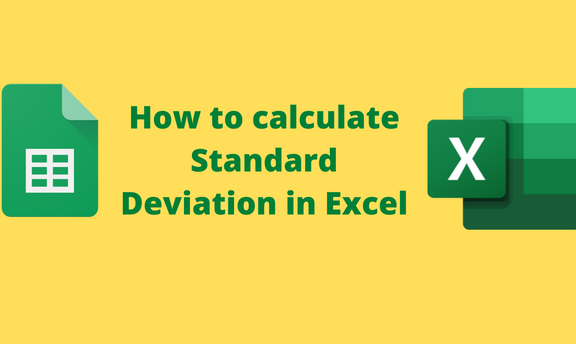Standard Deviation is the measure of the dispersion of the dataset. Standard Deviation shows the range of how much the data deviates from the mean of the dataset. Calculating the Standard Deviation of a given dataset has proved to be tedious and time-consuming. Excel has automated calculating the Standard Deviation of a given dataset. In this article, we shall discuss the steps of calculating the standard Deviation of the Excel dataset.
Using the STDEV Function to calculate the Standard Deviation
a] Using the Formula Bar Tool
Below are the steps to follow:
1. Open the Excel application.
2. Open an existing dataset you wish to calculate its standard Deviation. Alternatively, you can create a new dataset by entering the values in the empty cells.
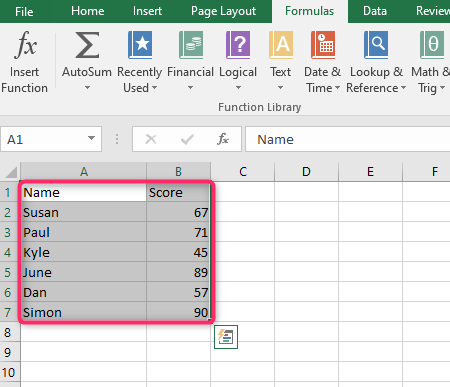
3. Select another empty cell and name it “Standard Deviation.”

4. Open and click on the cell next to the one named Standard Deviation. Locate the formula bar on the screen and type the Equal sign.
5. Then, type the STDEV function next to the Equal Sign. That is, =STDEV (
6. Select all the cells with the dataset you wish to calculate the standard Deviation. Then, type the closing bracket. For example, =STDEV( B2:B7)
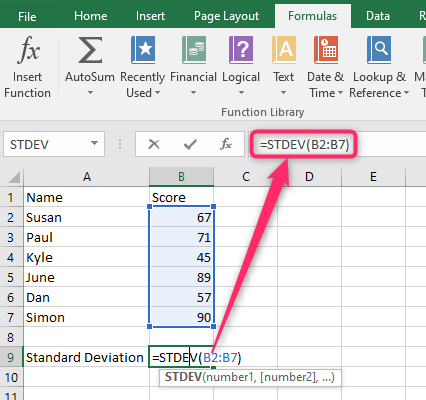
7. Finally, hit the Enter button.
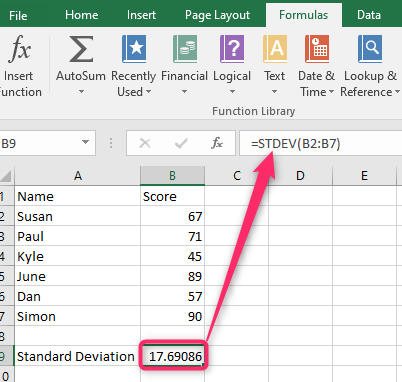
b] Using the Insert Function Tool
Below are the steps to follow:
1. Open the Excel application.
2. Open an existing dataset you wish to calculate its standard Deviation. Alternatively, you can create a new dataset by entering the values in the empty cells.

3. Select another empty cell and name it “Standard Deviation.”

4. Open and click on the cell next to the one named Standard Deviation. Click on the Formulas tab on the screen and locate the Function Library section.
5. Click the Insert Function button to open the Insert Function dialogue box.

6. In the Search for a Function section, type STDEV and press the Go button.
7. Select the STDEV option in the Select a Function section and then hit the Ok button.
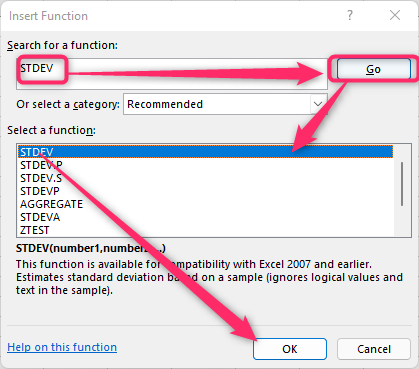
8. In the Insert Function dialogue box, type the cell references of the numbers you wish to calculate the Standard Deviation.
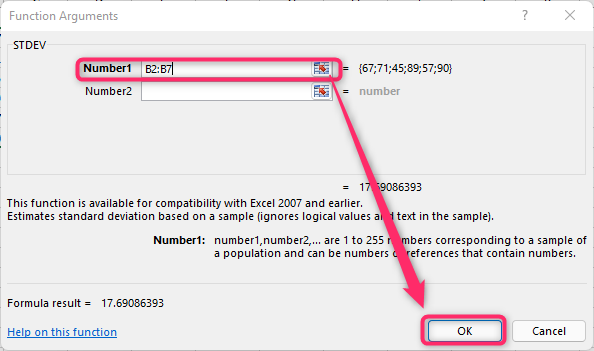
9. Finally, hit the Ok button, and the standard deviation value will be inserted in the selected value.
Using the STDEV.S Function to calculate the Standard Deviation
Steps:
1. Open the Excel application.
2. Open an existing dataset you wish to calculate its standard Deviation. Alternatively, you can create a new dataset by entering the values in the empty cells.

3. Select another empty cell and name it “Standard Deviation.”

4. Open and click on the cell next to the one named Standard Deviation. Click on the Formulas tab on the screen and locate the Function Library section.
5. Click the Insert Function button to open the Insert Function dialogue box.

6. In the Search for a Function section, type STDEV.S and press the Go button.
7. Select the STDEV.S option in the Select a Function section and then hit the Ok button.

8. In the Insert Function dialogue box, type the cell references of the numbers you wish to calculate the Standard Deviation.
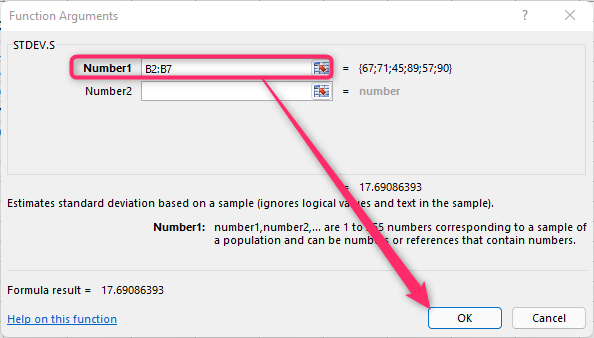
9. Finally, hit the Ok button, and the standard deviation value will be inserted in the selected value.