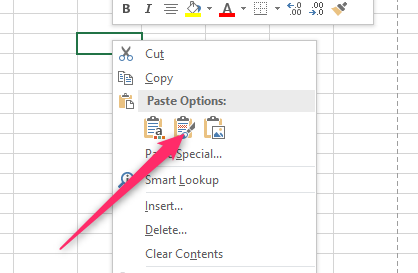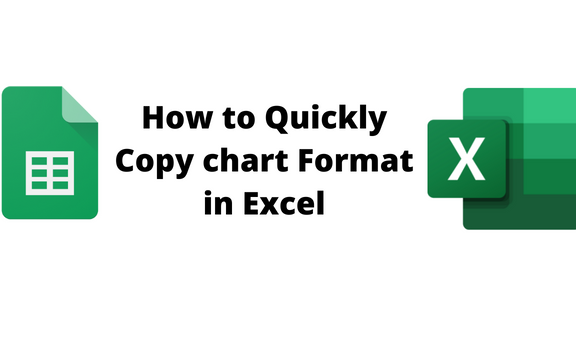Copy and Paste tools are one of the most useful tools in Excel. Did you know you can copy and paste the Chart Format? Excel allows users to copy one Chart's format and apply it to other charts. This eases the process of modifying several charts and reduces the time required to format all the charts. Let us discuss some of the common ways of copying chart format.
To copy Chart Format.
Steps to follow:
1. Open the Excel application.
2. Open the Worksheet that has the charts you need to edit.
Note: You need to have a complete chart with all the formats you need to apply to other charts.
3. Locate the Chart with the format you need. Right-click on the Chart and select the Copy button from the menu. Alternatively, you can use keyboard shortcuts to copy the Chart (CTRL + C).
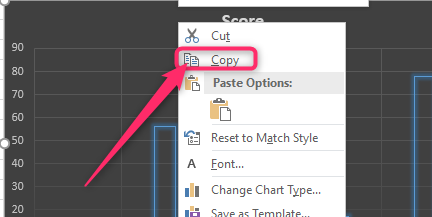
4. Then, click on the next Chart that you wish to apply the formats.
5. Go to the Home tab in the Ribbon, and locate the Clipboard section.
6. Click the Paste drop-down button, and select the Paste Special option from the menu.
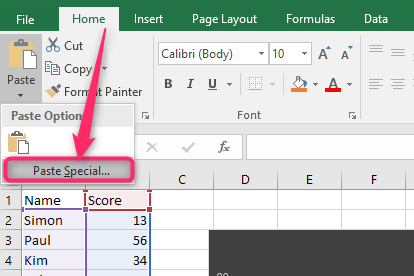
7. In the Paste Special dialogue box, toggle on the Formats button and hit the OK button.
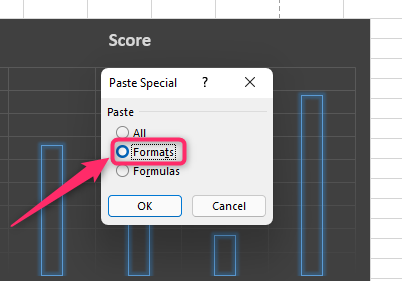
Copy and Paste everything into the Chart
A] Using Keyboard shortcuts
Steps to follow:
1. Open the Excel application.
2. Open the Worksheet with the Chart you need to copy and paste.
3. Locate the Chart you need to copy. Press the CTRL + C keys on your keyboard to copy the Chart.
4. Then, click where you need to paste the Chart.
5. Press the CTRL + V keys to paste the Chart.
B] Using the Clipboard Tool
Steps:
1. Open the Excel application.
2. Open the Worksheet with the Chart you need to copy and paste.
3. Locate the Chart you need to copy. Go to the Home tab in the Ribbon, and locate the Clipboard section. Click the Copy button.
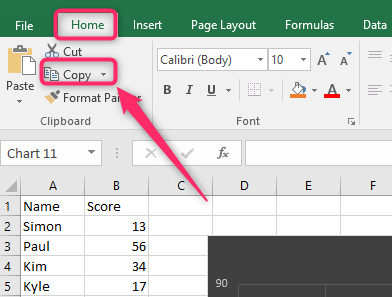
4. Then, locate where you want to paste the Chart. Go to the Home tab in the Ribbon, click the Paste drop-down button, and select the Paste icon. That is all you need to do.

C] Using Paste Special
Steps to follow:
1. Open the Excel application.
2. Open the Worksheet with the Chart you need to copy and paste.
3. Locate the Chart you need to copy. Go to the Home tab in the Ribbon, and locate the Clipboard section. Click the Copy button.
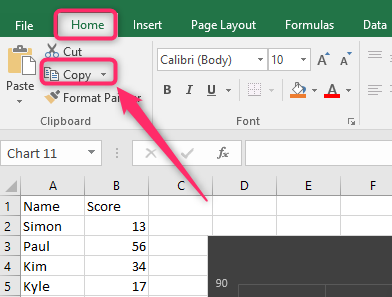
4. Then, locate where you want to paste the Chart. Go to the Home tab in the Ribbon, click the Paste drop-down button, and select the Paste Special option from the menu.
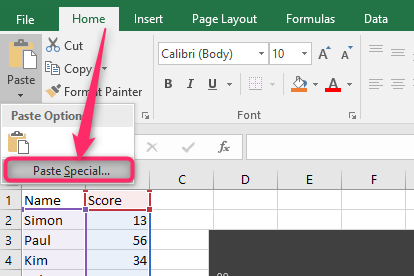
5. In the Paste Special dialogue box, toggle on the All button and hit the OK button.
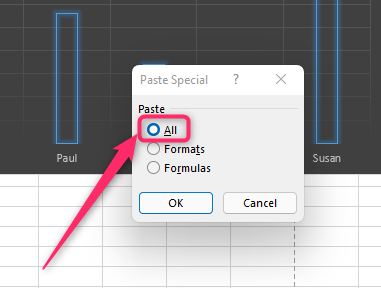
D] Using the Right-Click Tool
Steps:
1. Open the Excel application.
2. Open the Worksheet with the Chart you need to copy and paste.
3. Locate the Chart you need to copy. Right-click on the selected Chart and select the Copy option.
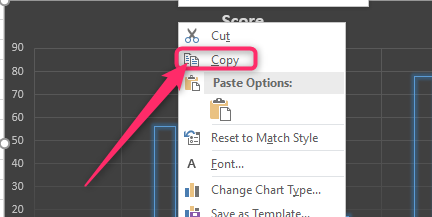
4. Click on the worksheet where you want to paste the Chart.
5. Right-click and select the Keep source Formatting paste option.