Dates are one of the most important components that should be included in any document. Microsoft Excel ensures this is achievable through various formats. However, in the excel platform, dates may be confusing to work with when it comes to changing the formats and how excel stores data. Excel can improve its efficiency to a user, has various date formats, and users can choose from this range.
This article will make you understand date formats in-depth. Therefore, let us now discuss the two widely used methods to alter the date formats.
Method 1
In this method, the following steps are involved:
1. Open the excel
Double click the Excel app icon, which resembles a green with a white "X" on it. And then, open either a new document or an existing document on your device that you want to alter with its date format.
2. Input the date
Once your workbook is opened, click on any of the cells. And then, input the date's digits on that cell. You can enter the digit using any format or as just numbers since excel will later convert them into date format. Then, click anywhere outside the cell to save the dates within that cell.

3. Tap the home bar
On the screen ribbon, click the Home tab, located on the ribbon's top leftmost side. Then locate the number section and locate general subsection.

4. Convert the digits to date
The general button has a small arrow pointing downwards that opens the drop-down setting. Click on this arrow and then select the date option depending on the format of the date you want. On this method, excel provides its user with two dates format, i.e., the long date and short date.
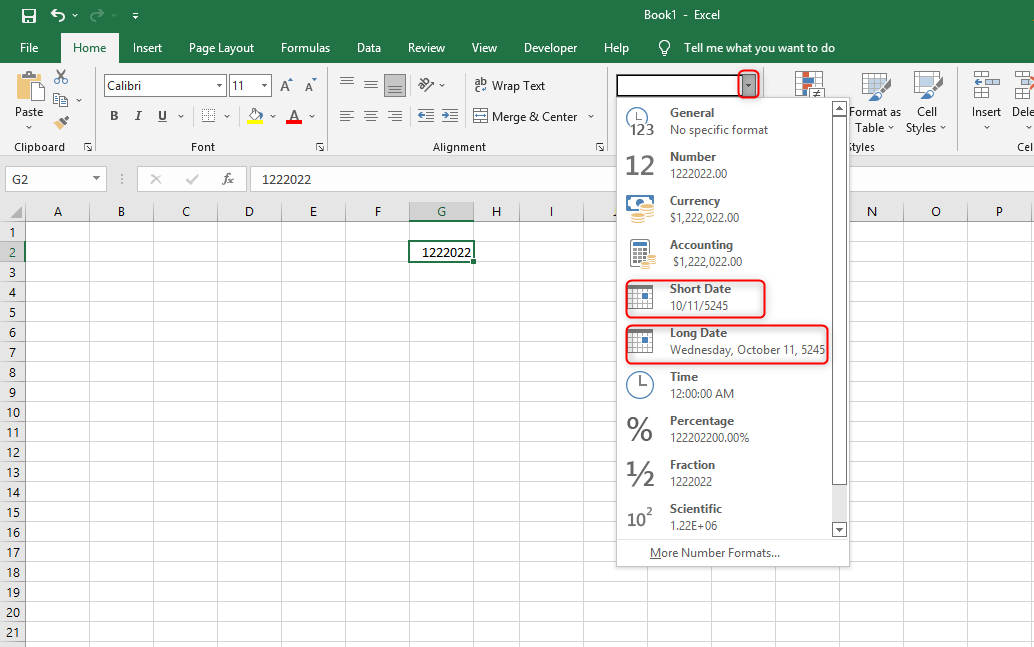
Therefore, click on the button of the format of your choice. And the digits inputted will automatically be converted into date format. Then you can customize the date in the Type box.
Method 2
This is the other method that can be used in changing the date's format. Its steps include:
1. Input the date
Once your workbook is opened, click on any of the cells. And then, input the date's digits on that cell. You can enter the digit using any format or as just numbers since excel will later convert them into date format. Then, click anywhere outside the cell to save the dates within that cell.

2. Right-click on that cell
Click the cell that contains the rounded-off number. Then, right-click to access the cell's side setting. On the side setting, locate and click on the format cells button.
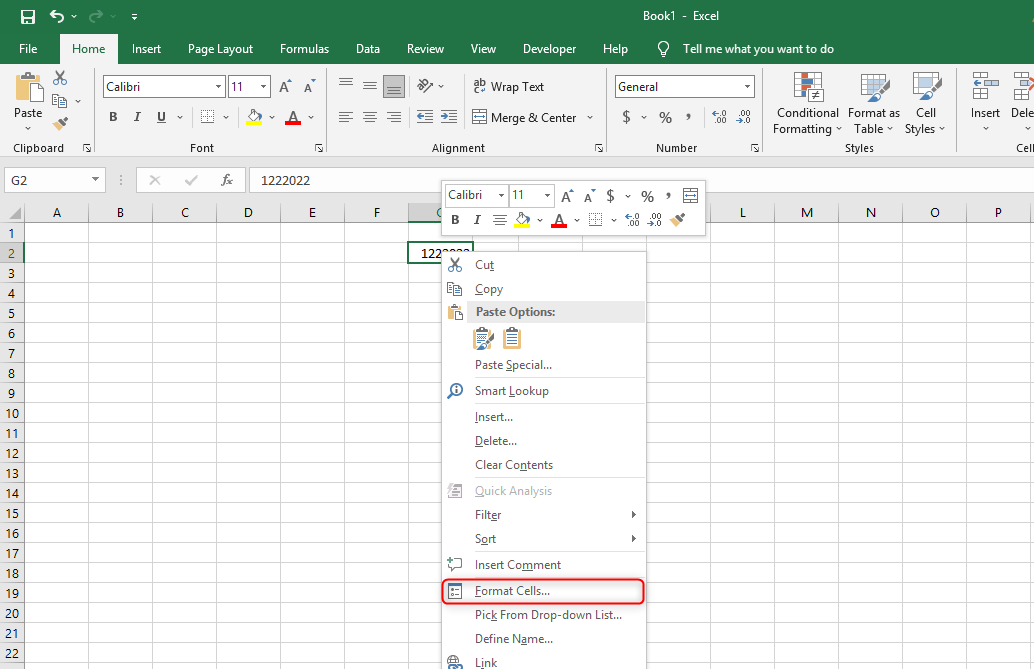
3. Click the number tab
On the dialogue box displayed, click the number tab followed by the date button on the dialogue box's left section.

4. Change the date format
After that, select the date format you want to apply. Scroll downwards on the type section to select the date format of your choice. Then, hit the "ok" button to save changes. By doing so, the digits automatically change to the selected format. You can now customize the date in the Type box.
