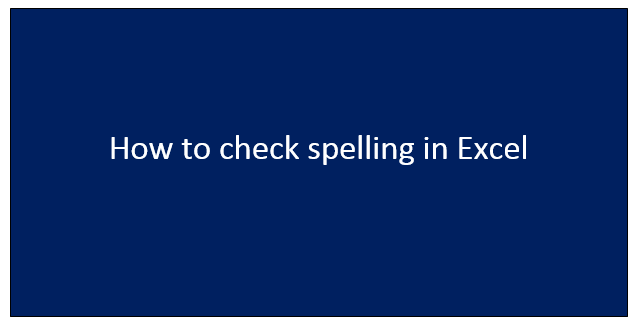Excel cannot auto-correct the spelling and grammar as you type a text in the spreadsheet unless you specifically enable it in the Autocorrect options. While in word and PowerPoints they auto-correct as you type. For you to check the spelling of any text in the worksheet, click on Reviews and go to the spelling.
Changes that happen when we use spelling checker in Excel
1. If you select a single cell for the spelling checker, Excel checks the entire worksheet.

2. If you want to select multiple cells, Excel checks spelling only for those cells.

3. To check the spelling of words in a formula bar, select formulas.
Excel does not check spelling in cells that contain formulas.

Alternatively, you can correct spelling as you type. The following can help you fix tying errors on the go;
- Autocomplete
It helps you to maintain the degree of accuracy as you type by matching entries in other cells and does not check individual words in a cell.
- Autocorrect
It helps you to fix errors in a formula's text, worksheet control, text box, and chart labels.
There are some auto-correction rules you can define;
1. Automatic capitalization of first letters in a sentence in your worksheet.
2. Capitalization of days if any in your worksheet.
3. Correction of Caps Lock accidentally pressed in your worksheet.
Steps on how to enable Auto-Correct in Excel in the Windows version
1. Press on the file and go to the options.

2. On the proofing category, Press the Autocorrect option and check the most likely typing errors.

3. Autocorrect cannot be used for text in a dialog box.
Steps on how to spell in Excel when you are using the Windows Version
1. Open your worksheet in Excel.
2. Click on the Review tab.

3. Click on the spelling.

4. The worksheet will be scanned for errors, corrections will be provided in the Spelling dialog.

5. You can also add to Dictionary relevant words or terms or press F7 to achieve the same results.
6. Click OK and save your work in the worksheet.
Steps on how to spell in Excel when you are using the macOS
1. Open your workbook in Microsoft Excel for Mac.
2. Navigate to the Review tab.

3. Press the spelling button.

4. Excel will scan the worksheet for spelling mistakes.
If there are no spelling errors detected, the spelling dialog will not open.
In addition, if the word already exists in the dictionary the spelling dialog box will not open.
5. To change a word, you will go on the suggestions.

6. Click on the word that you want to use and click on change.

7. To change every occurrence of the word of the sentence, go to the suggestions, click on the word you want to use then click on change all.

8. To ignore the word in excel click on ignore.

9. To ignore every occurrence of the word in excel clicks on to ignore all.

10. Autocorrect is also available as an option