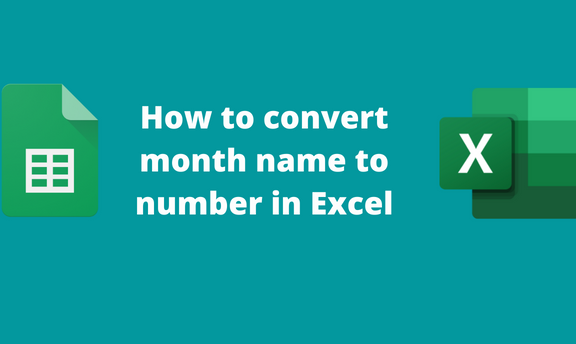Excel allows users to add and customize dates in the active worksheets. Microsoft Excel provides several in-built functions that can date into different formats. Sometimes, you may have dates in names and wish to convert them to numbers or any other format. Below are some methods that can be used to convert month names to numbers in Excel.
Using the Month Function
The month function is an in-built function that returns the month from a date.
Syntax
=MONTH(Serial_date)
Serial_Date: This is the cell index of the cell that contains the date.
Steps to follow:
1. Open the Excel application.
2. Open the Workbook containing the worksheet that contains the date you wish to convert the month name to number.
3. Click on the cell that will hold your results. Then, type the Equal sign and then type the month function. For example, =MONTH (
4. Select the cell that contains the date you wish to convert the month name to number. For example, =MONTH(A2)

5. Finally, hit the Enter button.
Using the TEXT function
A] Formula bar
Steps:
1. Open the Excel application.
2. Open the Workbook containing the worksheet that contains the date you wish to convert the month name to number.
3. Click on the cell that will hold your results. Then, type the Equal sign and then type the TEXT function. For example, =TEXT (
4. Select the cell that contains the date you wish to convert the month name to number. For example, =TEXT(A1, "m")

5. Finally, hit the Enter button.
B] Using Insert Function Tool
Steps:
1. Open the Excel application.
2. Open the Workbook containing the worksheet that contains the date you wish to convert the month name to number.
3. Click on the Formulas tab on the screen, and then locate the Function Library section.
4. Click the Insert Function button to open the Insert Function dialogue box.
5. Click the Insert Function button to open the Insert Function dialogue box.

6. In the Search for a Function section, type TEXT, and press the Go button.

7. Select the TEXT option in the Select a Function section and then hit the Ok button.
8. In the value section, select the cell that contains the date you wish to convert. In the Format section, type “m” as shown below.

Using the Format Cells Tool
Steps to follow:
1. Open the Excel application.
2. Open the Workbook containing the worksheet that contains the date you wish to convert the month name to number.
3. Click on the cell that contains the date. Then, right-click and choose the Format Cells option. Alternatively, press CTRL + 1 keys to open the Format cells dialogue box.
4. On the dialogue box, click the Number tab, and in the Category section, choose the Custom button.

5. In the Type section, type “m” and then hit the OK button.