The Excel workbook is made up of worksheets. To get rid of these worksheets, you have to delete them or the content in them. Excel offers a variety of methods and workarounds that can be used to delete Excel Sheets.
Using the Delete Tool
The Delete tool is an in-built feature in excel that is used to alter the sheet formatting and content. You can as well use this tool to clear the entire Sheet. Here are the steps to follow to do so:
1. Open the Excel application.
2. Open the Workbook containing the worksheet you need to delete.
3. Click and open the worksheet you need to delete. Then, click on the Home tab on the Ribbon.

4. Locate the Cells section, and click the Delete drop-down button. From the menu, choose the Delete Sheet option. That is all you need to do.
Using the Right-Click Tool
Steps to follow:
1. Open the Excel application.
2. Open the Workbook containing the worksheet you need to delete.
3. Click and open the worksheet you need to delete. Then, right-click on the selected Sheet.

4. From the menu, click on the Delete button. A Microsoft Excel dialogue box will pop up. Click the Delete button in the box.
To delete All the Content in the Sheet
Using the Clear All Tool
Steps:
1. Open the Excel application.
2. Open the Workbook containing the worksheet you need to delete.
3. Click and open the worksheet you need to delete. Then, click on the Home tab on the Ribbon.
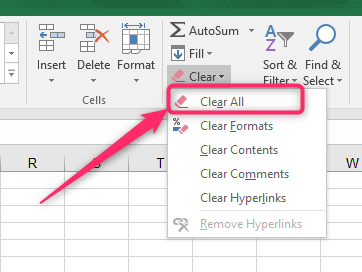
4. Locate the Editing section, and click the Clear drop-down button. From the menu, choose the Clear All option. That is all you need to do.
Using keyboard shortcuts
Steps:
1. Open the Excel application.
2. Open the Workbook containing the worksheet you need to delete.
3. Click and open the worksheet you need to delete. Then, Press the CTRL + A keys to copy the entire content on the Sheet.
4. Press the Delete button on your keyboard.
Using the Delete Tool
Steps:
1. Open the Excel application.
2. Open the Workbook containing the worksheet you need to delete.
3. Click and open the worksheet you need to delete. Then, click on the Home tab on the Ribbon.

4. Locate the Cells section, and click the Delete button.
Using VBA codes
Steps:
1. Open the Excel application.
2. Open the Workbook containing the worksheet you need to delete.
3. Click on the Developer tab on the Ribbon, and then locate the Visual Basic button.

4. In the Visual Basic screen, click the Insert tab on the Ribbon and select the Module button.

5. Type the following code in the empty module.
Sub sbClearEntireSheet()
Sheets("Sheet4").Cells.Clear
End Sub

6. Press the F5 key to run the code. That is all you need to do.
