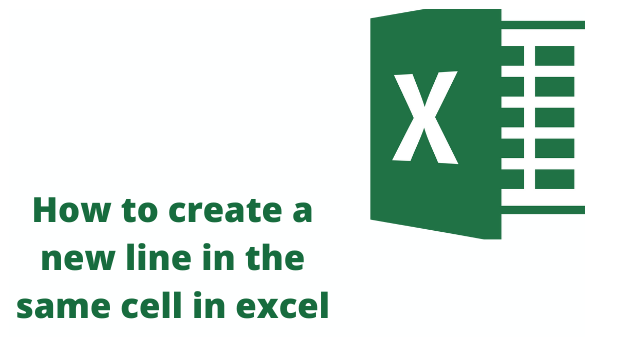Any frequent user of excel knows \s how it is easier to add a line, spacing, or even paragraphs of text in an excel worksheet cell. Despite this, new users may find it hard to do this. Below, we give you a guide and steps of different ways in which you can create a new line in the same cell in excel. Let's get started.
Using keyboard shortcuts to create a new line in the same cell in excels.
1. On your Windows computer, open your excel workbook.
2. Double click the cell where you want to insert a line break.

3. Move your cursor to the point or location you want to break the line.
4. On your keyboard, type Alt + Enter and you will be done. Make sure you click and hold the Alt key while pressing the Enter key.
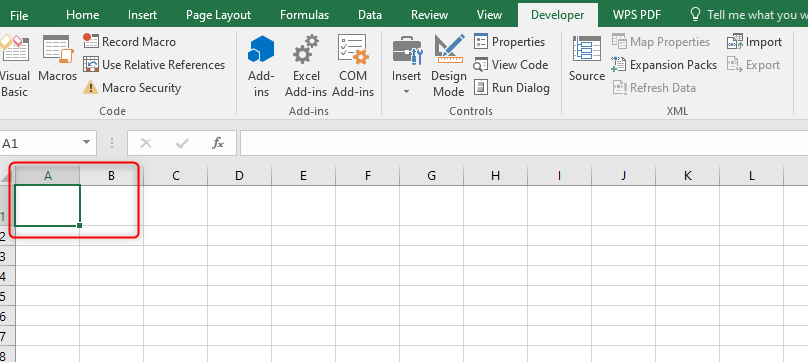
5. Make sure you enable the Wrap Text feature to see the lines wrap in a cell. To enable this feature, select the cells you have adjusted. Go to the Home tab in the main menu and click on the Wrap Text option found in the Alignment section.
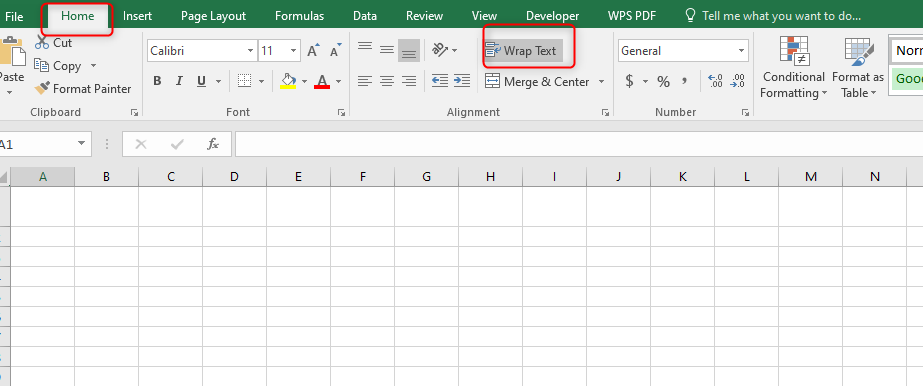
In case you are working with Mac, you can create a new line within a cell by clicking on the keys Control + Option + Return. Here, you will hold the Control and Option keys and click on the Return key.
How to insert a line break in a cell after a specific character
1. First, open your excel worksheet.
2. In the worksheet, select all the cells that you want to start new lines.
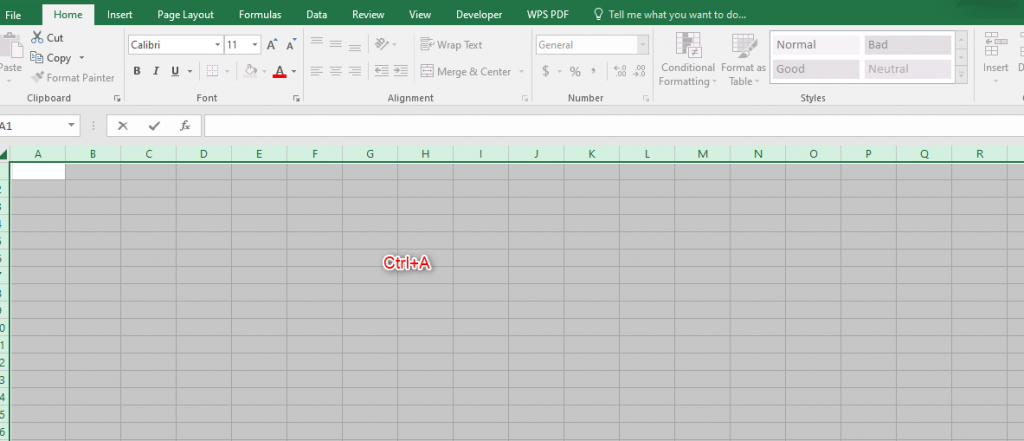
3. Press on the Ctrl; + H keys to open the Find and Replace dialog box of Excel. Instead, you can also use the long way by clicking on the Home tab in the main menu. Next, click on the Find & Select >Replace found in the Editing group.
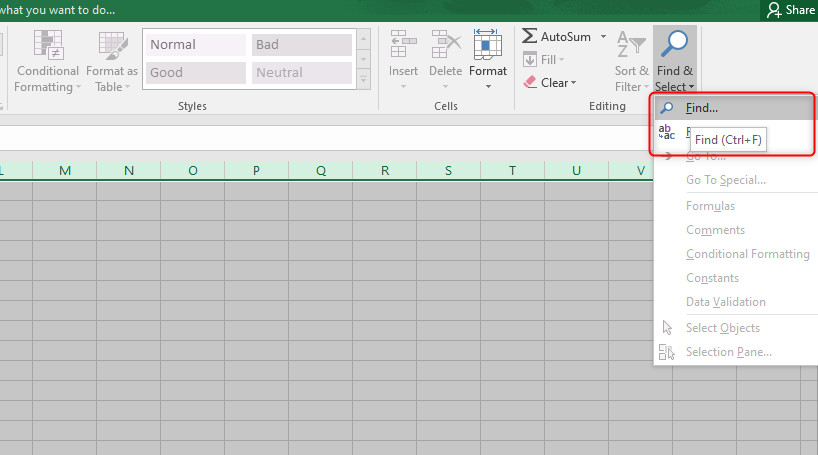
4. In the Find and Replace dialog box, you will select your preferences.
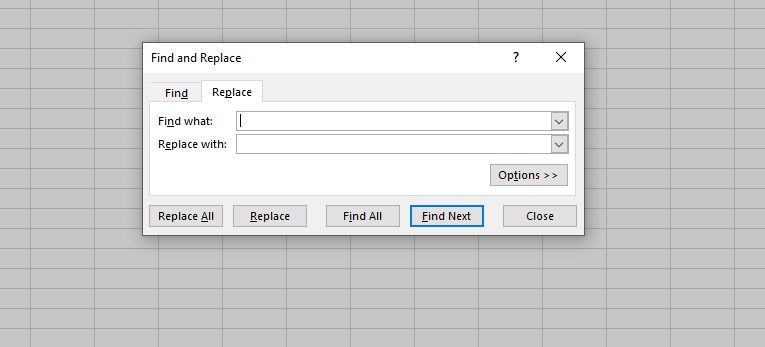
5. In the Find What section, type a comma and a space. You will do this in case your text strings are separated by commas without any spaces.
6. In the Replace with section, you will press Ctrl + J. it is a carriage return that will insert a line break in places with commas and remove the commas.
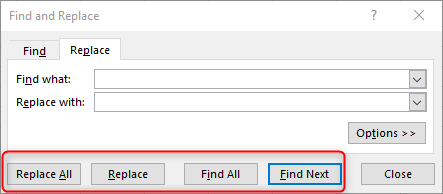
7. Click on the Replace All button. You will notice that new lines will be created within the selected cells.
Using the Concatenate Formula to insert lines within a cell
Here you can use the CHAR (10) function to enter a line within a cell. In the case of Mac, you will use CHAR (13).
The syntax you will use for the formula is:
="text" & CHAR (10) &"text" & CHAR (10) & "text"
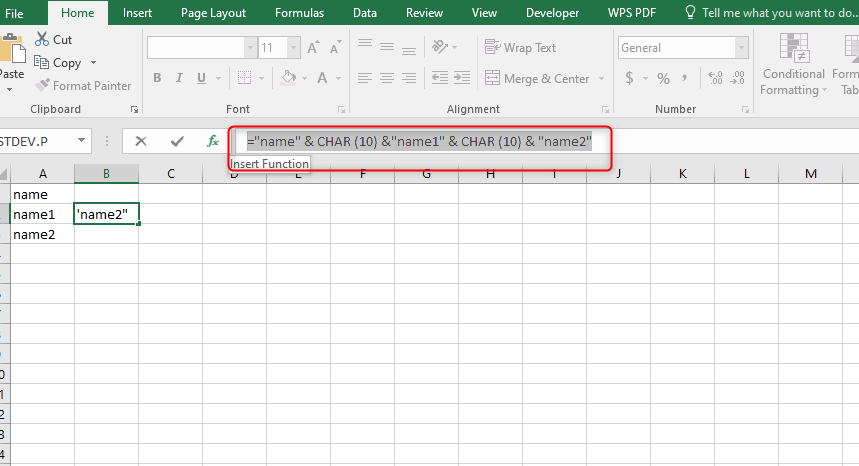
Where;
- The text represents the portion of texts you want to concatenate in different lines in the same cell.
- CHAR (10) is used to return a line feed in your Windows hence inserting a new line
When using this function, to get the best results to enable the Wrap Text function.