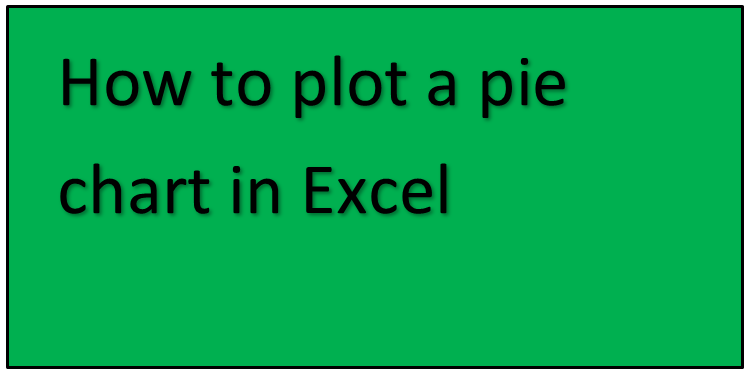Pie charts are beneficial as they help one make a summary of huge data sets in a simplified way. The pie chart will show you the contribution of each value to the total pie. In short, they give a data reader how the various values in a data set add up to a whole. In excel, these are the commonly used charts.
Here, we give you a guide on how to plot a pie chart in Excel.
Steps to follow to plot a pie chart in excel
1. On your computer, open the worksheet you want to create a pie chart.
2. In your spreadsheet, select the range of data you want to use for your pie chart.

3. On the main menu ribbon, click on the Insert tab.

4. Here you will see different types of charts, click on the Pie chart icon drop-down arrow. From the list, pick the chart you want.

5. Click on the chart of your choice. In our case, you will select the option Pie.
6. Click on the pie chart to select the whole image.

7. Next, click the icons next to the chart to add any other finishing touches.
Here are some of the adjustments and customizations to add
- You can format your pie chart's axis title or data labels. Here click on the Chart Elements icon on the right side of your chart. It is represented by a plus sign icon. Afterward, you will see a Chart Elements drop-down list. You can check the box that contains either Chart Title, Data Labels, or Legends to customize them within your pie chart.

- In case you want to change the style or color scheme of your chart, press the Chart Styles icon on the right side of the chart. It is represented by a paintbrush symbol.

- If you want to hide or show the data in your chart, click on the Chart Filters icon.
8. Right-click on your pie chart and select the option Format Data labels.

9. Next check the boxes next to Category Name and Percentage. Uncheck the box next to Value.

10. Under the Label Position section, select Center.
NOTE
- To add more attention to your pie chart, you can decide to drag out the individual slices within your pie chart.
- You can also right-click the data labels within your pie chart and click Font to change the font color and font size of the data labels.

- To completely get a new look for your chart, you can customize it by going to Chart styles. To access chart style, click on your pie chart to display the options on the main menu ribbon. Under the design portion of the different options, you will see several styles displayed. To get a preview and make a choice, hover your mouse over the different choices given.
- You can also change the layout of your chart by going to the Quick Layout menu. Here you will get different presets in the menu with elements like percentage labels, differently located legends, and value labels.