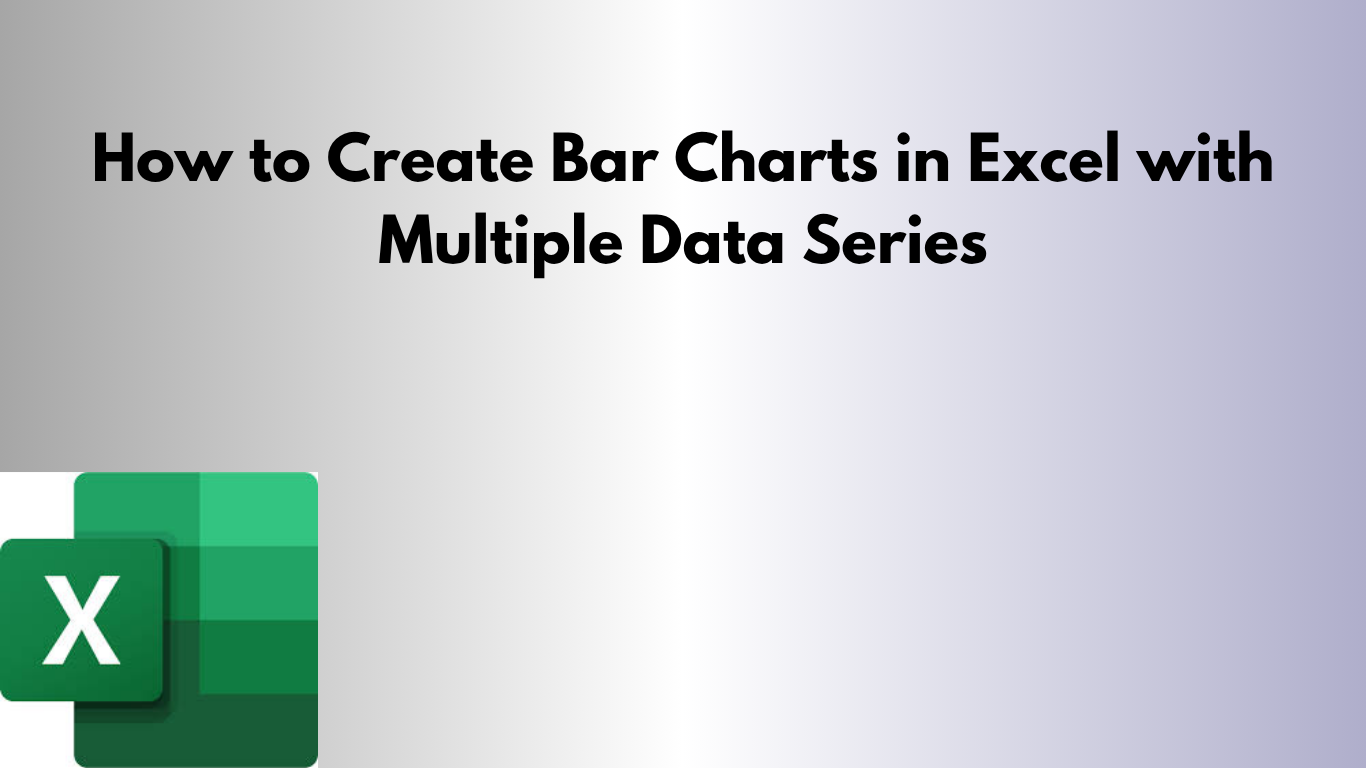Bar charts are one of the most effective ways to visualize data trends across categories. In this tutorial, you'll learn how to create bar charts in Excel with multiple data series. Whether you're new to Excel or an experienced user, we’ve included two downloadable templates for both basic and advanced users.
📥 Download the Templates
🔹 Basic Bar Chart Example
This version is perfect for beginners. It compares the sales of multiple products over three years. Each product is displayed with a separate colored bar per year.
How to Use:
- Open the Basic Bar Chart Template.
- Edit the values under Product A, B, C and years 2019–2021.
- The chart will automatically update with your data.
🔸 Advanced Bar Chart Example
The advanced template compares sales across four regions (North, South, East, West) over four quarters. This chart is great for more detailed dashboards or reports.
How to Use:
- Open the Advanced Bar Chart Template.
- Input your region-wise sales data for each quarter.
- The grouped column chart will dynamically adjust.
💡 Tips for Better Charts
- Use contrasting colors for better readability.
- Always label your axes and add a chart title.
- Keep your data range clean and formatted as a table.
📸 Where to Insert Snapshots
To make your blog visually engaging, insert screenshots at the following steps:
- After the heading: 🔹 Basic Bar Chart Example – insert a snapshot of the basic chart.
- After the heading: 🔸 Advanced Bar Chart Example – insert a snapshot of the advanced chart.
- Optional: Include a side-by-side comparison of both charts at the end.
That’s it! You now have two reusable templates to build beautiful bar charts in Excel. 🎉