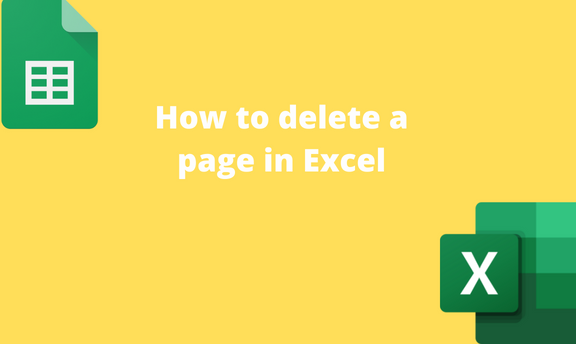Did you know that Excel has pages? Excel worksheet is divided into pages, which makes them printable. By default, Excel displays all the blank pages of your documents. However, Excel allows users to hide and unhide the unwanted blank pages of the document. This article will discuss common ways and workarounds of deleting pages in Excel.
Using the Page Break Preview Tool
Page Break Preview is a tool in Excel that allows users to delete the worksheet's unwanted pages. The Tools cut out all the blank cells and pages. This eases the process of customizing the section you wish to print. Below are steps to follow while using this method to delete blank pages:
1. Open the Excel application.
2. Open the worksheet you wish to delete the blank pages.
3. On the Ribbon, go to the View tab and locate the Workbook Views section.
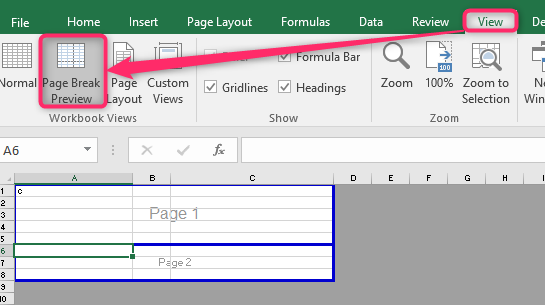
4. Under this section, click the Page Break Preview button. That is all. The blank section in your dataset will be hidden.
Using the Print Tool
When printing an Excel document, you can choose the section you want to print in the document. Thus, you can easily get rid of blank pages in the document. Below are steps to follow while using this tool to delete blank pages:
1. Open the Excel application.
2. Open the worksheet you wish to delete the blank pages.
3. Highlight and select the section you wish to print. Leave the blank pages unselected.
4. On the Ribbon, go to the File tab on the far left side of the ribbon.

5. From the File screen, click the Print button on the left pane. The Print option will be displayed on the right pane of the screen.
6. Click the Print Active Sheets drop-down button, and select the Print selection button from the menu. Finally, click the Print button. Only the selected part of the document will be printed.

Keyboard Shortcuts (Print Tool)
Steps to follow:
1. Open the Excel application.
2. Open the worksheet you wish to delete the blank pages.
3. Highlight and select the section you wish to print. Leave the blank pages unselected.
4. Press CTRL + P keys on your keyboard to open the Printing screen.
5. In the print screen, locate the Settings section.
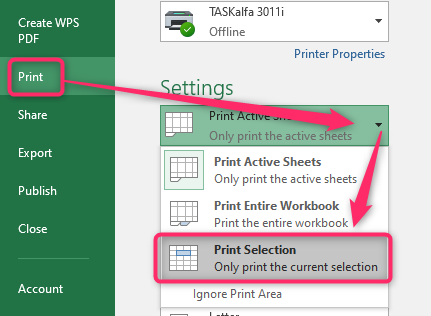
6. Click the Print Active Sheets drop-down button, and select the Print selection button from the menu. Finally, click the Print button. Only the selected part of the document will be printed.
Using the Print Area Tool
Steps to follow:
1. Open the Excel application.
2. Open the worksheet you wish to delete the blank pages. Highlight and select the section you want to print. Leave the blank pages unselected.
3. On the Ribbon, go to the Page Layout tab and locate the Page Setup section.

4. Under this section, click the Print Area drop-down button. From the menu, click the Set Print Area button.
Keyboard Shortcuts (Print Area Tool)
Steps:
1. Open the Excel application.
2. Open the worksheet you wish to delete the blank pages. Highlight and select the section you want to print. Leave the blank pages unselected.
3. Press the ALT + P keys on your keyboard.
4. Press the R button and finally hit the S button.