Excel, as many know it, is a program that helps its users to organize their data. In other words, filtered data is data displayed in rows, and it must have met certain conditions. Once data is filtered, the rest of the data is hidden. It contains columns and rows that contain data, and in which we will see how most are filtered and how to delete them.
Filtering data in excel entails hiding data from the view and allows the user to display data that is important to them. It is important to note that most of the data that is filtered is in columns and rows. To fully understand this, this article will look at how to delete filtered data in both rows.
How to delete filtered data in rows.
1. Open your excel worksheet containing your filtered data. The find and select options are what we will use in the following steps to delete the filtered data.

2. You need to delete the rows with the filtered data by simply clicking on the Home tab, tap on Find &Select and finally click on Go To Special.

3. Under Go to Special, you will see a dialogue box. Look for visible cells only and select it and press ok.

4. The selected regions will occur, right-click on any selected cell, and then click on Delete Row's option.

5. A warning box pops up asking if you can delete the entire row; click on ok.
6. All the filtered data gets deleted. If you would like to view the rest of the hidden data, all you need to do is double-click on a red part on the left side of your spreadsheet. All the information you wish to see is displayed on your worksheet.
How to clear filter in excel
1. Open your excel worksheet that contains the filtered data you need to clear filters

2. Tap on the data tab or simply on home and click on the sort and filter and lastly select the filter button,

3. Once you click the filter icon, the filters are cleared automatically and your data displays its original form

How to delete filtered data permanently
4. Select all the rows, right-click, and tap on the Delete row, and all the filtered data that was visible to you will be deleted. The rest of the information will be safe.
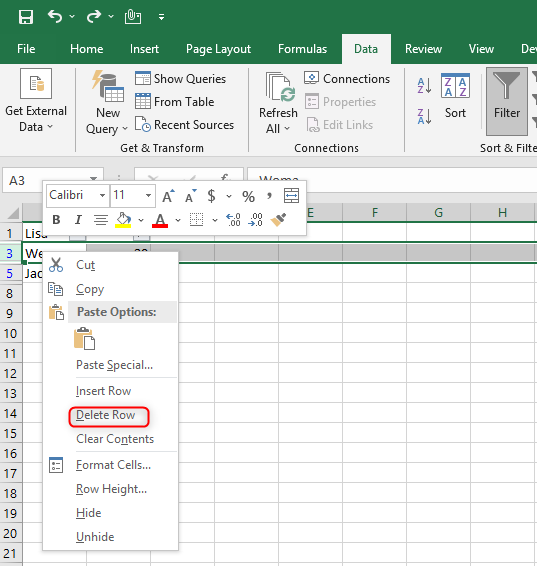
5. Visit the data tab or home tab and click on the filter button. You will be able to see all the rest of the data you had not seen while deleting the filtered data. The data that will be displayed will not show any of the information you filtered and deleted.
