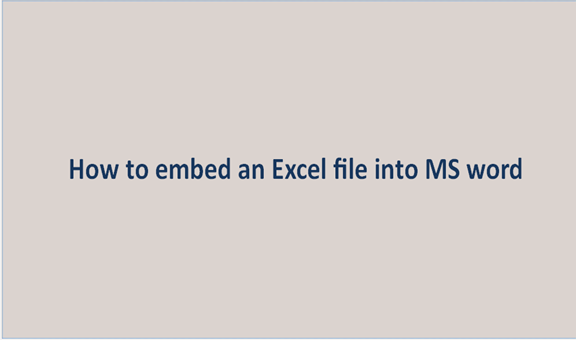Linking a file to the excel worksheet involves the same process as embedding an excel file into MS word. It does not only bring the selected data range into the document, but instead, it transfers all the data on your worksheet. Embedding an excel file into a word document ensures when data in an excel worksheet is edited, the word document gets updated. Linking the excel and word data keeps the word file relatively small. MS word utilizes formatting as used in the excel worksheet. You should confirm that the worksheet contains data in the form you prefer in the word file.
Linking excel file to word document
1. Open a word document. This is the space that will display the worksheet.

2. Open the worksheet with the data to be linked to a word document.

3. Select the cells to the range to be included in excel and copy. If the data to be linked is a lot, the entire worksheet should be selected.

4. Place the cursor on the word document where the linked table is to be inserted.
5. Right-click. Select the Link & keep source formatting or link & use destination styles. Destination styles utilize the default formatting in the word table, while the keep source formatting will use the format used in the excel worksheet.

6. Excel data is pasted directly where you had placed the cursor in the word document. Changes made to the original file are automatically updated in the word file.

There are two different ways of embedding an excel file in word. The worksheet can be embedded as an object, and secondly, you can insert a table.
Process of linking excel worksheet as an object;
7. Open Word document
8. Click on the Insert tab

9. Select insert > object or object>object depending on the machine specs.

10. Click on create from a file in the object dialog box

11. Select browse and choose the file in excel containing the data intended to embed.
12. Select OK. (Don't click the icon on Link to file)
13. The excel file is embedded into a word document.

Inserting the excel file as a table;
This is an alternative method of linking excel files to word documents. The insertion is done similarly to it would be done with an object. The difference here is that you must fill out the excel worksheet as it opens a blank sheet. If the excel file is yet to be created, this method I preferred. The steps to be followed when inserting the excel worksheet in a word are;
1. Open the word document
2. Place the cursor and click on the space you plan to insert your worksheet
3. Select table on the Insert tab
4. Select an excel spreadsheet.

5. Enter data- the excel worksheet opened is blank, and you have to fill in the data. You can either paste that from a different spreadsheet or key in new data.

With the new worksheet inserted and filled with data, the excel file can be easily updated from time to time. Automatically, the data in the word table matches that in the excel file every time updates have been done.