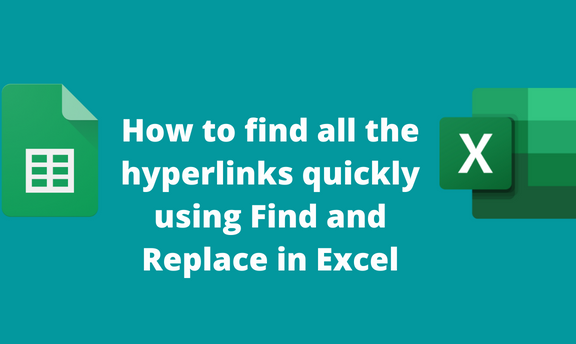Hyperlinks are the links that link the workbook with other workbooks and other external links. After adding the hyperlinks to your sheet, you can easily find, replace and edit them using Excel in-built tools. One of the tools that can be used in locating and editing hyperlinks is the Find and Replace Tool. This article will discuss finding all hyperlinks using the Find and Replace Tool. Below are some of the methods that can be used to do so:
Using the Find and Replace Feature
Steps:
1. Open the Excel application.
2. Open the worksheet that contains the hyperlinks.
3. Click on the Home tab on the ribbon, and locate the Editing section.
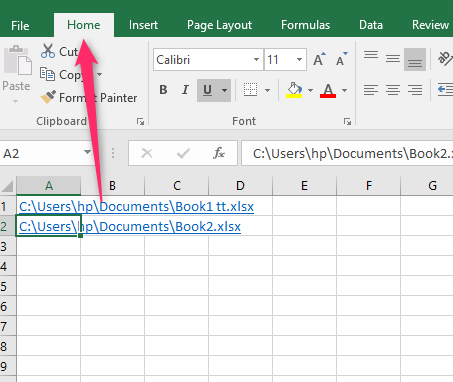
4. In the Editing section, click the Find & Select drop-down button and select the Replace option.

5. Click on the Replace tab in the Find and Replace dialogue box. Then, click the Options button in the dialogue box.

6. In the Find What options, click on the drop-down button in the Format Button. From the menu, choose the Choose Format From Cell option.
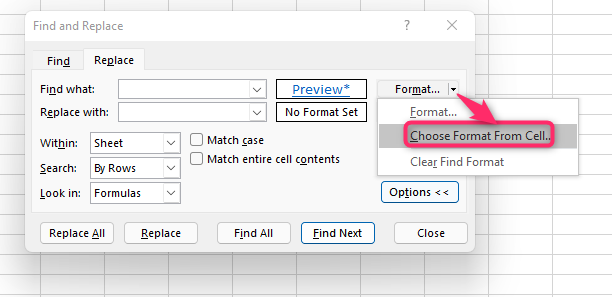
7. Then, select any of the cells with the hyperlink in your worksheet. The Format will populate in the Preview button.
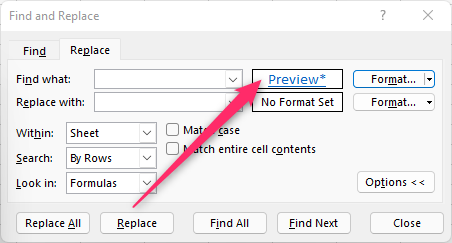
8. Click the Find All button, and all the cells with the hyperlink will be shown.
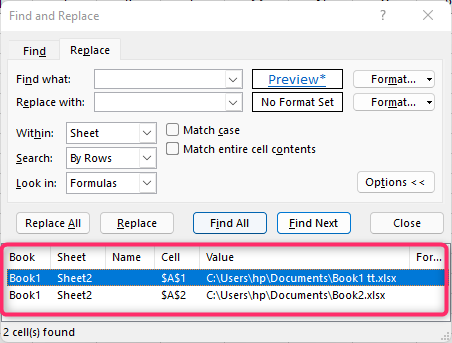
Using Keyboard shortcut
Some workarounds in Excel are tedious and time-consuming. Therefore, many Excel users go for keyboard shortcuts to ease their tasks.
Steps to follow:
1. Open the Excel application.
2. Open the worksheet that contains the hyperlinks.
3. Press CTRL + H keys to open the Find and Replace dialogue box.
4. Click on the Replace tab in the Find and Replace dialogue box. Then, click the Options button in the dialogue box.

5. In the Find What options, click on the drop-down button in the Format Button. From the menu, choose the Choose Format From Cell option.
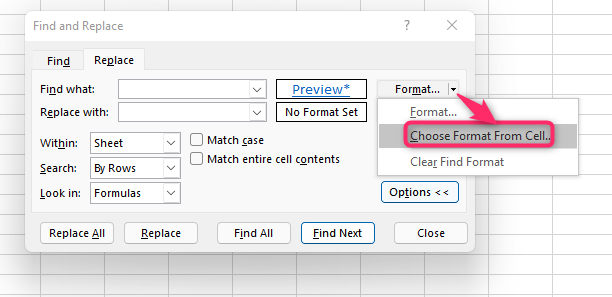
6. Select any of the cells with the hyperlink in your worksheet. The Format will populate in the Preview button.
7. Click the Find All button, and all the cells with the hyperlink will be shown.
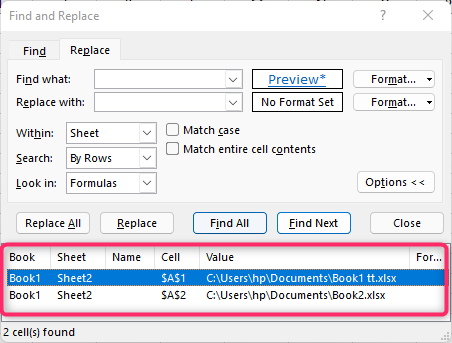
Using File Extensions to find the Hyperlinks
In case bookmarks or other documents are used as hyperlinks, it may be easier to locate them using their extensions.
Steps to do so:
1. Open the Excel application.
2. Open the worksheet that contains the hyperlinks.
3. Click on the Home tab on the ribbon, and locate the Editing section.

4. In the Editing section, click the Find & Select drop-down button and select the Replace option.

Note: You can also use the Find button.

5. Click on the Replace tab in the Find and Replace dialogue box. In the Find What section, type the extensions of the hyperlinks you need to list. For example, “.xlsx.”
6. Click the Find All button, and all the cells with the hyperlink will be shown.