The Autosave feature in Excel saves the document while working on it. Sometimes, the Excel application may crash while you are working on the document before you save it. If this scenario happens to you, do not panic. The Autosave feature saves documents automatically, and therefore you do not have to save the document by activating the Autosave feature. This article will discuss all the Workarounds related to Autosaved files in Excel.
To Find AutoSaved Files
1] Using Excel application to find Autosaved Files
Steps to follow:
1. Open the Excel document.
2. Click on the File tab on the Ribbon located on the leftmost side of the screen.
3. Click on the Manage workbook drop-down menu from the Info page, and then click on the Recover Unsaved Workbooks.

4. A folder that contains unsaved files will open. Click on the folder you want to recover, and then click on the Open button.

2] Using the Folder path
Steps:
1. Open the Window Explorer screen that contains your partitions.
2. Double-click on the Local Disk C or the Disk that has the Microsoft Folder.
3. Type this path C:\Users\hp\AppData\Local\Microsoft\Office\UnsavedFiles

4. Under this folder, you will see numerous unsaved files. Double-click to open the file you need to make changes.
To Save Unsaved Files
Steps:
1. Open the Excel document.
2. Click on the File tab on the Ribbon located on the leftmost side of the screen.
3. Click on the Manage workbook drop-down menu from the Info page, and then click on the Recover Unsaved Workbooks.

4. A folder that contains unsaved files will open. Click on the folder you want to recover, and then click on the Open button.
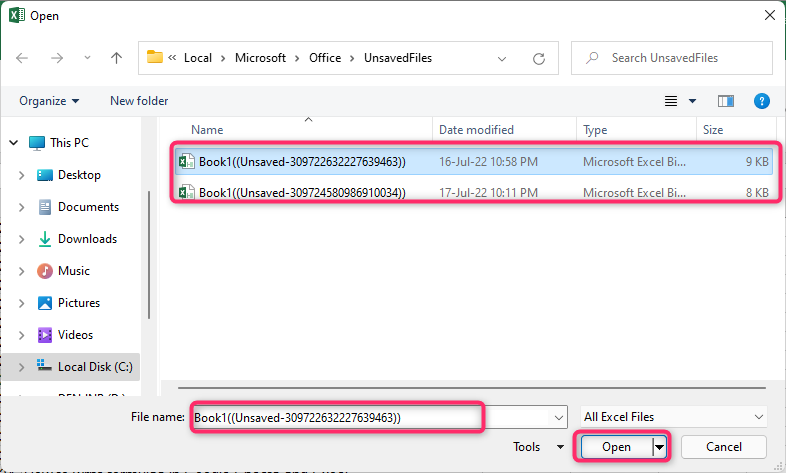
5. After opening the unsaved file, click on the File tab on the toolbar.
6. From the Info page, click the Save As button, selecting where you want to save your document.

How to Turn on the Autosave feature in your Excel
By default, the autosave feature is turned on. However, if this is not the case with your Excel application, you can follow these steps to turn on the Autosave:
1. Open the Excel application.
2. Click on the File tab on the menu.
3. Click on the Options button to open the Options dialogue box.
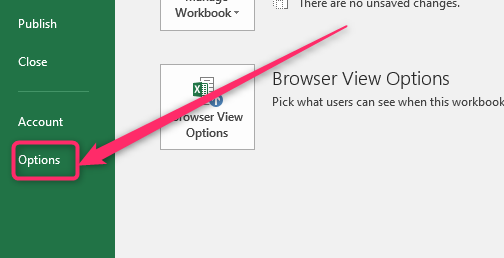
4. From the box, click on the Save button on the left pane of the dialogue box. Locate the Save Workbooks section, and check the Save AutoRecover checkbox. Finally, click the OK button.
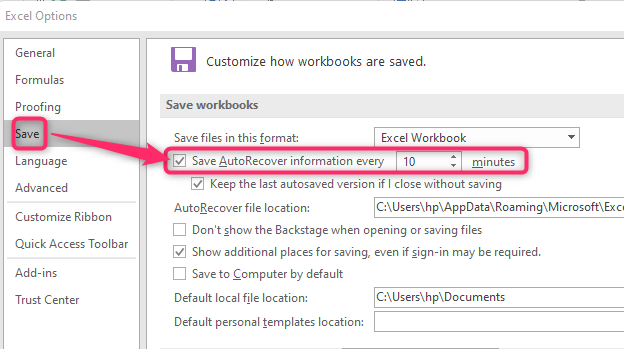
Where to save the Unsaved files?
One can customize and change the location where the unsaved files are saved. Here are the steps to do so:
1. Open the Excel application.
2. Click on the File tab on the menu.
3. Click the Options button to open the Options dialogue box in the File screen.
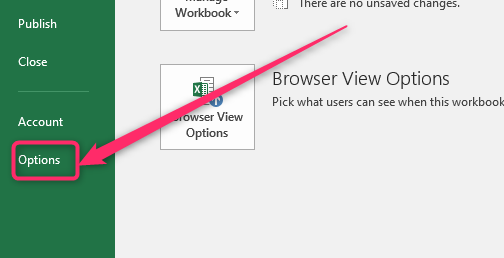
4. From the box, click on the Save button on the dialogue box's left pane.
5. Locate the Save Workbooks section.

6. In the Auto recover file location section, add the location where you want to save your documents.
7. Alternatively, check the Save to Computer by default checkbox.
