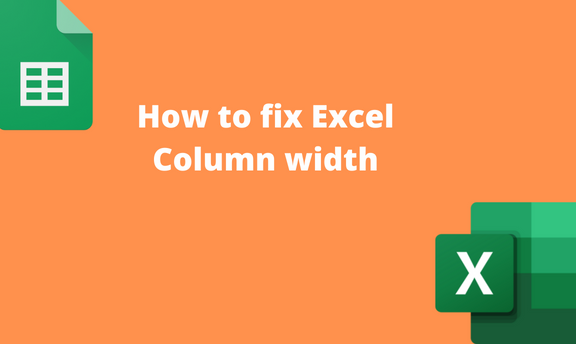Excel columns and rows have a default width and height. The rows and columns in Excel make up small cells that store the dataset. However, Excel allows users to adjust and customize the size of the columns and rows. This post will discuss all the workarounds related to column width in Excel.
To change column width
A] Using the mouse to resize the width
Using a mouse to resize the width of the column is one of the simplest methods. Below are the steps and workarounds to follow:
1. Open the Excel application.
2. Open the Workbook you want to resize its column.
3. Click on the column you want to resize. Place the cursor at the boundary of the two columns.

4. You will see a plus-like icon. Drag the Icon rightwards to resize and enlarge the column width.
B] Using the Format Tool
Format tool is an in-built tool in Excel that can be used to modify the column and row width. Below are the steps and workarounds to follow:
1. Open the Excel application.
2. Open the Workbook you want to resize its column.
3. Click on the column you want to resize. Then, click on the Home tab on the Ribbon.

4. From the Cells section, click the Format drop-down button.

5. Click the Column Width button to open the Column Width dialogue box. Add the width you want to apply to the selected column in the text box. Then, hit the OK button.

C] Using the Right-Click Tool
Below are the steps and workarounds to follow:
1. Open the Excel application.
2. Open the Workbook you want to resize its column.
3. Right-click on the column you want to resize. Click the Column Width button from the menu to open the Column Width dialogue box.

4. Add the width you want to apply to the selected column in the text box. Then, hit the OK button.

How to set Default Column Width
Below are the steps and workarounds to follow:
1. Open the Excel application.
2. Open the Workbook you want to set the default width.
3. Click on the column you want to resize. Then, click on the Home tab on the Ribbon.
4. From the Cells section, click the Format drop-down button.

5. Click the default Width button to open the Standard Width dialogue box. In the text box, add the width you want to apply as the default width. Then, hit the OK button.

How to set AutoFit column Width
Below are the steps follow:
1. Open the Excel application.
2. Open the Workbook you want to set the default width.
3. Click on the column you want to resize. Then, click on the Home tab on the Ribbon.
4. From the Cells section, click the Format drop-down button.

5. Click the Autofit Column Width button. That is all you need to do.