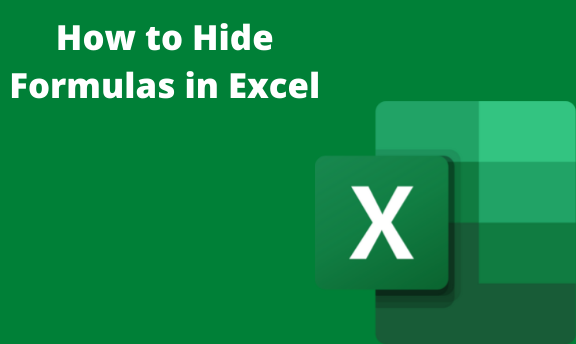It is easy to get formulas in Excel; by clicking on the cell or, rather, by selecting the Formulas ribbon. It gives you the formula you are looking for and the step-by-step evaluation walkthrough of the formula. However, when you are working on complex calculations, it is important to hide the formulas to avoid cluttering confusion and for confidentiality purposes, if you send your spreadsheet to potential competitors. You can use the following steps to hide formulas in excel.
1. Select the cells that you want their formulas. (When you click a cell in excel, the formula usually appears in the Formula Bar, by default).

2. Right-click the selected cells or cells and click on Format Cells

3. Under the Format cells box, choose on the Protection tab.

4. Click on the Hidden box (It prevents the spreadsheet user from seeing the formula, while Locked prevents any user from changing the settings of the contents in the cell.)

5. Finally, click OK.
Suppose you want to hide the formula for getting data in a particular column.
The following steps can be followed.
1. Highlight by selecting the cells in that column with the data whose formula you want to hide.

2. Go to the Home Tab in the Menu.
3. Choose the Number group and click on the dialog box launcher

4. Go to the Format Cells box and click on Protection
5. Select the Hidden option

6. Press OK
7. Go to the Review Tab in the Menu.
8. Select the Protect Group and click on Protect Sheet

9. In the Protection dialog box, type the password that will be needed if you want to unlock the Worksheet. You can leave this space blank.

The above method protects your entire Worksheet, including those cells that do not have formulas. You can also hide formulas in Excel and keep the rest editable using the following simple steps.
1. Select the cells that you want to protect by hiding their formulas. The user can edit the remaining cells in the Worksheet.
3. Select all cells in your worksheet

4. Go to the Home tab in the Menu and click on the Number group. Choose the dialog box launcher.

5. Choose the Format cells option and click on Protection
6. Uncheck the locked option

7. Press OK
-
- Select all the cells
- Go to the Home Tab and click on the Find and Select option.
- Select the Go To Special choice.

Click on the Formulas option; this automatically selects all cells with formulas.

1. Hold the control key and press one key, thus opening the Number Format option.
2. Click on Protection Tab.

3. Click OK
4. You can now protect your Worksheet using the steps mentioned above so that users are not able to edit the Worksheet.