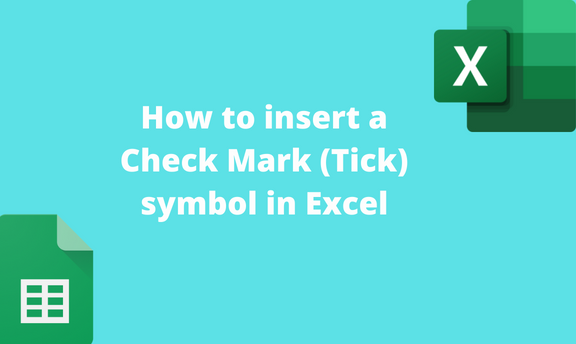A check mark or a Tick symbol is a special symbol inserted in an empty cell or with other characters. The Tick symbol expresses the "Yes" or concurs with the information in the adjacent cells. There are several ways of adding a Tick Mark to your Excel document. In this article, we shall discuss ways of inserting Tick Mark in Excel.
Using the Symbol Command
Symbol command contains almost all the symbols essential in Excel. Here are the steps to follow while using this method to add a Tick mark:
1. Open the Excel application.
2. Select the cell where you want to insert the tick symbol. Double-click to select the cell you want to add the symbol to.
3. Click the Insert tab on the Ribbon, and locate the Symbols section.

4. From the symbols section, click the Symbol button.
5. On clicking, the symbol dialogue box will open. From the box, click on the Symbols tab.
6. Click on the Font drop-down button, and select the Wingdings.
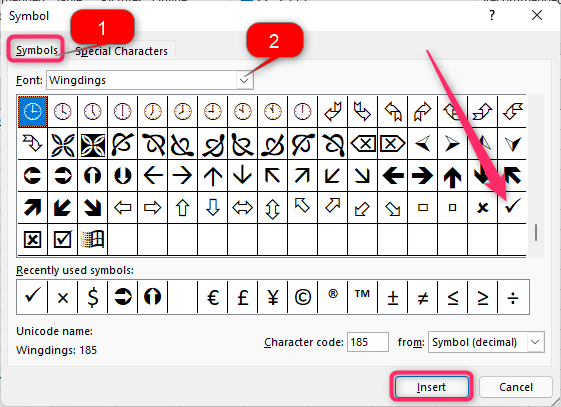
7. Scroll downwards and locate the tick symbol. Click on it, and then click the Insert button.
Using character codes to insert Tick mark
Another simple method of adding Tick is by using character codes. Steps to follow:
1. Open the Excel application.
2. Click on the Home tab, and locate the Font section.

3. Click on the Font drop-down menu and select the Wingdings 2 option.

4. Select the cell where you want to insert the tick symbol. Double-click to select the cell you want to add the symbol to.
5. Press the ALT key as you type these codes 0252. That is ALT + 0252. That's it.

Use the Keyboard shortcut to insert the Tick mark
Steps:
1. Open the Excel application.
2. Click on the Home tab, and locate the Font section.

3. Click on the Font drop-down menu and select the Wingdings 2 option.

4. Select the cell where you want to insert the tick symbol. Double-click to select the cell you want to add the symbol to.
5. Press and hold the SHIFT key plus the P key. That is SHIFT + P keys.

Use Copy and Paste Tool to insert a Tick mark
Steps:
1. Open the source with the Tick mark symbol you wish to add to your Excel document.
2. Highlight the symbol and copy. To copy the symbol, press the Ctrl + C keys to copy.
3. Open the Excel application.
4. Select the cell where you want to insert the tick symbol. Double-click to select the cell you want to add the symbol to.
5. Paste the symbol in the selected cell. To paste, press the Ctrl + V keys.
Inserting the Tick symbol as an image
Steps:
1. Open the Excel application.
2. Select the cell where you want to insert the tick symbol. Double-click to select the cell you want to add the symbol to.
3. Click on the Insert tab, and locate the illustrations section.

4. Click on the Pictures button. Select the image that has the Tick symbol.
5. Insert the Image, resize and position the image.