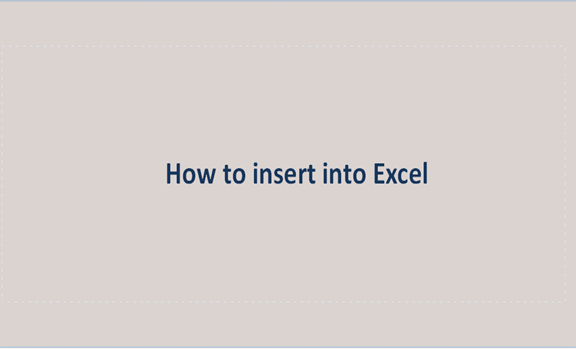Insert is a feature in Excel that allows users to add information from other sources or other excel features like graphs, tables, etc. This feature plays a vital role in the modification of any excel workbook. It is a feature that you may find yourself using every time you're on excel, and therefore it is beneficial to learn how to use it. Other than pictures, there are so many other things that can be inserted into the workbook. In this tutorial, we shall discuss how you can insert using excel and how to go about it.
Inserting Tables
When you're working on numeric data, you may need to convert it into tables for a good outlook during the presentation. Excel's insert feature got you covered. No need to worry. Here are the steps to achieve this:
1. Launch the excel application by double-clicking the Excel is the icon on your device. Then, open a new workbook or open an existing document of your device by clicking Ctrl + O.
2. If you're working on a new workbook, input the data to be converted to a table. And then, highlight them.
3. On the ribbon bar, click the Insert Tab. Then, click on the table section select the table of your choice by clicking on it.
4. By doing so, you will have inserted a table in your workbook.
Inserting illustrations
On excel, illustrations refer to pictures, clip art, shapes, and smart arts. You can easily insert any illustration on the workbook using the following steps:
1. Launch the excel application by double-clicking the Excel icon on your device. Then, open a new workbook or open an existing document of your device by clicking Ctrl + O.
2. Select the cell where the illustration will appear.
3. On the ribbon bar, click the Insert Tab. Then, click on the illustrations section select the button of the kind of illustration you want to insert. In case you want to insert a picture, it must be available on your device. Locate the image on your device, insert it and then re-size it to the required size.
Inserting charts
Below are the steps to insert a chart on your workbook:
1. Launch the excel application by double-clicking the Excel icon on your device. Then, open a new workbook or open an existing document of your device by clicking Ctrl + O.
2. Input the data to be converted to a table. And then, highlight them.
3. On the ribbon bar, click the Insert Tab. Then, click on the chart section select the chart of your choice by clicking on it.
Inserting links
1. Launch the excel application by double-clicking the Excel icon on your device. Then, open a new workbook or open an existing document of your device by clicking Ctrl + O.
2. Select the cell where the link will appear.
2. On the ribbon bar, click the Insert Tab. Then, click on the link section and click the "Hyperlink" button.
Inserting texts and files
To insert texts or files follows these steps:
1. Launch the excel application by double-clicking the Excel icon on your device. Then, open a new workbook or open an existing document of your device by clicking Ctrl + O.
2. Select the cell where the link will appear.
3. On the ribbon bar, click the Insert Tab. Then, click on the text section select the category of text you want to insert into your workbook.