Microsoft Excel is an excellent tool often used to keep track of data and other useful records. When creating a list of data on excel, numbering is crucial, especially if you have to create a list. Assigning each record with its unique identifying number makes your data easy to interpret.
You can choose to number rows manually; however, it would take much of your time to have many rows that you need to enter. Below are some recommended ways to number rows in excel.
Using Fill Handle
Usually, the fill handle identifies a pattern of numbers in a given row and automatically fills the entire row or column. Suppose you have a given set of data; these steps will guide you on using the fill handle.
1. On your row or column, enter 1 in cell A2 and 2 in cell A3.

2. Select both cells A2 and A3 where you filled numbers 1 and 2.

3. You will notice a small square just at the bottom-right of what you selected.
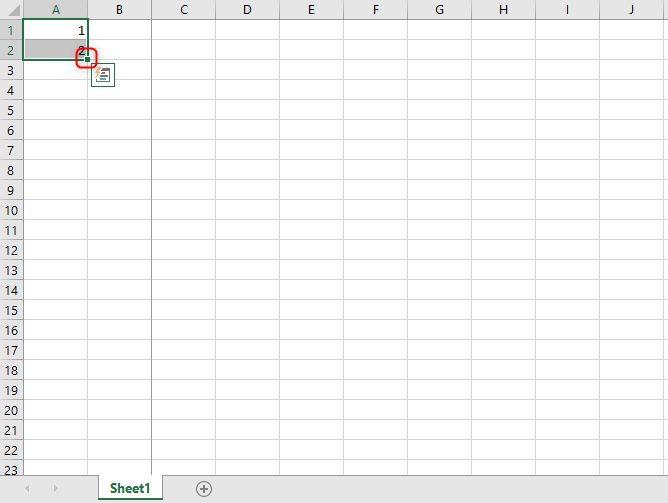
4. Move your cursor near the square; the cursor will change to a plus (+) icon.
5. Double click fill handle square without removing the cursor on the plus icon.
6. All the remaining cells will automatically fill until the end of your dataset.
Fill handle works by filling numbers till the last row of your data set. Also, you can drag the numbers to species level using the fill handle square. Left-click while still holding drag the mouse.
Using Fill Series
Fill handle is a fast way to number rows on Microsoft excel. However, the fill series allows you to control the entry of numbers, and it is most useful when you are starting by entering the row numbers.
1. Enter 1 in cell A2
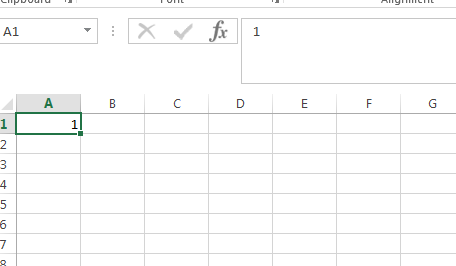
2. Navigate to the home tab. In the editing group, click on fill-drop down.
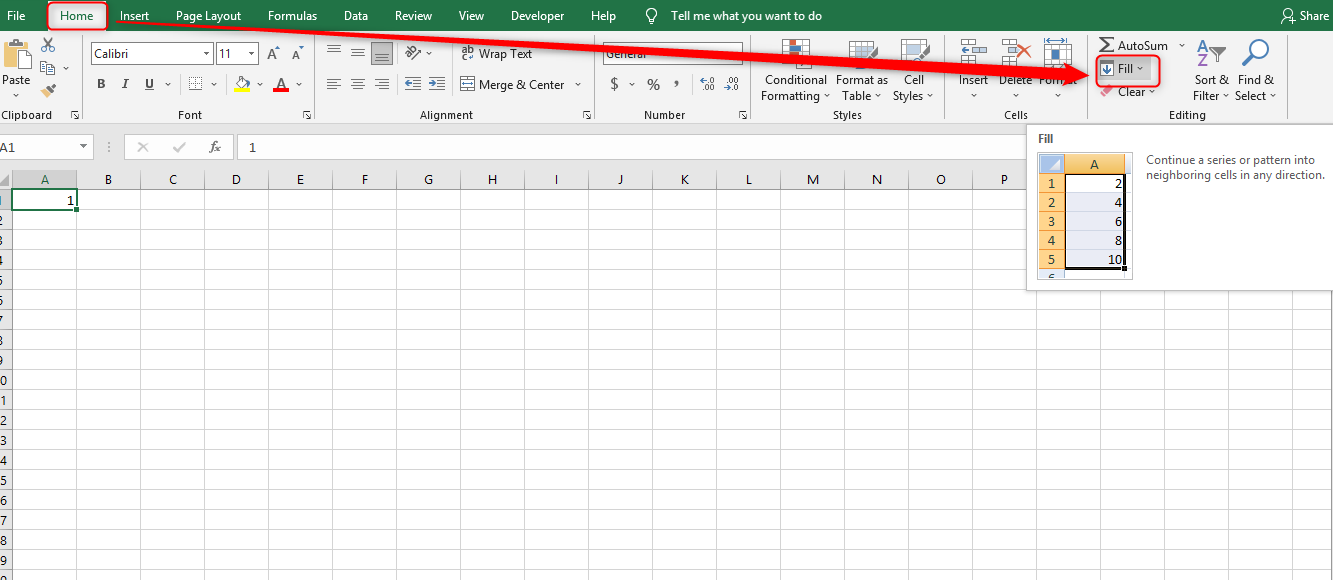
3. Select "series" on the drop-down menu
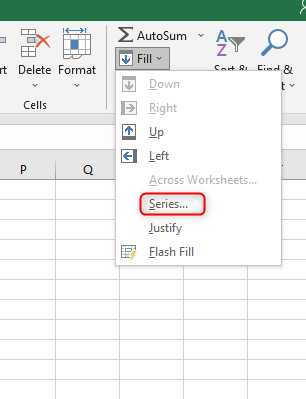
5. The Series dialog box will open. Click on "Columns" in the "Series in" option.

6. The trend of the Step value is always one. Enter the Stop value, usually the last number of your data records. Note that the fill series will not work if you do not enter the stop value.
7. Click ok to number the rows instantly.
Unlike fill handle, fill series would still work when you do not have anything on the spreadsheet. It will also fill numbers in a row instantly, even if you have blank rows in between.
Using the Row Function
You can also use the row function to number rows in excel. To get the row numbering using the row function, this is what you should do:
1. Enter the following formula in the first cell that you want to number, =ROW (A1). =ROW (A1). In this case, will be number 1.
2. Drag the fill handle to auto-fill the numbers of rows that you want. If you do not see the fill handle, it might have been hidden. So, display it first.
3. The sequence can only be interrupted when you add, remove or delete a given range of data.
Microsoft Excel is used to analyze large amounts of data. Summarizing the data in an organized and systematic way makes it easier to implement and interpret.
