You must be wondering if it is possible to open an Excel file without using the MS Excel application. Sometimes, you may lack a proper MS Excel application program on your device. This should not worry you anyway, and there are several other alternative options that you can use to access your files.
Below are some of the best and easiest ways to reach your files without necessarily using the MS Excel app.
Use Chrome Browser’s Free Extension
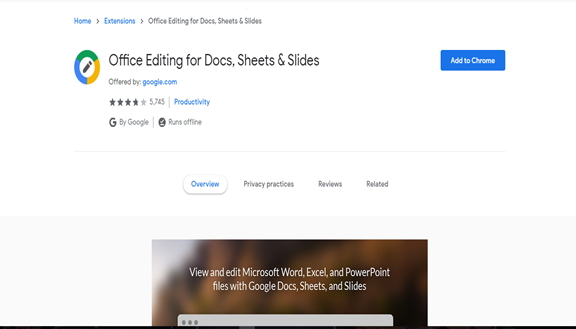
With a free extension, you can easily open Excel files using your Chrome browser.
How to Add the Free Extension
1. Go to Chrome Web store
2. Inside the search box, search for "Office Editing For Docs, Sheets, And Slides." After getting the extension, click on "add to chrome."
3. The extension will be added to your chrome browser after a short time.
4. You can now open any of your Excel files without necessarily downloading any of them to your computer.
5. Alternatively, you can drag the Excel files to your browser.
Use Excel Viewer
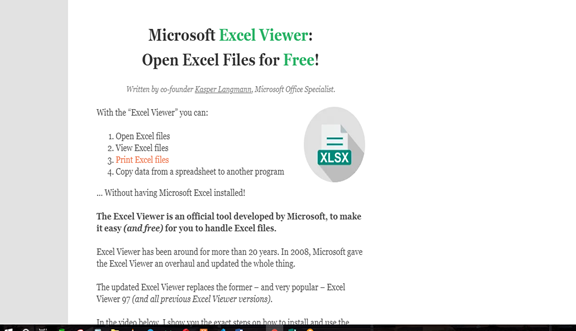
The Excel viewer can also be used to access both older and newer Excel spreadsheets on your PC. Excel viewer is compatible with all versions of Microsoft Excel because it uses the same core as that of the Microsoft Excel application.
How to Use Excel Viewer
1. Download the Microsoft Excel viewer application. Its download size is about 74 Megabytes.
2. Run the downloaded app on your device.
3. A window will automatically open on the screen of your device.
4. Select the Excel file that you want to work on and open it through the browse option.
5. Tap "open" to access your Excel file in the Microsoft Excel Viewer.
Use Apache Open Office
Instead of using Microsoft Excel, you can opt to open your files using open office. The program is free, and it is compatible with any Excel documents of any format.
The Excel files should be opened in the "Calc" module to access both the new and the old documents.
How to Use Open Office
1. Download the Open Office app
2. Run it on your PC
3. Once done, press Ctrl + 0 to "open" the window on your device
4. Choose the Microsoft Excel file that you want to edit from your browser
5. Finally, tap "open" to open your file in the Open Office program
Open the Document online
Instead of using Microsoft Excel, you can opt to open your files online using different excel document viewers that exist on the web. Depending on the programs some are free, and they are compatible with any Excel documents of any format.
How to Open Office Online for Free
1. Open your browser.
2. In the search bar type "Online document viewer" and click on the first link.

3. Once done, a new page will appear. Click on Upload file.

4. Choose the Microsoft Excel file that you want to open from your browser.
5. Finally, tap "Upload And View " to open your file in the online document viewer.
Zoho Sheets
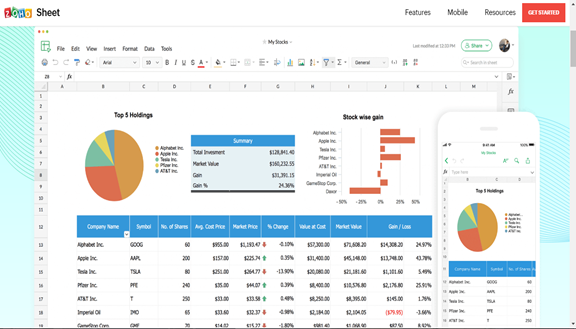
The free Zoho sheet is another convenient option that you can use to open Excel files. It is a free program where you only upload files then make the required changes.
How to Use Zoho Sheets
1. On your browser, search Zoho sheets then, select "the Online Excel Viewer Option."
2. There will be two options; either to choose a file or to import from URL
3. Select your choice and wait for the Excel sheet to upload
4. After the upload, tap "View."
5. You will view your Excel file and work on it.
Other appropriate options that you can use to open your excel files include WPS, DocsPal, Think free office, and Google Docs. Some of these listed options are for online use while others are offline; the online options might require you to create an account. It is upon you to choose an option that will work best for you.
