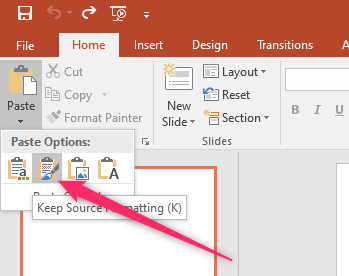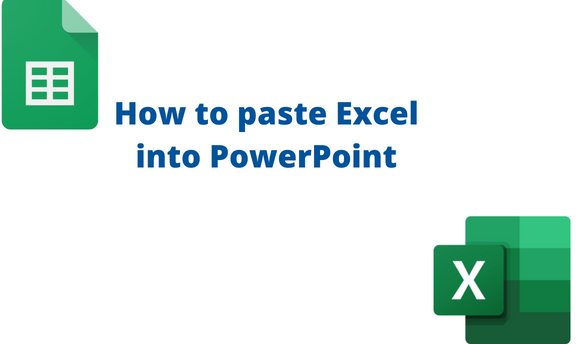Excel and PowerPoint are Microsoft apps, and thus they are compatible. If you have data in Excel, you do not have to retype it again in PowerPoint. PowerPoint allows users to paste data from Excel into the PowerPoint working space. This article will discuss diverse methods of pasting Excel data into PowerPoint.
Using the Object Tool
Below are the steps to follow:
1. Open the PowerPoint application. If you do not see the PowerPoint icon on the desktop, go to the search bar, type PowerPoint, and then hit Enter. Click on the PowerPoint app that will appear on the search menu.
2. Click the Insert tab on the ribbon, and locate the Text Section.
3. Under the Text section, click the Object button to open the Insert Object dialogue box.

4. The dialogue box allows users to create a new Excel file or insert an existing one. To create a new file, toggle on the Create New button and select the Microsoft Excel option in the Object Type section. Finally, hit the OK button.
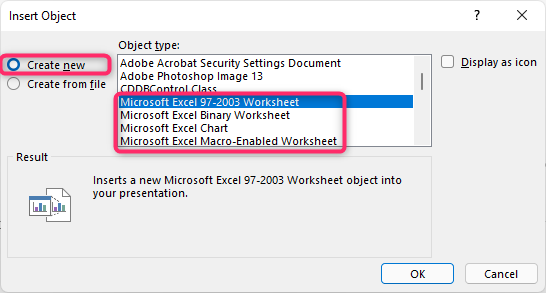
If you need to insert an Existing file, toggle on the Create from file button. Then, add the path of the file in the File textbox. Alternatively, click the Browse button, and select the file from your device. Then, check the Link checkbox. Finally, hit the OK button.
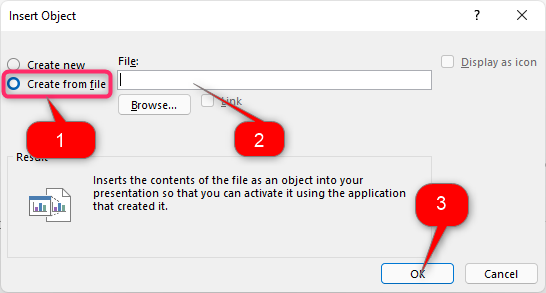
Using the Copy and Paste Tool
Steps:
1. Open the Excel application and then the workbook containing the dataset you need to paste to PowerPoint.
2. Select the dataset and click the Home tab on the ribbon. Locate the Clipboard section.
3. From the section, click on the Copy button.

4. Open the PowerPoint application and click the Home tab on the ribbon. Locate the Clipboard section.
5. Click the Paste drop-down button, and select the pasting option you need.
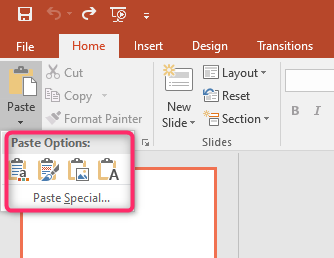
Using Keyboard Shortcuts
Steps:
1. Open the Excel application and then the workbook containing the dataset you need to paste to PowerPoint.
2. Highlight all the datasets you need to copy. Then, press the CTRL + C keys to copy the Excel content.
3. Open the PowerPoint application.
4. Press the CTRL + V keys to paste the content into the PowerPoint document.
To Copy and Keep Excel Formatting
Steps:
1. Open the Excel application and then the workbook containing the dataset you need to paste to PowerPoint.
2. Select the dataset and click the Home tab on the ribbon. Locate the Clipboard section.
3. From the section, click on the Copy button.

4. Open the PowerPoint application and click the Home tab on the ribbon. Locate the Clipboard section.
5. Click the Paste drop-down button. From the Drop-down menu, click on the Keep Source Formatting button.