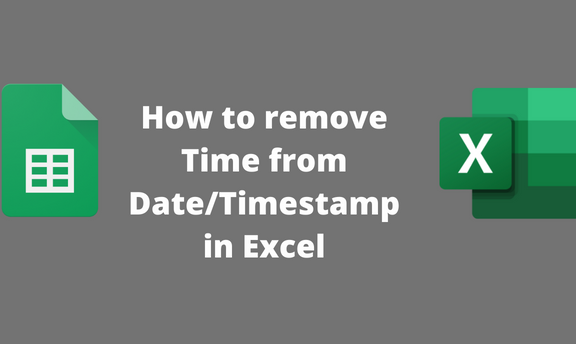Timestamp stores Date and Time values. Excel application allows users to display the date in several formats. Sometimes the user may need to get rid of Time in the Date or Timestamp. This article will discuss common ways and workarounds that can be used to remove Time from a date/time stamp.
Below are some of the methods that can be used to do so:
Using the Format Cells Tool
Steps:
1. Open the Excel application.
2. Locate the cells that contain the date/time stamp that you wish to remove the time values.
3. Select all the cells with the date and time values.

4. Right-click on the selected region, and choose the Format Cells option.

5. From the Format Cells dialogue box, click on the Number tab.
6. Locate the Category section, and click on the Date button.

7. From the Type section, choose the date format that does not have the Time. Finally, click the Ok button.
Using Find and Replace Tool
Here are the steps to follow while using this method:
1. Open the Excel application.
2. Locate the cells that contain the date/time stamp that you wish to remove the time values.
3. Select all the cells with the date and time values.
4. Click on the Home tab on the ribbon, and locate the Editing section.

5. In the Editing section, click the Find & Select drop-down button and select the Replace option.

6. Click on the Replace tab in the Find and Replace dialogue box.
7. In the Find What section, type the asterisk (*). Then, leave the Replace With section blank.
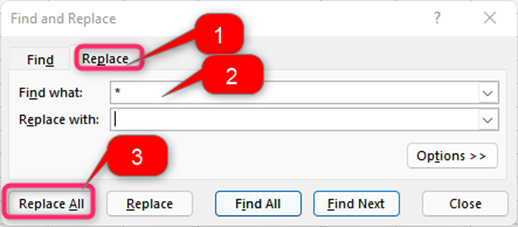
8. Finally, click on the Replace All button. That's all you need to do to remove the Time from the date.
Using Short Date Tool to remove Time from Date
Steps to follow:
1. Open the Excel application.
2. Locate the cells that contain the date/time stamp that you wish to remove the time values.
3. Select all the cells with the date and time values.

4. Click on the Home tab on the ribbon, and locate the Number section.
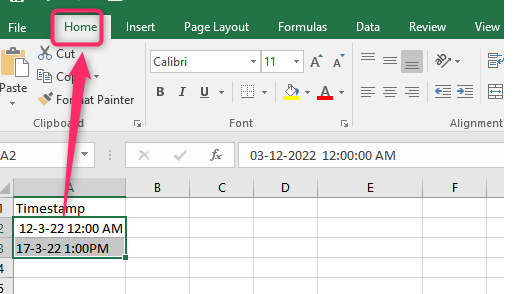
5. Click on the Date drop-down button.

6. From the Date drop-down menu, choose the Short Date option. The Time will automatically disappear from the Timestamps.

Using the TEXT function to remove Time from Date
Steps to follow:
1. Open the Excel application.
2. Locate the cells that contain the date/time stamp that you wish to remove the time values.
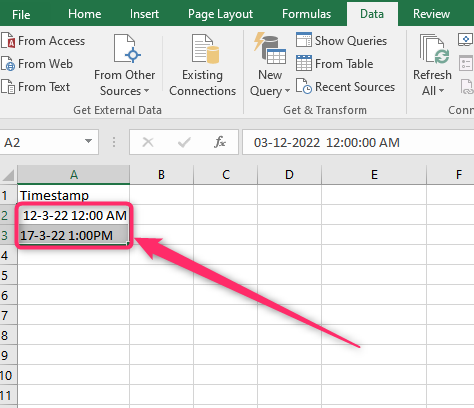
3. Click on another empty cell with the worksheet and type the Equal sign followed by TEXT. That is, =TEXT(
4. Select the cell that contains the date you want to remove the Time. That is, =TEXT(A2,
5. Type the date format you want and close the bracket. That is, =TEXT (A2, "dd-mm-yyyy").

6. Finally, hit the Enter Key.

Using the INT function to remove Time from Date
Steps to follow:
1. Open the Excel application.
2. Locate the cells that contain the date/time stamp that you wish to remove the time values.
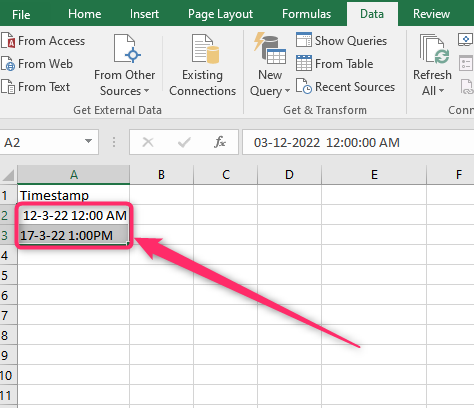
3. Click on another empty cell with the worksheet and type the Equal sign followed by INT. That is, =INT(
4. Select the cell that contains the date you want to remove the Time. That is, =INT (A2)

5. Finally, hit the Enter Key.