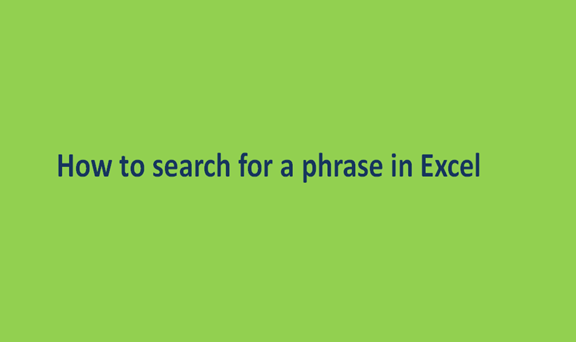When working on an excel workbook, you may need to search for a particular phrase within the sheet. Going through the excel document word to word looking for that phrase may be tiresome and overwhelming. Thankfully, Excel allows its users to search for any word or phrase within the workbook easily. Through this feature, users can identify the searched phrase and can also perform modifications where necessary.
There are many ways to carry out the search process on Excel, and It is upon the user to choose one Let us now go through some of the methods that can be used for searching in excel.
Using Find in Excel
This is the commonly used method to access excel's search box. Steps involved include:
1. Launch the excel application by double-clicking the Excel icon on your device.
2. Then, open a new workbook or open an existing document of your device by clicking Ctrl + O.
3. click on the Home tab.

4. Then, locate and click on the Find & Select button.

5. Tap the Find button on the drop-down menu.

6. A search dialogue box pops up. Set the search options as:
- Find what: type the phrase to be searched.
- Format: set this to no format
- Within: on the drop-down menu, select sheet or workbook.
- Search: on the drop menu, select by rows or by columns.
- Look in: this to conduct a deep search on your document. Include other areas to be searched
7. Finally, hit the Find all Button.

The phrase will automatically be searched and be highlighted for easier visibility.

Using excel shortcut
Steps involved:
1. Launch the excel application by double-clicking the Excel icon on your device.
2. Then, open a new workbook or open an existing document of your device by clicking Ctrl + O.
3. Click Ctrl + F. A search dialogue box is launched; go ahead and input the word to be searched and hit the Find All button.