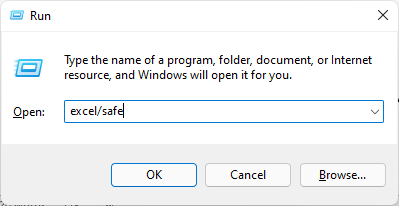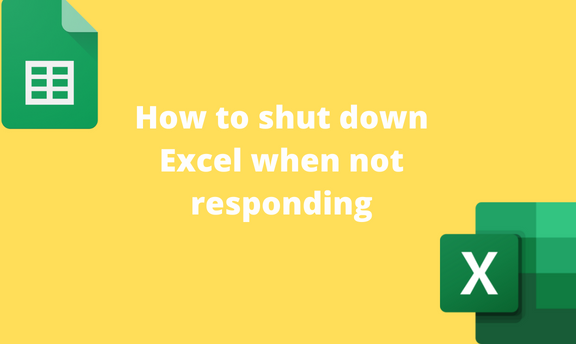Sometimes, Excel is Not responding to problems while working on the application. This bug prevents the application from closing or saving the document. The Not responding problem usually occurs when the system shuts abruptly while working on Excel. This post will discuss ways of shutting down Excel applications when not responding.
1] Closing the Program
After the Excel application crashes, a Microsoft Excel dialogue box pop-ups. The box has several buttons that can be used to fix the crash. To close the application, click on the Close the Program button. This is the easiest way to close a not responding Excel application. Alternatively, press the ALT + F4 keys to close the application when the application crashes.

2] Using the Task manager to close the application
Method 1
Below are the steps to follow:
1. When the application crashes, locate the search box on your start button. Then, type Task Manager and hit the Enter button.
2. Locate the App that appears on the list and click on it.

3. In the Task Manager Dialogue box, click on the Processes Tab on the ribbon.
4. Under the Apps section, locate the Not Responding excel application and click on it.
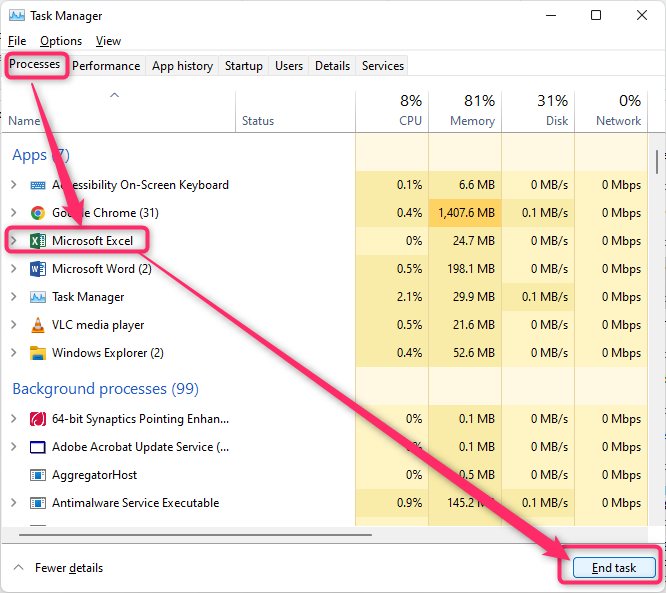
5. Finally, click the End Task button to close the Not Responding Application.
Method 2 (Keyboard Shortcuts)
Steps to follow:
1. When the application crashes, press the CTRL + SHIFT + Esc buttons to open the Task Manager Dialogue box.
2. In the Task Manager Dialogue box, click on the Processes Tab on the ribbon.
3. Under the Apps section, locate the Not Responding excel application and click on it.
4. Finally, click the End Task button to close the Not Responding Application.
3] Restarting the computer
Restarting the computer helps restart all the computers, thus fixing all the Not Responding problems.
Steps to follow:
1. When the application crashes, locate the start button and click on it.
2. Locate the power button on the start pane and click on it.

3. From the menu, choose the Restart button. That is all you need to do.
Method 2 (Keyboard shortcut)
Steps:
1. When the application crashes, Press the ALT + F4 keys to close the application.
2. In the Shutdown drop-down menu, choose the Restart button and hit the OK button.
4] Shutting down the computer
Shutting down the computer can help to fix the Not Responding problem. Below are steps to follow while using this method:
1. When the application crashes, locate the start button and click on it.
2. Locate the power button on the start pane and click on it.
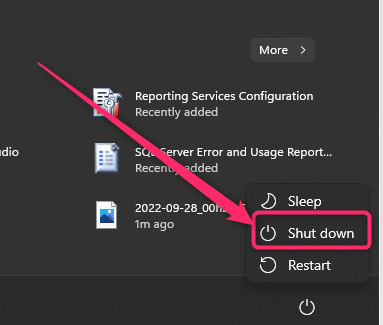
3. From the menu, choose the Shutdown button. That is all you need to do.
Method 2 (Keyboard shortcut)
Steps:
1. When the application crashes, Press the ALT + F4 keys to close the application.
2. In the Shutdown menu, choose the Shutdown button and hit the OK button.
5] Using the Safe Mode Option
Steps:
1. When the application crashes, Press the Window + R keys.
2. In the Run dialogue box, type excel/safe and hit the Run button.