Writing 5th in excel may be a hitch for some excel users and being that excel has a lot of numeric applications to format one may want an easy way to write characters such as 5th. This article will guide you through how to do it in a different method.
Write 5th in Excel using superscript
Superscript is the attachment of small regular-sized characters on top of a number or a letter for example 1st, 2nd, 3rd, or powers 21, 22,23. By the use of superscript, we can Write 5th in Excel.
The following procedure will be of help format 5th in Excel as superscript;
1. Type your data containing 5th in a normal way, that is in font and regular-sized text, and press enter.

2. Double-tap inside the cell and choose carefully the range of characters to become superscript.
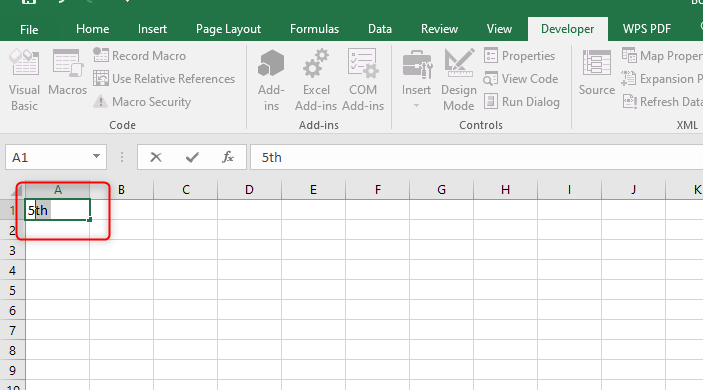
3. Press the combination keys Ctrl+1 or right-click the selection you made and select "Format cell".

4. Tick the box containing the superscript and click OK.

5. Realize the format would have taken effect. Click the cell outside, and you're done.
Alternatively,
We can also use a combination of shortcut keys that will make the whole process easy. These keys are; Ctrl+Shift+F, Alt+e.
The keys are not to be pressed simultaneously. Each combination should be done and released separately.
1. Select the range "th" that you want to be formatted.
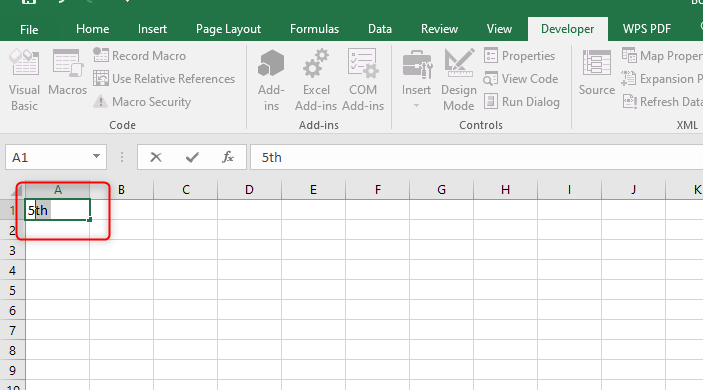
2. First press the combination Ctrl+Shift+F to open up the format cell dialogue box.
3. Next Press Alt + E to put the selected range to superscript.

4. Press enter to apply format and close the dialog box.
Write 5th in Excel using VBA
Ordinal indicators can also be written with the help of VBA using macros code. To format number ordinal indicators use the following guide;
1. Enable Microsoft Visual Basic for Applications window by pressing Alt+F11.
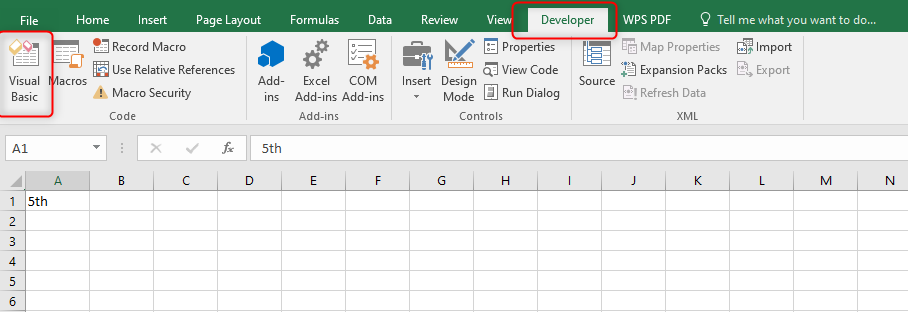
2. Select the option insert then module and copy and paste the Macros Code below;
| FunctionAddth(pNumber AsString) AsString 'UpdatebyExtendoffice20160628 SelectCaseCLng(VBA.Right(pNumber, 1)) Case1 Addth = pNumber& "st" Case2 Addth = pNumber& "nd" Case3 Addth = pNumber& "rd" CaseElse Addth = pNumber& "th" EndSelect SelectCaseVBA.CLng(VBA.Right(pNumber, 2)) Case11, 12, 13 Addth = pNumber& "th" EndSelect EndFunction |
Next to the number you want to 5th which you want to format as ordinal, select a blank cell and enter the formula AddthB2. B2 is the number that is in use. Press enter on your keyboard and drag over the cells you want to apply the formula to automatically fill.

Write 5th in Excel using copy and paste
This method is more beneficial since it is simple and allows the addition of superscripts to any characters and cell value. Below is a list of subscripted and superscripted numbers, mathematical symbols, and ordinal indicators that you can copy and have your 5th as desired and press Ctrl + V.
Subscripts: ₀ ₁ ₂ ₃ ₄ ₅ ₆ ₇ ₈ ₉ ₊ ₋ ₌ ₍ ₎ stndrdth
Superscripts: ⁰ ¹ ² ³ ⁴ ⁵ ⁶ ⁷ ⁸ ⁹ ⁺ ⁻ ⁼ ⁽ ⁾ stndrdth
