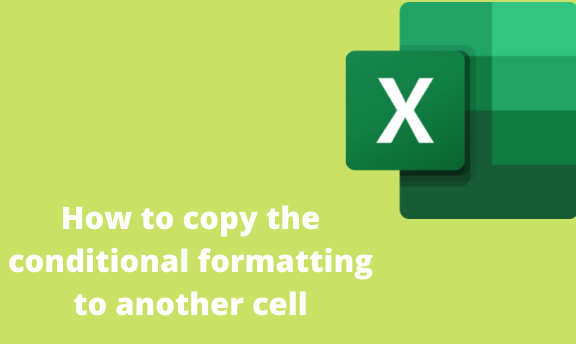Microsoft Excel is a powerful tool in any organization. The application offers users many features and inbuilt tools that make working with large data sheets easier. It has formatting features that make important highlighting data in your document easier and more accessible to clients. One of these features is conditional formatting.
Conditional formatting is useful as it allows you to quickly format a range of cells or cells based on their text or value.
The guide below gives you the different ways to copy conditional formatting in Excel. Here we go.
Using the Copy and Paste special approach
1. Open your Excel file.
2. Highlight the cell you want to copy

3. Click on the Copy button in your Home tab. Alternatively, you can use the "keyboard shortcut CTRL + C "or right-click and copy it.

4. Go to your target cell or highlight the entire range you want to copy the conditional formatting.
5. Tap on the "Paste button" in the Home tab. You can also click CTRL + V

This method mostly copies the conditional formatting plus the value. You may find it not used all the time as you may have to edit your values again.
Therefore, while using this method, you have to ensure you copy a cell but use the conditional formatting rules whole pasting. Therefore, you will need to use Paste special.
6. To use the Paste special feature, right-click anywhere within your selected range and click on the Paste Special option to open a dialog box.

7. In the Paste Special dialog box, click the Formats option

8. Click the OK button.
Using the Format painter approach
1. In your open Excel workbook, click on the cell or range of cells from which you want to copy the conditional formatting.
2. Tap on the "Home tab" on the main ribbon.
3. In the Clipboard section, click on the Format Painter icon.

4. Next, select all the cells you want the copied conditional formatting to be applied.
Note;
Suppose you want to copy your conditional formatting and paste it on multiple cells ranges that you cannot select at a go, click on the Format painter icon twice. Doing this will keep the tool active, and you can paste your conditional formatting multiple times.
The Format painter all copies all of your formatting.
To stop using the Format painter, press the Esc key on your keyboard.
Copying conditional formatting in Google sheets
Paint Format method
- Tap on the cell that you want to copy the conditional formatting from.
- Click on the Format Painter icon.

- Highlight the cells to copy the "conditional formatting."