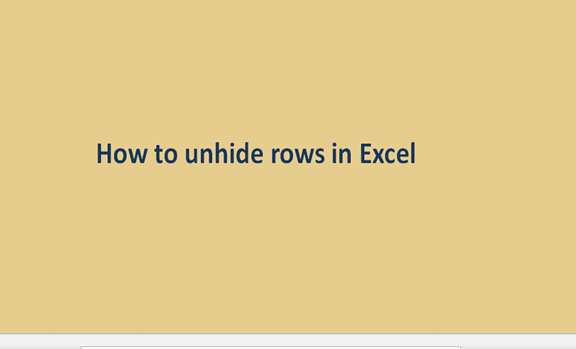At times, one can hide rows in excel when working on large documents or when hiding information that you do not need at the moment. Like you can quickly hide rows, unhiding them is not a difficult task either.
Hiding rows will not permanently delete your data; this means you can still access the rows when you want. Here is how to unhide rows on excel.
How to Unhide Individual Rows in Excel
1. Open the excel document. Double-click the document to open it in excel.
2. Find the hidden row. Scroll down through the rows until where you will see a skip in numbers. For instance, if you only see rows 7 and 9, then row 8 is hidden.

3. Look out for double lines. A double line is also a sign of a hidden row.
4. Right-click the space between the two numbers (where there is a missing row). i.e., between 7 and 9.

5. A drop-down menu appears. Click unhide in the drop-down menu.
6. The hidden row will appear automatically.
Unhiding All Hidden Rows in Excel
1. Double click the document you want to use to open it in excel.
2. Click the "Select All" button. It is a triangular icon found on the top-left corner of your worksheet. The icon is directly above the 1 row and to the left of the A column heading. The action selects your whole document.

3. Similarly, you can click on any row in the spreadsheet, then press Ctrl+A on Windows or ⌘ Command+A on Mac to select the document.
4. Click on the home tab usually, below the green ribbon at the top of your working page.
5. Click Format in the "Cells" section; a drop-down menu will appear.

6. On visibility, select "hide and unhide." Doing this will prompt another menu to pop out.

7. Click "unhide rows." All hidden rows will appear on your spreadsheet.

Adjusting Row Height to Unhide Hidden Rows
On some occasions, the height of a given row may be too short to the extent that the row disappears. To unhide such rows, this is what you should do;
1. Open the excel document that you are working on.
2. Click the "Select All" button, a triangular icon on the top of your worksheet. Clicking the icon will select your entire document.

3. Click the "Home Tab" below the green ribbon of your window.
4. click "Format" in the "Cells" section toolbar; a drop-down menu will appear.

5. Click "Row Height" in the drop-down menu; another window will pop-up with a blank text.

6. In the blank text field, fill in the row height. i.e., 14.4

7. Click Ok. Your changes will apply to all the rows on your worksheet. All rows that were hidden because of their height properties will be visible.
The hide feature in excel is helpful; it helps to hide confidential data or personalized data. If you have hidden one or several rows throughout your worksheet, the above guidelines will help you unhide the rows successfully.