There are new updates of excel from time to time. These latest versions of excel come along with new features and other additional settings that may be beneficial to excel users. Excel does not promote auto-update. Thus it's the responsibility of users to frequently check on the latest version and UpdateUpdate when necessary. To update excel, you need to be connected to the internet so that you can get the latest version of excel on the Microsoft site.
Updating the excel version is super quick and easy to do and only takes a few minutes to complete. However, the procedure of updating your excel largely depends on your previous version of excel. As a result of this, we shall discuss two methods that an excel user can use at any given time to update his excel.
Method 1 Excel 2010
This method involves the following steps:
1. Open Excel
Double click the Excel app icon, which resembles a green with a white "X" on it. This will open the excel launch page on which you can easily check if you're excel is UpdateUpdate.
2. Click the excel Grid icon
Click on the Grid icon located on the top-left side of the screen. The grid icon is characterized by icons with rainbow colors. Then, choose Excel's options button.

3. Select the "Resource" button
On excel's options page, a left-down menu with various buttons is displayed. At the bottom of the menu, is where the Resource button is located. Click on this button, and various features are displayed on the right side of the menu.
4. Click the check for updates button
On the right side of "get updates," click on the button named "Check for updates." This link directs you to the Microsoft site, where you will get the latest Update. Your device needs to be connected to the internet. Download and install the latest version. You can therefore enjoy the latest features.

Method 2
If the version of your excel does not support the above procedure, go ahead and try this method. Steps involved in this method may include:
1. Open Excel
Double click the Excel app icon, which resembles a green with a white "X" on it. This will open the excel launch page on which you can easily check if you're excel is UpdateUpdate.
2. Click the file tab
It is located in the top-left corner of the excel page. By clicking, a menu on the left side of the window is displayed. And then click on the "account" button.

3. Click the About option
It's in the middle of the window. Clicking it prompts a pop-up menu. And then, click UpdateUpdate Now found on the pop-up box. Allow it to install the updates.

Install A New Version Manually
If the update button is missing then you need to install a new Excel version manually.
1. First Uninstall the existing office application(Search office on the search bar>> Right-Click then select uninstall)

2. Visit the Microsoft website and download and install the latest Excel Version
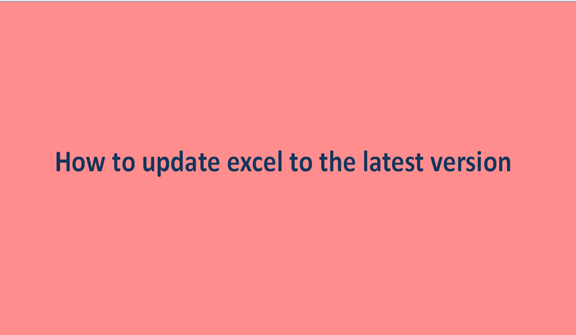
your answer to "excel function count cells that contain dates" to use counta(a4:a9) only counts non blank cells. Even a period counts as non blank. But it isn't a date
Can you please comment on the right page? Your comment is on http://basicexceltutorial.com/excel-tips/how-to-update-excel-to-the-latest-version