Subscripts are numbers or texts that sit below the line of a text. Excel allows users to add subscripts in their dataset like any other Microsoft application. This article will guide you on ways of adding subscripts in Excel.
Using the Format Cell Tool
Format Cells is an in-built tool used to modify values and texts in cells in Excel. Below are steps to follow while adding subscripts using this tool:
1. Open the Excel application.
2. Open the Workbook where you need to add a number below a letter (Subscript).
3. Add the letter and the number in one of the cells. Then, highlight the number you wish to convert to subscript.

4. Right-click and select the Format cell option.

5. In the Format Cells dialogue box, click the Font tab. Then, locate the Effects section and check the Subscript checkbox. Finally, click the OK button to close the dialogue box.
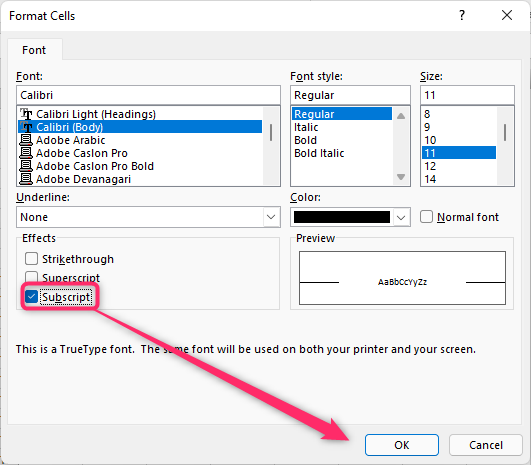
Using the Quick Access Toolbar
Steps:
1. Open the Excel application.
2. Open the Workbook where you need to add a number below a letter (Subscript).
3. Add the Subscript tool on the Quick Access Toolbar to get started. Click the Customize Quick Access Toolbar drop-down button, and locate the More Commands option.

4. Click on the “Choose Commands from:” in the dialogue box and select the All Commands option.
5. Scroll downward and locate the Subscript option. Click it and then click the Add button. Finally, click the OK button.

6. Add the letter and the number in one of the cells. Then, highlight the number you wish to convert to subscript.
7. Then, click the Subscript icon in the Quick Access Toolbar.

Using the Kutools Tool
Here are the steps to follow:
1. Open the Excel application. Make sure you’ve downloaded and installed the Kutools add-ins tool.
2. Open the Workbook where you need to add a number below a letter (Subscript).
3. Add the letter and the number in one of the cells. Then, highlight the number you wish to convert to subscript.
4. Click on the Kutools tab on the ribbon, then locate the Editing section.

5. Under this section, click on the Text drop-down button. From the menu, choose the Subscript Numbers in the Chemical Formulas option. That’s all. The selected number will be converted to a subscript.
Using Copy and Paste Tool
Steps:
1. Locate an existing subscript number that you need to use.
2. To copy the subscript, press the CTRL + C keys.
3. Then, open the Excel application.
4. Open the Workbook where you need to add a number below a letter (Subscript).
5. Add the letter in the active cell. Paste the copied subscript number. To paste, press the CTRL + V keys.
