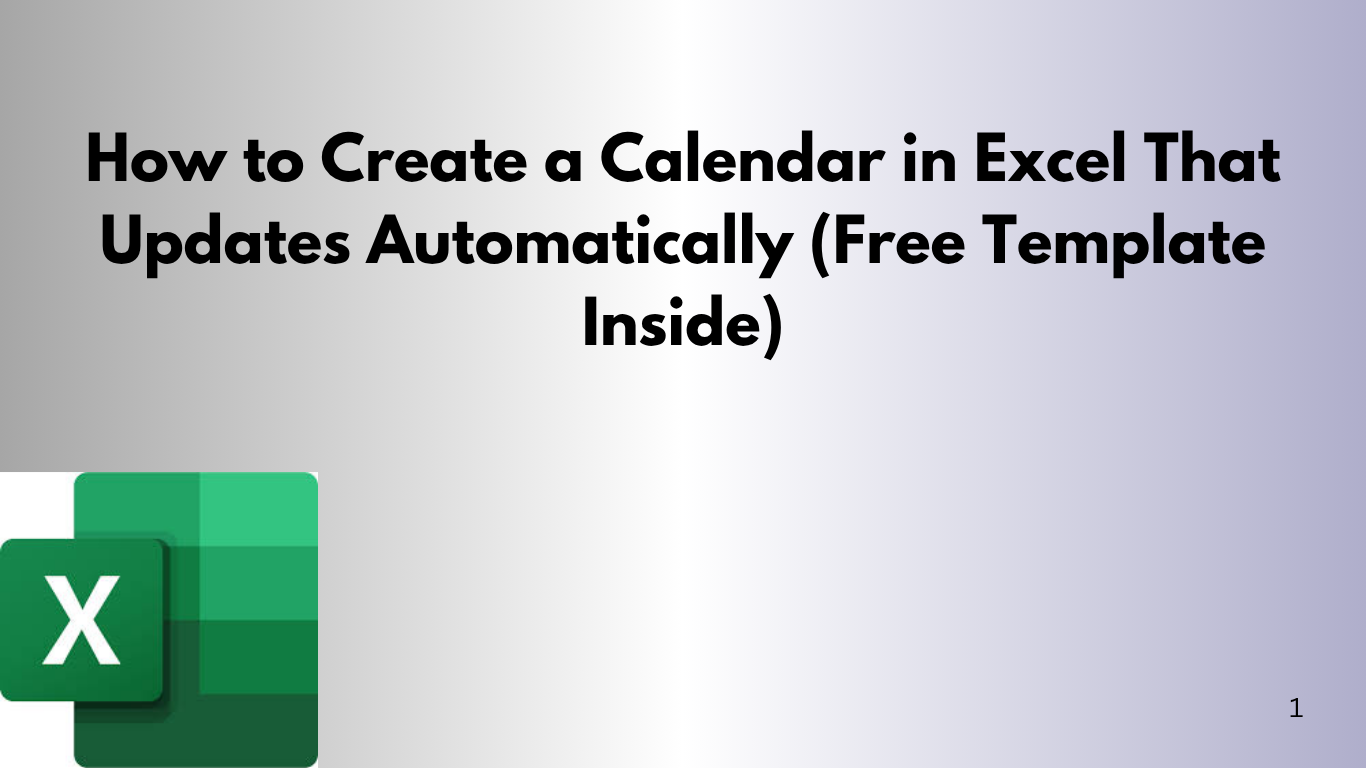Imagine opening Excel and seeing a beautifully formatted calendar that updates itself every month — no manual work required. Sounds magical? It’s not. It’s 100% doable in Excel using simple formulas.
Whether you’re managing schedules, planning events, or just love organized visuals, a dynamic calendar in Excel is an incredible productivity hack.
🧠 What Is a Dynamic Calendar?
A dynamic calendar is one that auto-fills the correct dates for the current month using Excel’s TODAY() and DATE() functions. No need to adjust for leap years or months with 30 vs. 31 days — Excel handles it all for you.
🛠 How to Build It
1. Set Up the Grid
Create a 7-column layout (Sunday to Saturday) and 6 rows beneath it to account for all possible weeks in a month.
2. Use This Formula
In each cell below the day headers, use this formula:
=IF(MONTH(DATE(YEAR(TODAY()),MONTH(TODAY()),1)+((ROW()-3)*7+COLUMN()-1))=MONTH(TODAY()),DAY(DATE(YEAR(TODAY()),MONTH(TODAY()),1)+((ROW()-3)*7+COLUMN()-1)),"")This checks if a date belongs to the current month. If it does, it displays the day. If not, it leaves the cell blank.
3. Add Styling
Make it easier to read by:
- Using bold fonts for weekdays
- Adding fill color to headers
- Center-aligning all date cells
🎁 Download the Pre-Built Template
Don’t want to build it yourself? I’ve got you covered. This free template updates the calendar every time you open the file. It’s ready to go, and you can easily print it or customize it for planning.
📥 Download the Auto-Updating Excel Calendar
🔄 Bonus Ideas
- 🗓 Add event tracking to each cell
- 🎨 Color-code weekends and holidays
- 📊 Integrate it with task or habit trackers
🚀 Final Thoughts
Excel is more than a number cruncher — it’s a fully customizable dashboard for your life and work. With this auto-updating calendar, you’ll never start a new month from scratch again.
Want a version with dropdown month/year selectors? Let me know — I’ll build you one!