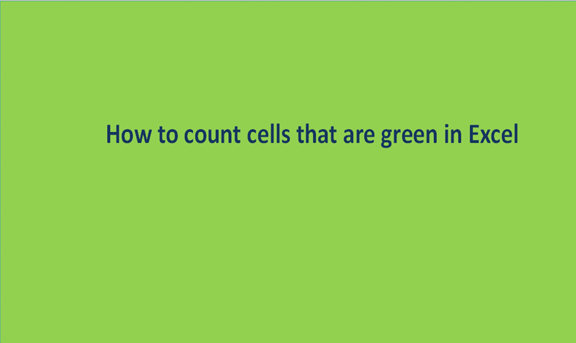Writing content on the text editors requires some level of validity. You need to ensure your content or what you are writing is correct and of good or desired quality. In excel sheets, we record data from different fields of study, we also need to get the validity of that data.
To validate is to prove validity which means correctness, genuine, and authentic. We do data validation in excel sheets depending on some conditions. In the case where the condition is met, then the data record is considered valid.
We have several conditions that are used to validate data, these conditions may include; numbers only, texts only, specific characters only, and many more conditions. Not all conditions are used to validate data in an excel sheet, only one or two conditions can be used.
To correctly validate data using given conditions, we have several steps to adhere to from the first to the last. These steps include the ones that are discussed below in detail.
Step 1
Open a blank excel sheet from your laptop or computer and insert some data as in the case below.

Step 2
From the above excel sheet, you can validate the data based on all conditions you would like. The procedure is the same only that you will need to input a different formula. The formula for validation under the conditions numbers only is; ISNUMBER (the cell you wish to validate).
Also, the formula to use when validating texts is; IS TEXT (the cell you wish to validate.) To do this, select or highlight the cells, columns, or rows you want to validate. From the menu bar, click on the data button. Under the data, button search and click on the data validation command.

The following window of options will appear.

In the text box under the settings tab below allow, choose custom and in the textbox below formula type the formula; ISNUMBER (C2). Click the ok button to make the changes.

Cell C2 has been validated on condition number only so if you try to write anything apart from a number, it will display an error box.